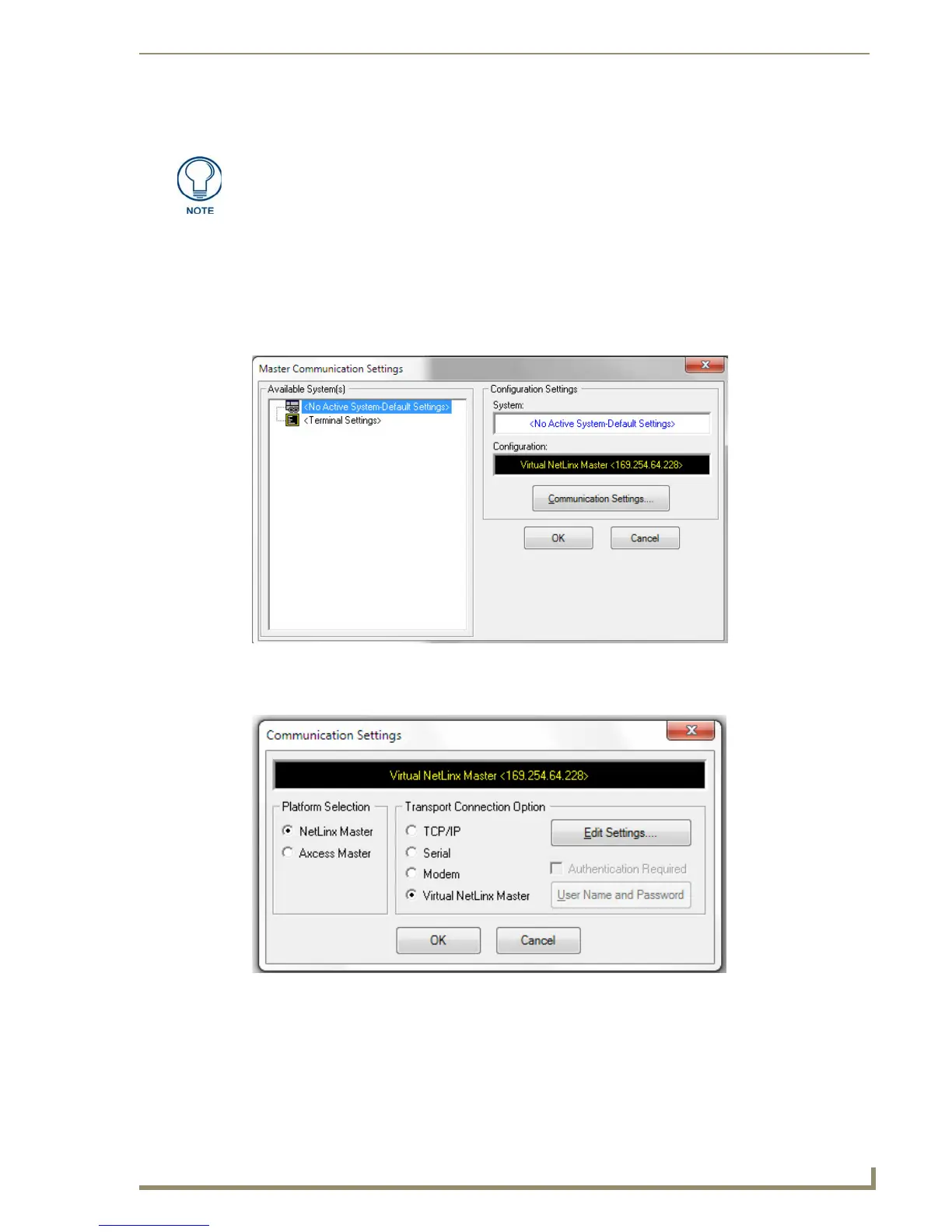Configuring Communication
41
MVP-5100/5150 5.2" Modero Viewpoint Touch Panels
Master Connection to a Virtual Master via Ethernet
Before beginning:
1. Verify that the panel has been configured to communicate with the Access Point and confirm that
the signal strength quality bargraph is On.
2. In NetLinx Studio, select Settings > Master Communication Settings from the Main menu to
open the Master Communication Settings dialog (FIG. 33).
3. Click the Communications Settings button to open the Communications Settings dialog (FIG. 34).
4. Click on the Virtual NetLinx Master radio button (from the Platform Selection section) to indicate
that you are working as a NetLinx Master.
5. Click on the Virtual NetLinx Master radio box from the Transport Connection Option section to
indicate wanting to configure the PC to communicate with a panel. Everything else, such as the
Authentication, is greyed out because the procedure is not being made through the Master’s UI.
When configuring the panel to communicate with a Virtual Master on your PC via
wireless Ethernet, the Master IP/URL field must be configured to match the IP
Address of the PC. Make sure to use the Virtual System value assigned to the Virtual
Master within NetLinx Studio.
FIG. 33 Master Communications Settings dialog
FIG. 34 Communications Settings dialog
