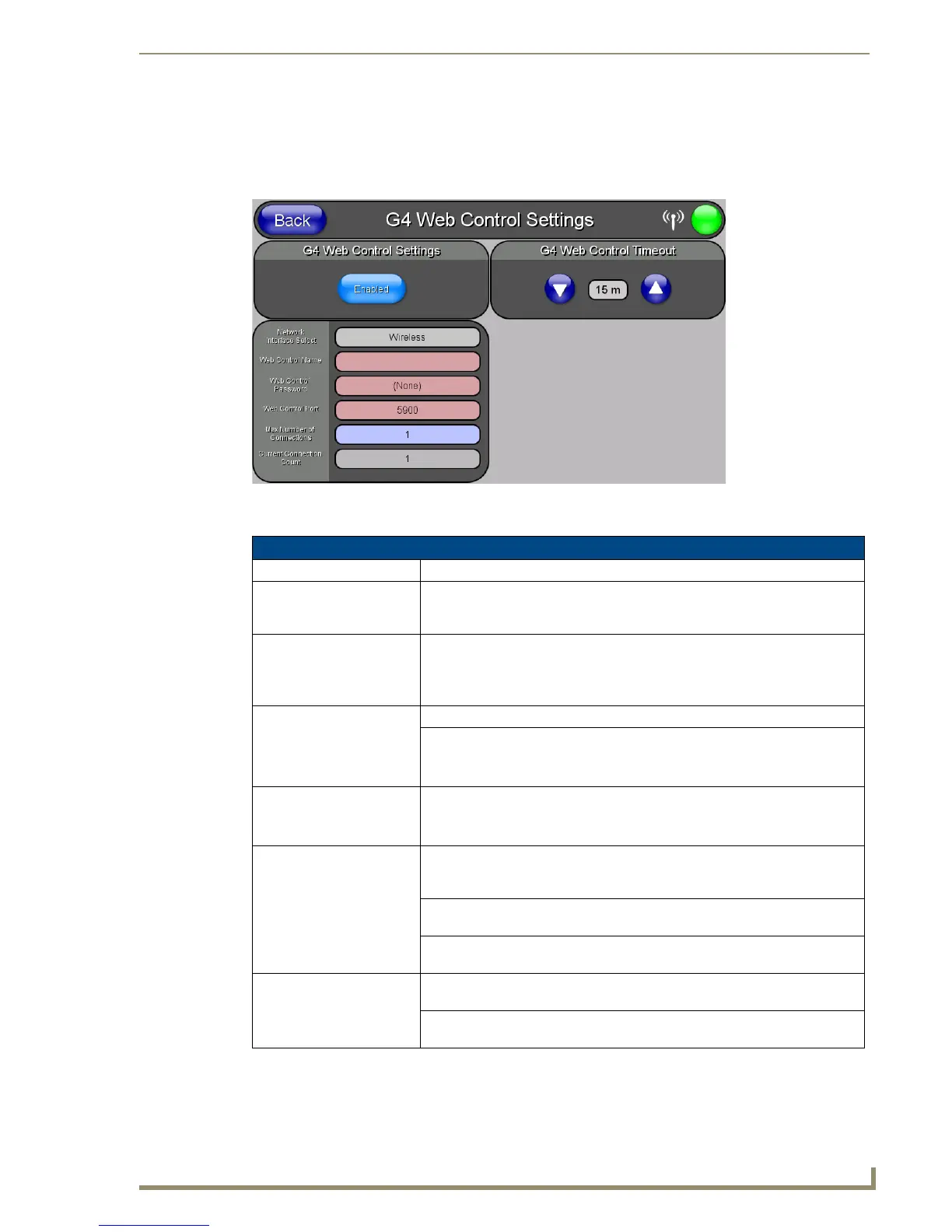Protected Setup Pages
79
MVP-5100/5150 5.2" Modero Viewpoint Touch Panels
G4 Web Control Settings Page (MVP-5150 only)
An on-board VNC (Virtual Network Computing) server allows the panel to connect to any remote PC running
a VNC client. Once connected, the client can view and control the panel remotely. The options on this page
allow you to enable/disable G4 Web Control functionality(FIG. 57).
Features on this page include:
FIG. 57 G4 Web Control page
G4 Web Control Page
Back: Saves all changes and returns to the previous page.
WiFi/Wired/USB Icon: The icon to the left of the Connection Status Icon displays whether the current
connection to the Master is
Wireless (image of a radio antenna), Wired (image
of three networked computers), or
USB (USB connection symbol).
Connection Status Icon: The icon in the upper-right corner of each Protected Setup page provides a
constant visual indication of current connection status.
Note: a Lock appears on the icon if the panel is connected to a secured NetLinx
Master.
G4 Web Control Settings: Sets the IP communication values for the touch panel:
Enable/Enabled: The Enable/Enabled button toggles between the two G4 activation settings:
• Enable - deactivates G4 Web Control on the panel.
• Enabled - activates G4 Web Control on the panel.
Network Interface Select: Toggles between the two network interface options:
• Wireless - the panel is communicating via an Access Point (AP).
• Wired - the panel is communicating via its mini-USB port.
Web Control Name: Use this field to enter a unique alpha-numeric string to be used as the panel’s
display name within the
Manage WebControl Connections window of the
NetLinx Security browser window.
Web Control Password: Use this field to enter the G4 Authentication session password required for
VNC access to the panel.
Web Control Port: Use this field to enter the number of the port used by the VNC Web Server.
Default = 5900.
Maximum Number of
Connections:
Displays the maximum number of users that can be simultaneously connected
to this panel via VNC. Default = 1.
Current Connection
Count:
Displays the number of users currently connected to this panel via VNC.
