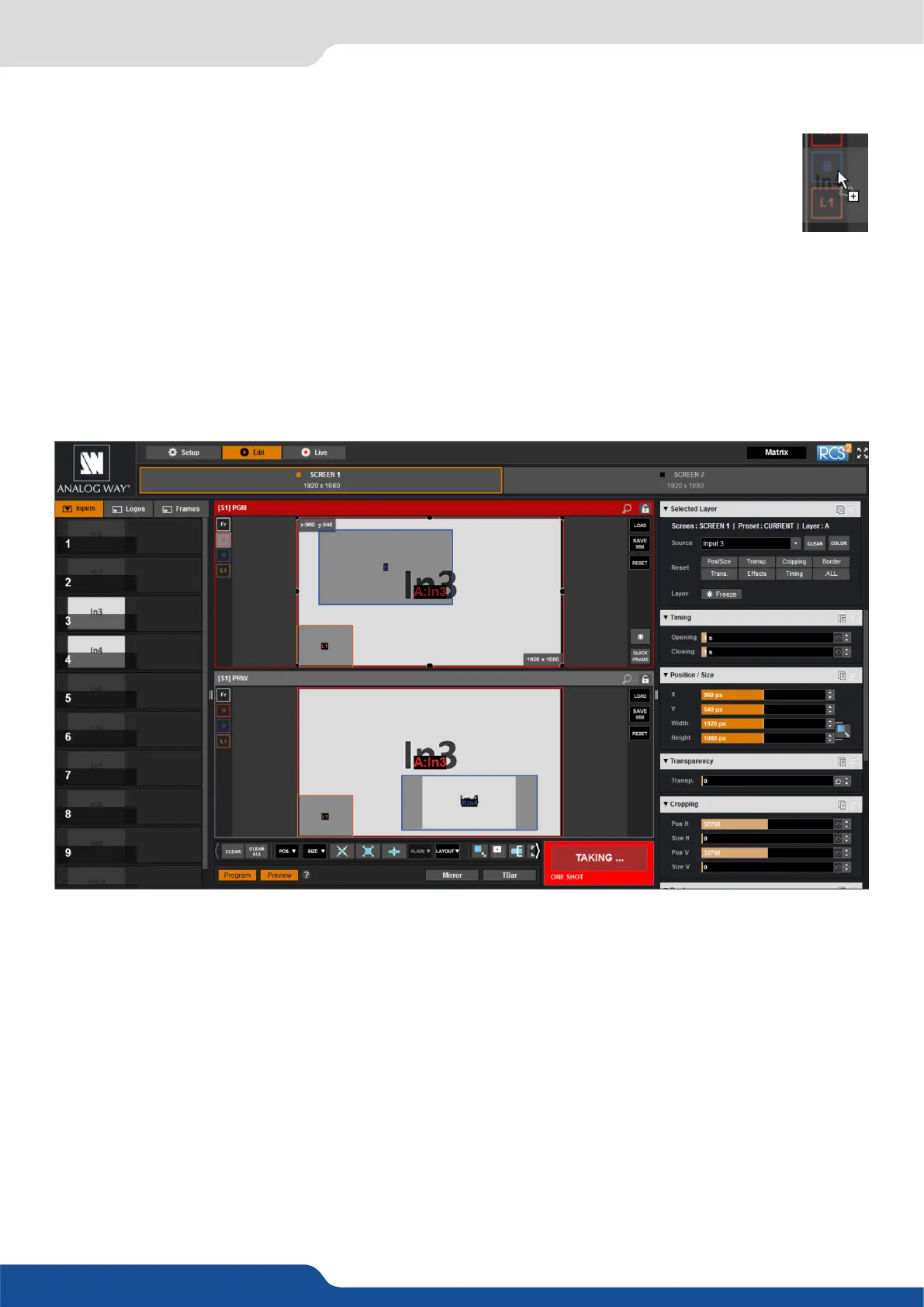47
To display a logo, open the logo list column (next to the source list) and then drag and drop the desired logo
onto the logo layer. The same procedure is used to display a Background Frame.
You can assign a source to a layer by dropping the selected source into the layer leer icon, located
on the le side of the layout window. This is parcularly useful when the desired layer is hidden or
blocked by other layers.
When a layer contains an input and is not empty, the RCS² displays the input number or a customizable
thumbnail icon that represents your input. Please note: this thumbnail is not a live image.
In this example, 1 input is aected to 1 layer into the Screen 1 Program and 2 inputs are aected to 2 layers
into the Screen 1 Preview. The TAKE buon on the boom right side allows sending your conguraon, made
on the Preview screen, to the Program screen.
With each press of the TAKE buon, the Preview screen is transioned to the Program screen. By default,
PRESET TOGGLE mode is disabled. That means, aer a TAKE, the Preview stays as it was before. The Program
and Preview will have the same content.
if desired, you can acvate the PRESET TOGGLE mode from the SETUP > PRECONFIG >MISC menu, which will
automacally swaps preview and program with each TAKE. Aer each TAKE, the Preview is reloaded with the
previous Program.
Layers management
In this Edit mode, you have access to a lot of preset tools that can help you to create the preset you imagined.
7.3.1 Layer management
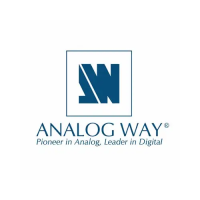