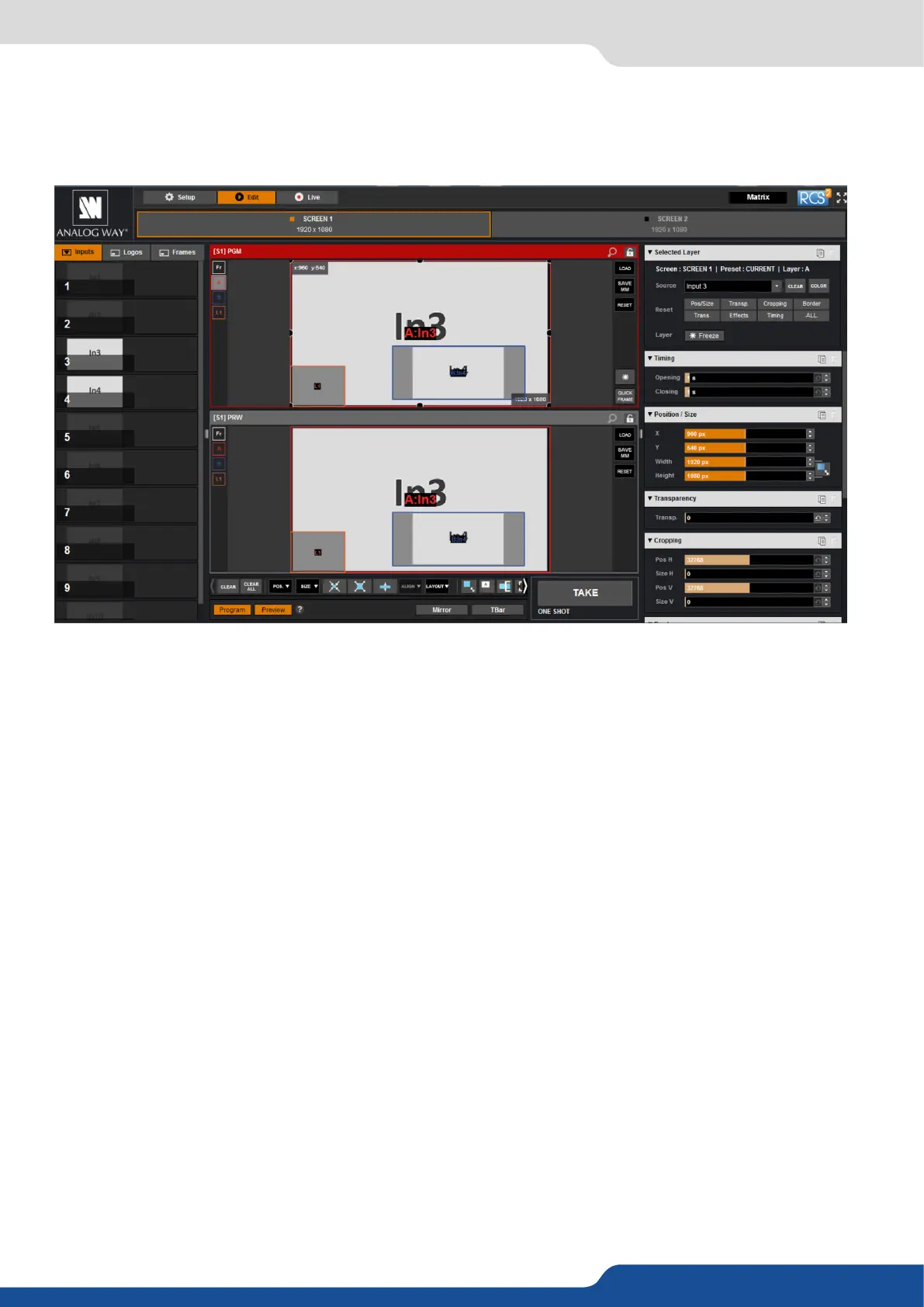48
7.3.2 Layer adjustments
The layer properes are found by opening the tab on the right side of the screen. Click on the double arrow
buon on the right to show or hide the layer adjustment tab.
Selected layer
The selected layer status informaon will indicate which screen, layer and source assigned to that layer are
selected. You must select a layer in order to see the layer properes menu for that layer.
Reset feature
You can reset each category of layer sengs quickly (Pos/Size, Transparency, Cropping, Border, Transions,
Eects, Timing) or you can choose to reset every sengs in one click using the ALL buon. You can freeze the
input assigned to the selected layer using the Freeze buon.
The sengs reset here only aects the selected layer on the selected preset. For example, you can reset the
layer sengs for layer A on Preview, and Program will be unaected unl you press TAKE.
Adjust the size horizontally (X) or vercally (Y), then adjust the width and the height of your layer. You can
use the cursor or directly enter a value. To keep the aspect rao by using the cursor, please enable the KEEP
ASPECT RATIO buon. You will nd it on the right of the width and height cursors.
Transparency
Use the Transparency to give at your layer a transparent eect. Layers behind the transparency layer will
show through more or less based on the transparency value.
The Cropping feature allows you to cut the part of the image you don’t want. Simply adjust the size horizontally
or vercally and then adjust the posion to display only the desired content. This crop is a layer property, all
inputs displayed in this layer will be cropped. Do not confuse this seng with the input crop which is specic
to an input.
7.3.2 Layer adjustments