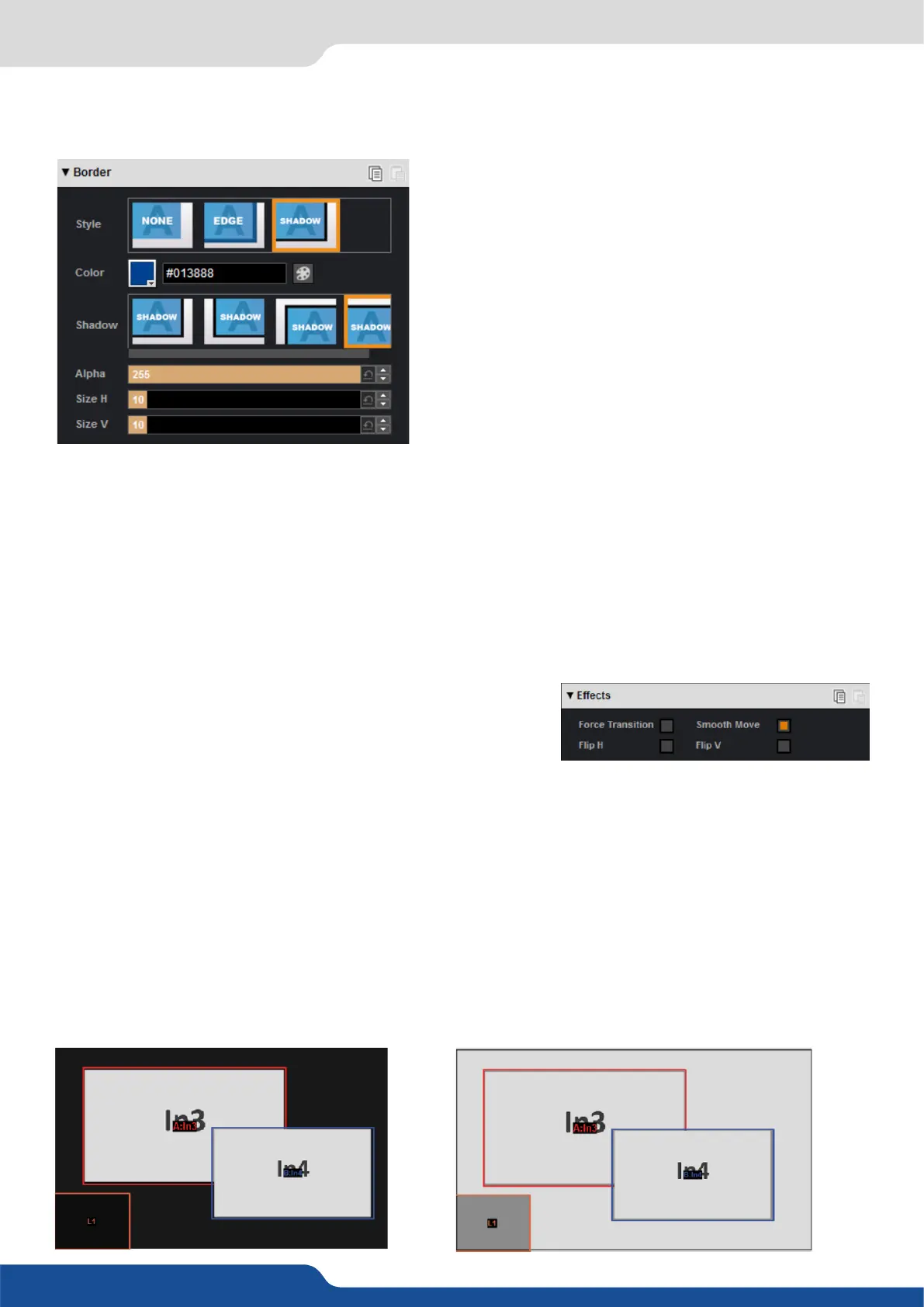49
Choose a border for this layer from the available paerns including EDGE and SHADOW. For each paern you
will have specic values to adjust like colors, transparency, width/height or posion V and posion H.
On the Transions secon, you can lter which transions you want to see. For Example, you can show just
the Slide, Wipe, Circle or Stretch transions.
Each layer has an opening and a closing transion. The opening eect will be applied when the layer switch
from a source to another source or when the layer is switching from empty and appears with a source.
To set up the duraon of the transion, please see below the ming and duraon sengs. If you want to
force the layer to perform a closing and opening transion, see FORCE TRANSITION.
The Force Transion buon disables the cross-transion between
two sources into the same layers. Enabling the Force Transion,
it forces the layer to go out and then go in with the desired eect
instead of mixing directly the two sources.
Enable the Smooth Move to perform a smooth transion on the layer. Disable the smooth move if you require
a constant speed move.
The H&V Flip rotates the PIP on a horizontal or vercal axe. All image data will be ipped.
The Background frame layer acts like any other layer. Simply select it and drag and drop a saved frame.
The frame 1 is now assigned to the Background frame into the Preview preset.
7.3.3 Eects
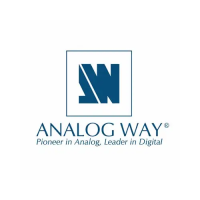