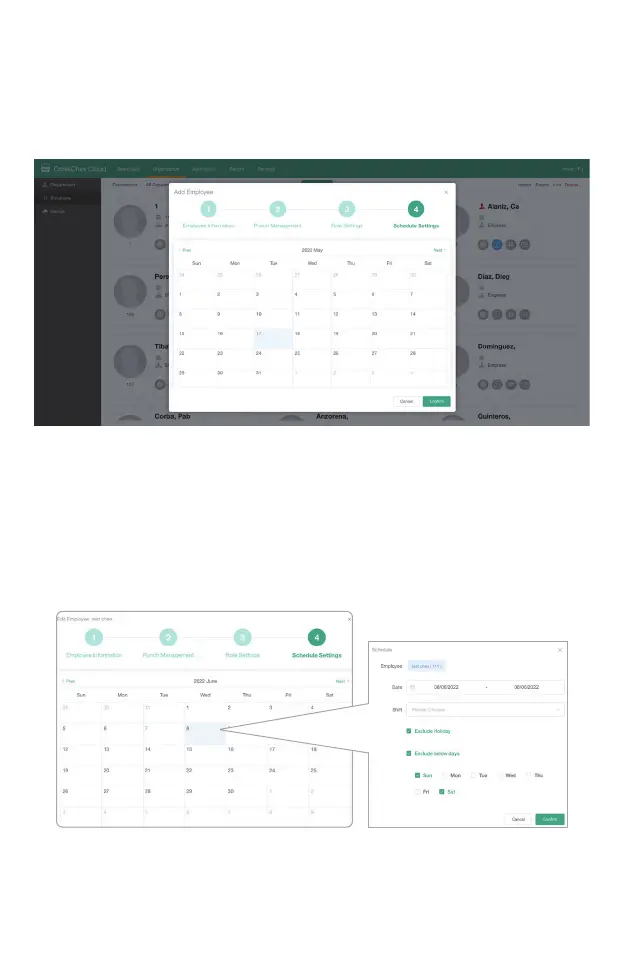- 16 -
By clicking a specific day, you can input the start and end Date for
the shift.
Select the shift name in the Shift drop-down box.*
Select “Exclude Holiday” and “Exclude Weekend” to consider
such days as rest day, the shift scheduling will skip them
accordingly.
Click “Confirm” to save the shift schedule.
* If you have not created a shift yet please skip this part and check
the CrossChex Cloud manual in further.
Scheduled Settings
You can assign a working shift for this specific employee. It´s
possible to navigate by months with the arrows<PrevandNext>to
see existing scheduled shifts or simply click in any day to add this
employee a working shift.
