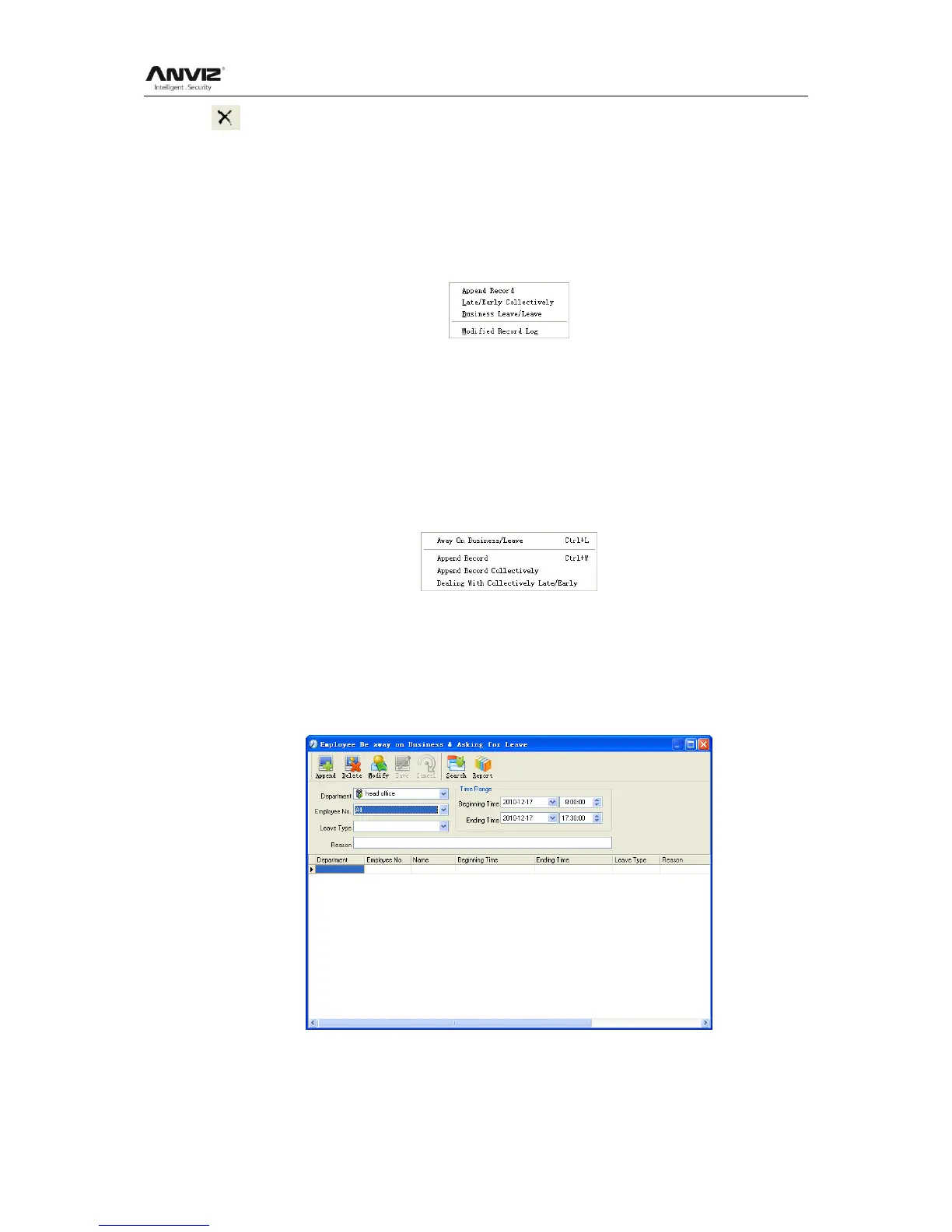User Manual
61
Close Preview
Data Export:
Click [Export] and the displayed data of grid in the current window will be exported to a
file (*.txt or *.xls). It has the same function as [Export Data] when right clicking in each
grid.
Exceptions dealt with:
Click [Exception] and the following menu will pop up:
Click options one by one in the menu and the following modules will pop up respectively:
[Append record], [Late/Early Collectively], [Business Leave/leave] and [Modified Record
Log]. If the calculation result is incorrect for some employee, first, please check whether
there is leave or forgetting Clock in or Clock out for this employee. If there is, please
deal with the records through above menu. Please refer to the next chapter for more
details.
4.5 Deal with Exceptions
Click [Exception] on the main menu, following springs:
4.5.1 Away on Business/ Leave
When the employee can't punch in/out because of going out on business or asking for
leave, in order to guarantee the exactness of the final statistics, we should make these
settings through this function. Click [Away on Business/ Leave] in [Exception] menu, the
following interface springs:
Deal with employee away on business / leave:
Click [Append], then select the proper department, employee ID, beginning time, ending
time, leave type, and click save when ready.
