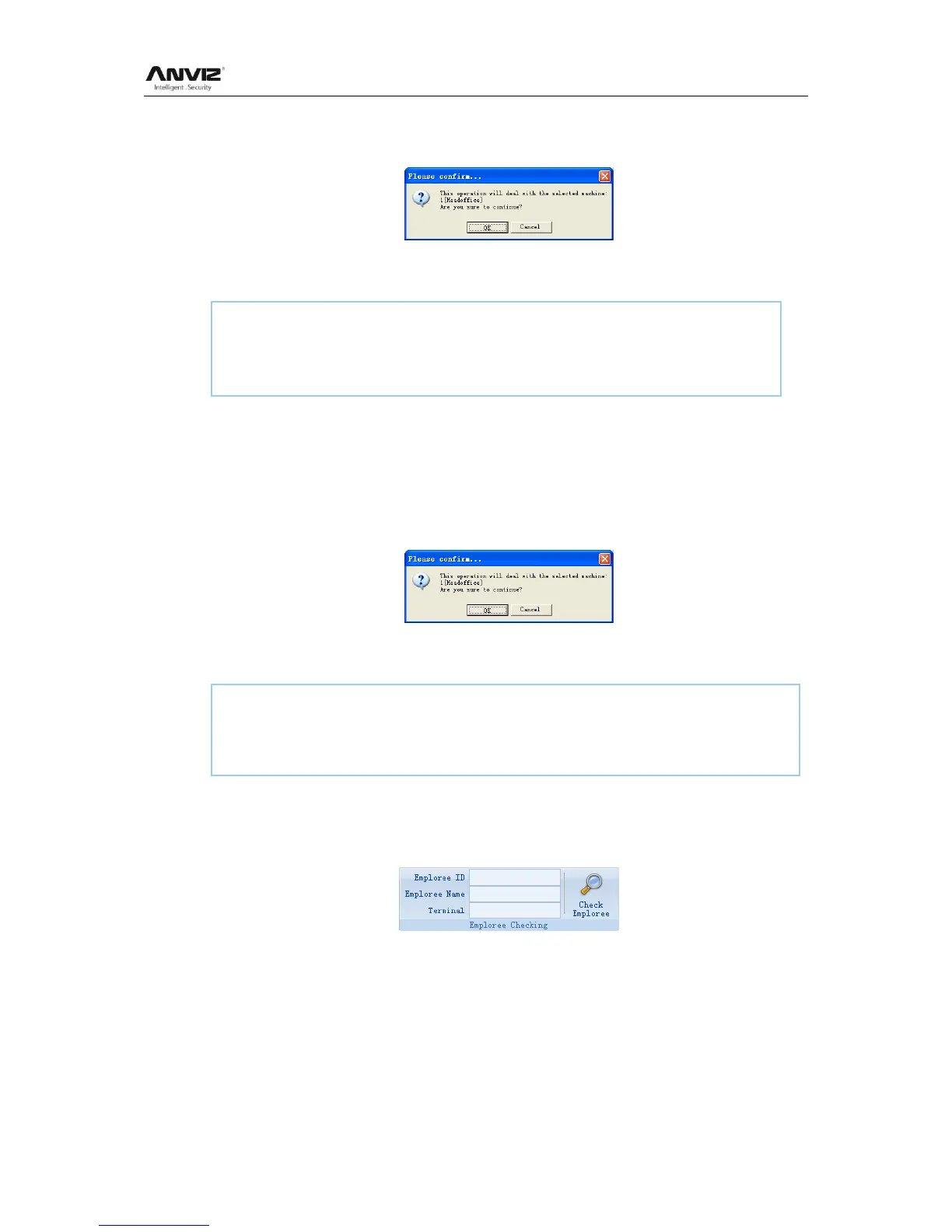User Manual
89
Choose the employees from employee info list (you can choose some or all the
employees by using the button [Shift] or [Ctrl] on your computer‘s keypad). Click the
button [Upload User Template]. Following message box pops up:
Click the button [OK] to confirm or click the button [Cancel] to cancel.
The operation information shows on the main interface as follows:
5.3.9 Delete from Unit
Delete the employees from the terminal via the software.
Choose the employees from employee info list (you can choose some or all the
employees by using the button [Shift] or [Ctrl] on your computer‘s keypad). Click the
button [Delete from Unit]. Following message box pops up:
Click the button [OK] to confirm or click the button [Cancel] to cancel.
The operation information shows on the main interface as follows:
5.3.10 Checking Employee
Search the employee information.
Search the employee information by the employee ID, Employee Name and Terminal.
Click [Check Employee] button to check the employee‘s information.
5.3.11 Department Management
Move the cursor to the department list and then click the right button of your mouse. The
menu pops up as follows:
[2011-08-25 15:10:18]Upload employees and fingerprints...
[2011-08-25 15:10:18]Upload employees and fingerprints: 1[Head office]
[2011-08-25 15:10:19]1[Head office]Upload employee and fingerprint completed
[2011-08-25 15:11:21]Delete the employee from the device...
[2011-08-25 15:11:21]Delete the employee from the deviece:1[Head office]
[2011-08-25 15:11:22]1[Head office]Delete the employee from the device completely
