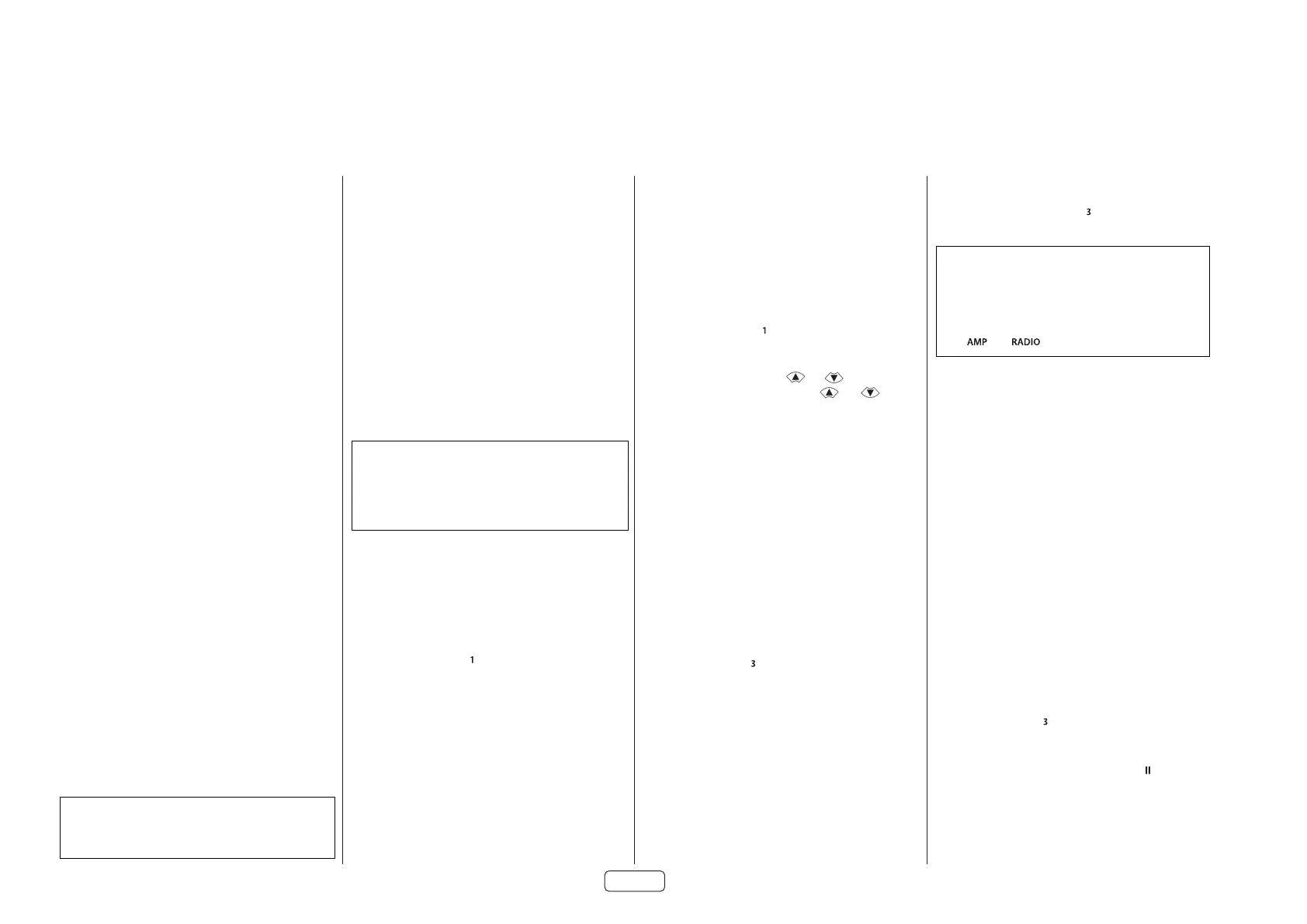EN-22
Customising the Remote
Code learning
The supplied remote comes with a complete library
of pre-programmed codes. After you have set up the
remote for your device, you may nd that there are
one or more functions on your original remote which
do not have a place on the keypad. For convenience,
the remote oers a Code Learning feature that allows
you to copy up to 16 functions from an original
remote control onto the remote keypad.
Before you start, make sure that:
< The original remote control is working correctly.
< The remotes are not pointing at your device.
< The remotes have fresh batteries.
< The remotes are not in direct sunlight or under strong
fluorescent lights.
NOTE
Learned functions are mode-dependent. You
could assign up to eight dierent functions to a
single key – a separate learned function for each
mode.
Direct code setup (Method 1)
The rst method is to program the remote with
the 3-digit code number for the device you wish to
control – see “device code tables”. Make a note of the
suggested number or numbers – the most popular
code is listed rst. Now power on the device.
1. Press the Device key for the product you want to set
up, together with the key. Hold down both buttons for
three seconds until the LED stays lit.
You are now in setup mode, and you can release the
buttons.
2. Enter a 3-digit code for the device.
If the 3-digit code number you entered is correct for the
device, it will turn off. If it doesn’t turn off, enter the next
code number from your list until the device does turn off.
3. Once you have found the correct code, press the Device
key again. The LED blinks three times
to
confirm that the code has been successfully stored.
Library search setup (Method 2)
Library search allows you to scan through all the
codes contained in the remote’s memory. It can take
a lot longer than the previous method, so only use
this method if:
< Your device does not respond to the remote after you
have tried all the codes listed for your brand.
< Your brand is not listed at all in the Device Code tables.
1. Press the Device key for the product you want to set
up, together with the key. Hold down both buttons for
three seconds until the LED stays lit.
2. Point the remote control at the product you wish
to control and press the
or
button on the
navigation pad. Each time the
or
button
is pressed, the code counts up (or down) one code
number with a signal to power off the device.
3. Continue pressing the up or down button, in
approximately one second intervals, until the device
turns off. (DO NOT alternate the up and down button –
you need to move in only one direction.)
4. To store the correct code, press the Device key again.
The LED blinks three times
to confirm that
the code has been successfully stored.
Learning setup (Method 3)
The third method involves ‘teaching’ the Arcam
remote from the original remote for the device. The
two remotes should be facing each other, about
10cm apart.
1. Press the Device key for the product you want to set up,
together with the key. Hold down both buttons for
three seconds until the LED stays lit.
2. Press the button on the Arcam remote that you want to
assign a command to. The LED blinks once
indicating
that the remote is ready to learn the command.
3. Press and hold the appropriate key on the other remote
until the LED blinks twice
. This indicates the
Arcam remote has learned the command from your
other remote.
4. Continue learning the commands from your other
remote by pressing the next button on the remote and
repeating steps 2 and 3.
5. Once the remote has learned all the selected commands,
press and hold the Device key you used to enter learning
together with the Numeric key to store the learned
commands.
NOTE
If the Arcam remote LED blinks ve times
there was an error in the learning
process. In this case, please start the Learning
Setup from the start.
The and keys do not learn commands.
Important notes
< Once you start a Code Learning session, you have
approximately ten seconds to conduct each step. Any
longer, and a timeout means that you’ll have to start the
process again.
< The Learning feature is mode-specific – you can copy
one feature per mode onto a key.
< The remote can learn approximately 16 functions in total.
< To replace a learned function, simply assign a new
function to the same key.
< Learned functions are retained when you change
batteries.
< If Code Learning fails, try altering the distance between
the two remotes; make sure that the ambient light is not
too bright.
Deleting the learned data
To delete all the learned data for a device:
1. Press the Device key for the product you want to set up,
together with the key. Hold down both buttons for
three seconds until the LED stays lit.
2. Press and hold down the Device key for the product
that you want to erase, together with the key for three
seconds until the LED blinks twice
.
3. If no further key presses are made for 30 seconds after
the LED blinks twice
, the remote leaves erase
mode without deleting the learned data.
NOTE
On the following pages, a single ‘blink’ of the
remote’s power LED is indicated by the symbol
.
