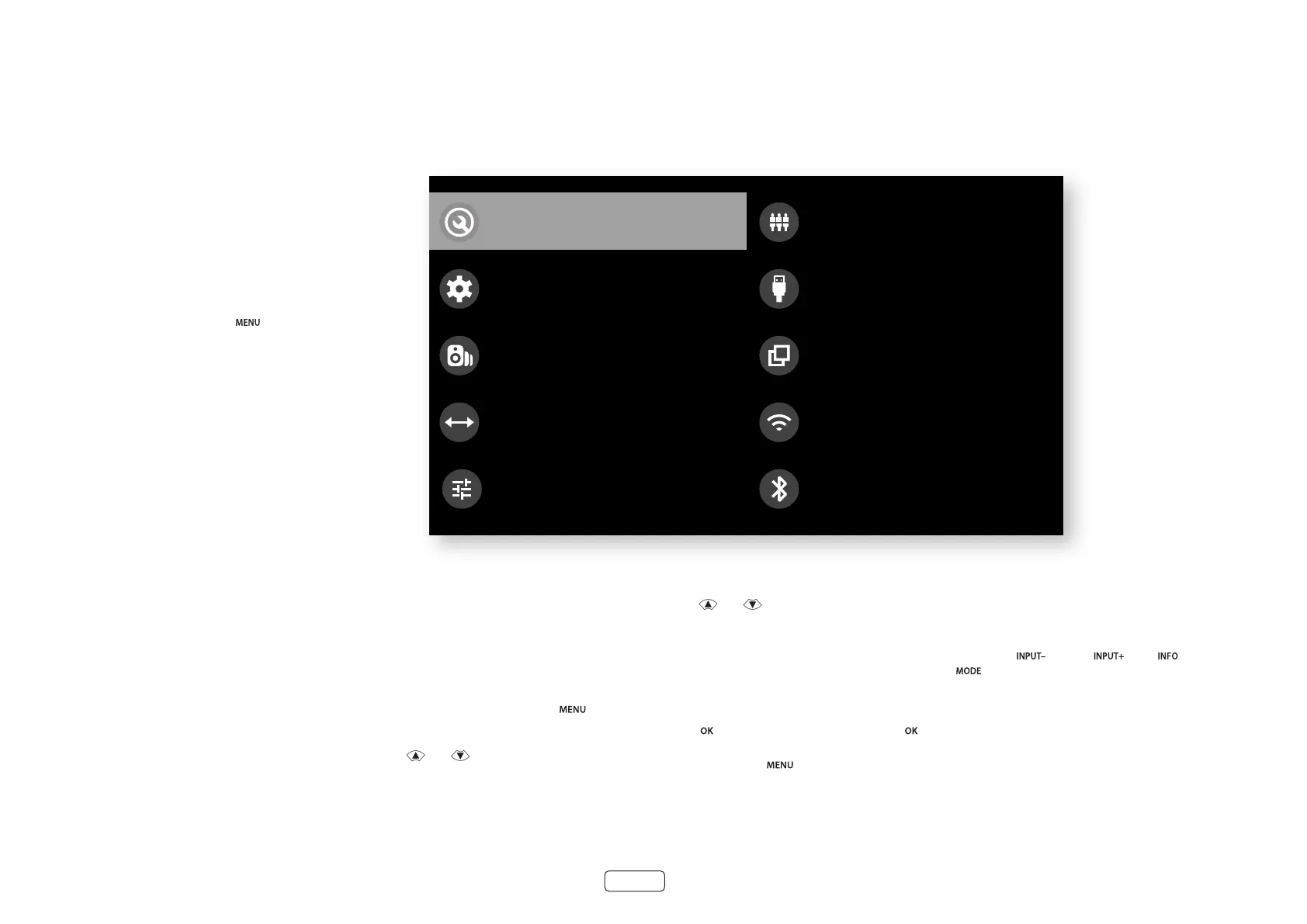EN-30
The Setup menus allow you to configure all aspects of your
Receiver. The next few pages will go through the menu items
and explain their function. The Setup menus will probably
look quite daunting if you are new to setting up home
cinema, but the majority of them need only be configured
once when you first install the system (or if your system
changes or you move house!)
Entering Setup mode
To enter the setup menu, press the button on the
remote control or font panel. The front panel display shows
the setup menu (pictured right).
Navigating the setup menu
… using the remote control
The setup menu can be navigated by using the cursor
(arrow) keys on the remote control. This is by far the easiest
method.
1. To enter the setup menu, press the button
(which is located immediately under the navigation
buttons).
2. Use the
and
keys to navigate up and down
the main section headings.
3. Once you have the main section that you require
highlighted, use the
key to enter the section.
4. Use the
and
keys to navigate up and down
the section settings in the right-hand panel. Some
settings may be greyed out. These are either for
information only (e.g. incoming sampling frequency)
or are not currently selectable. Scroll bars on the sides
of the right hand panel indicate your position in the
settings list where there are more items than can be
displayed at once.
5. Pressing selects a setting to change it, pressing
again de-selects the setting.
6. At any time, press the button to exit the menu.
Any changes to settings are saved.
… using the keys on the front panel
The Receiver front panel controls can be used to configure
the unit. Follow the instructions for using the remote control,
in this case using for down, for up, for left
and for right.
O
Input Config
General Setup
Speaker Types
Speaker Distances
Speaker Levels
Video Inputs
HDMI Settings
Zone Settings
Network
Bluetooth
Setup Menus
