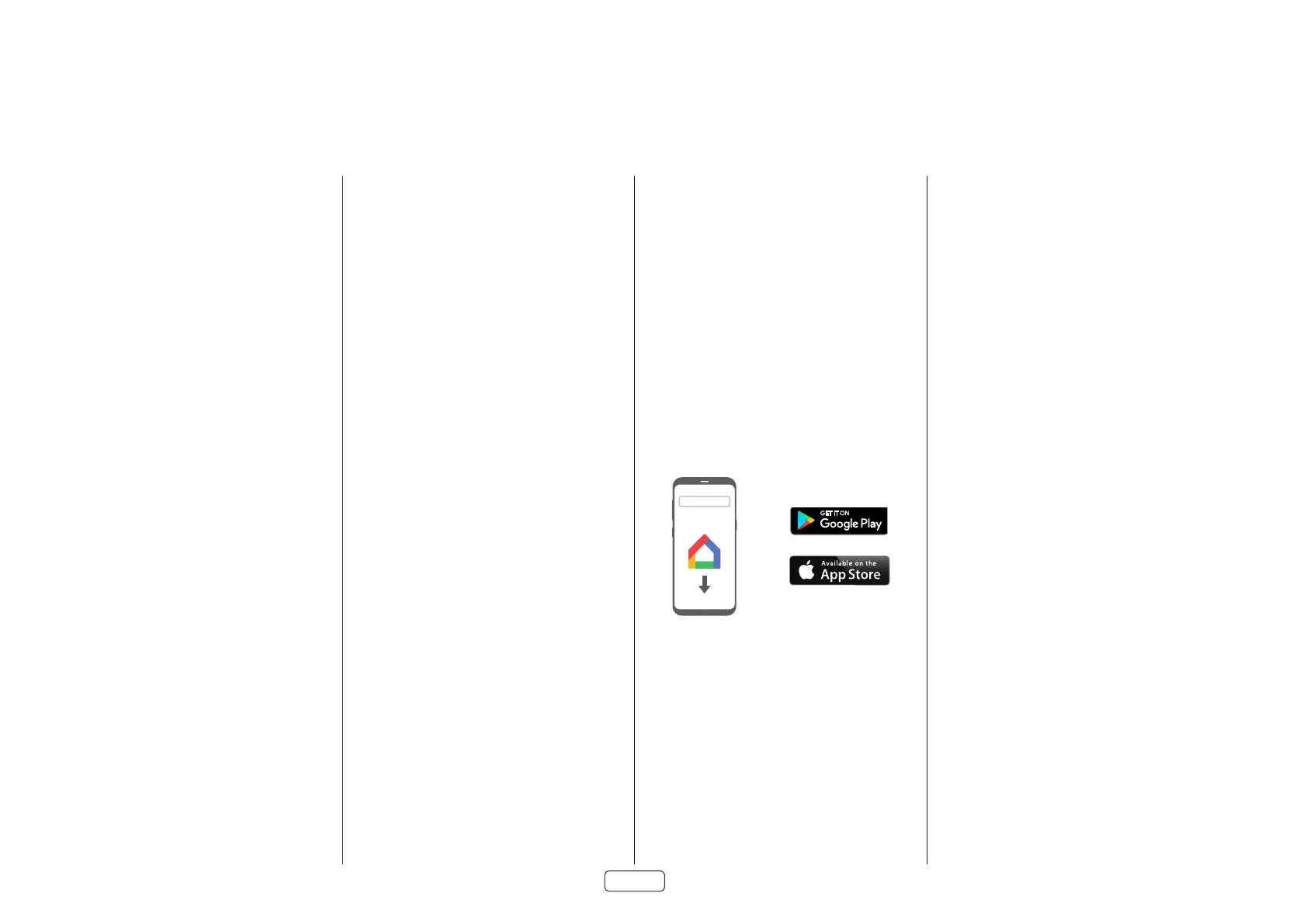EN-34
Network
The Receiver is fitted with a network audio client which is
capable of AirPlay 2 and Chromecast built-in as well as stored
music on a network storage device such as a PC, or on NAS
drive.
The wireless network is configured using the Apple AirPlay
setup or the Google Home app.
SSID – (Information only) Displays the SSID the receiver is
currently connected to, “wired” if a wired connection is used,
or “not connected” if no connection is present.
IP Address – (Information only) IP address assigned by the
DHCP server, or if not using DHCP, the IP address you have
assigned to the Receiver for your network.
MAC address – (Information only) The unique address of the
network card in your Receiver.
Friendly name – (Information only) The network “friendly
name” of your Receiver.
Bluetooth
The Receiver is fitted with a Bluetooth audio input.
Pair Device – Makes the Receiver discoverable by Bluetooth
devices.
Clear Paired Device List – Clears the Receiver’’s list of paired
Bluetooth devices..
Paired Devices – Displays a list of the devices paired with
the Receiver.
Connecting to a Network
In order to use the AirPlay and Chromecast built-in
functionality of the Receiver you will need to connect it to
your home network via a wireless or wired connection.
The following sections detail how to do this.
Note: Before attempting to setup a wireless connection
ensure the supplied wireless antennas are fitted to the
antenna socket on the rear of the Receiver.
Home Automation Control
When connected to a network the Receiver can be
controlled and monitored remotely using dedicated home
automation software.
The same controls are also available via the RS232 input.
Various third-party systems are available providing
sophisticated control over all your entertainment devices.
Contact your dealer or installer for details. The technical
details of the remote control protocol are available upon
request, by contacting Arcam at luxurysupport@harman.
com.
For details of the available controls please refer to the control
document which can be found at www.arcam.co.uk for
further information.
AirPlay Setup
Wired Connection
Connect an ethernet cable to the Receiver.
To listen to audio via AirPlay on your Receiver, ensure your
Apple device is connected to the same network as the
Receiver and simply select the Receiver as the AirPlay audio
playback device.
Note: The Receiver will appear as ARCAM modelname-
xxxxxx in the AirPlay speaker menu, where xxxxxx is the last
6 digits of the units MAC address.
Wireless Connection
Ensure your Apple device is connected to the wireless
network you wish to connect the Receiver to.
Open the Wi-Fi settings menu on the Apple device and select
the Receiver from the “Set up new AirPlay speaker” menu.
Follow the instructions on screen. To listen to audio via
AirPlay on your Receiver, ensure your Apple device is
connected to the same network as the Receiver and simply
select the Receiver as the AirPlay audio playback device.
Note: The Receiver will appear as ARCAM modelname-
xxxxxx in the AirPlay speaker setup menu, where xxxxxx is
the last 6 digits of the units MAC address.
Chromecast built-in Setup
Wired Connection
Connect an ethernet cable to the Receiver.
Wired & Wireless Connection
Download and open the Google Home application.
Google Home
You should be prompted that there is a device available for
setup. If not simply tap “Add” followed by “Setup a Device”.
Select the Receiver and follow the instructions on screen.
To listen to cast audio from any supported application on
your Receiver, ensure your device is connected to the same
network as the Receiver. Tap the Chromecast built-in icon
from within the application and select the Receiver as the
playback device.
Note: The Receiver will appear as modelname-xxxxxx in the
setup menu, where xxxxxx is the last 6 digits of the units MAC
address.
Spotify Connect
Use your phone, tablet or computer as a remote control for
Spotify.
Go to spotify.com/connect to learn how.
