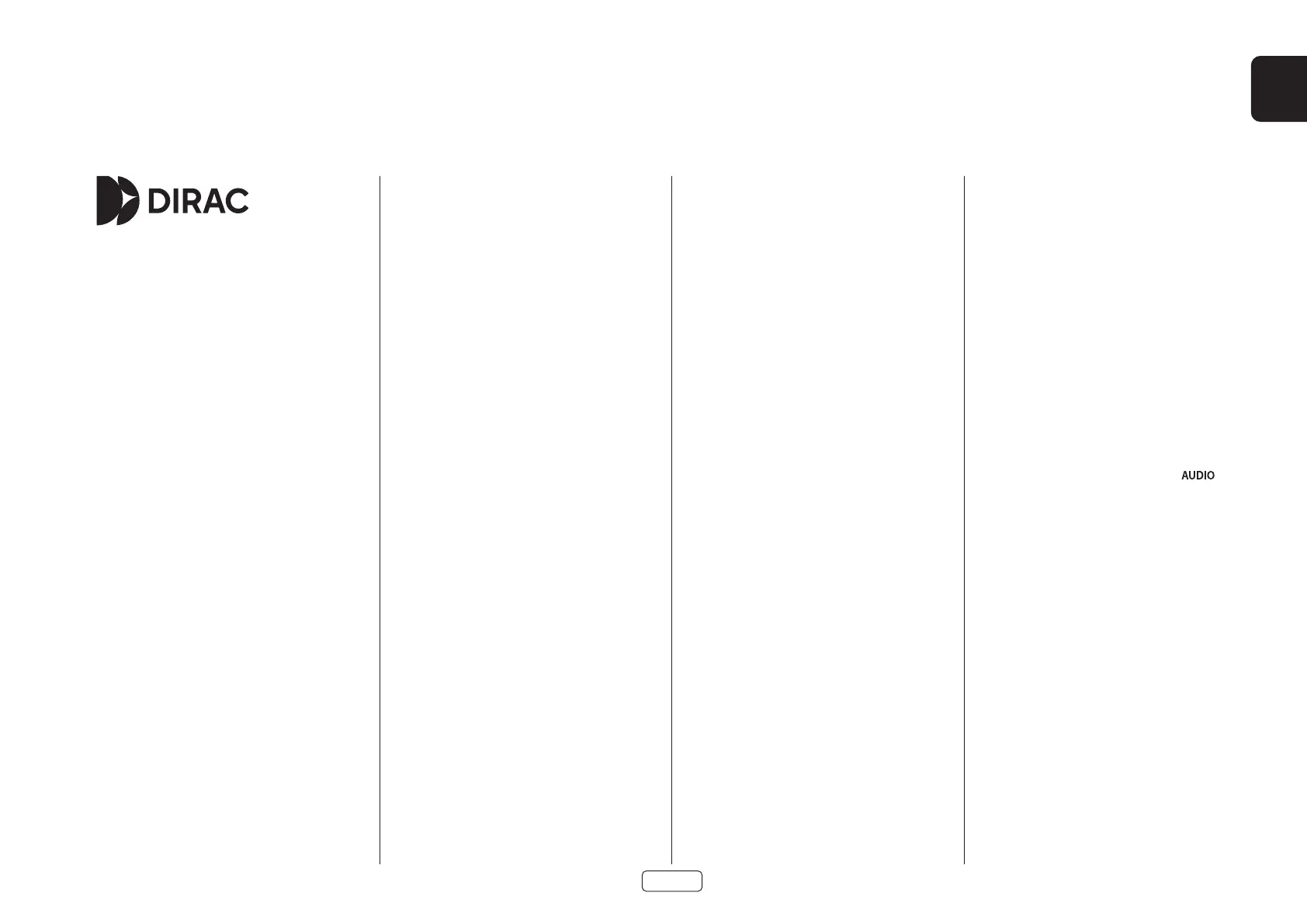EN
EN-29
Auto Speaker Setup
Dirac Live for Arcam
There is a proprietary automatic loudspeaker calibration
function built into your Receiver from Dirac Reasearch.
Using a PC/MAC based application, this attempts to set the
essential speaker settings for all the speakers in your system.
It also calculates room equalisation (Room EQ) filter values to
remove some of the worst effects of resonant frequencies in
the listening room.
Your Receiver package is supplied with a calibration
microphone, which should be inserted into a USB socket on
a PC or MAC connected to the same network as the Receiver
and positioned as directed by the Dirac Live PC/MAC
application. This microphone picks up the special calibration
tones generated by the speakers when Dirac Live application
is run. The Receiver then analyses the signal and computes:
speaker delays,
speaker level,
problem resonant frequencies in the room which
need control by filtering.
To help the system be as accurate as possible when
performing Dirac Live setup, there are a few guidance rules
that should be followed:
Minimise any background sounds in the listening
room and other nearby rooms.
Close all windows and doors in the listening room.
Turn off all fans including air-conditioning systems.
Mounting the microphone on a tripod or similar.
Position the set up microphone pointing upwards at
roughly head height when sat in the normal listening
position. It is not necessary to point the microphone
directly at the speaker generating the test tone, the
microphone should be pointing vertically towards
the ceiling. (It helps if you are able to position
the microphone exactly where your head would
normally be for listening, with the microphone in
direct unobstructed view of all speakers.)
If your system includes an active subwoofer, start
by setting its output level / gain control to a value
roughly matching the front speakers.
When activated, a calibration tone is played through each
channel of the Receiver in turn, including the subwoofer
channel. The calibration tone cycles round each of the
speakers multiple times as the different parameters are
calculated. Follow the ‘progress’ information on your PC/
MAC.
By default, Room EQ is not applied to any of the source
inputs. You should enable Room EQ on inputs you think
benefit from this feature, as required, by listening when
playing typical source material through each input. After
being calculated, this is enabled from within the Input
Config menu.
While room equalisation can help to reduce problems with
listening room acoustics, it is usually far better to try to solve
these problems with the room directly. Proper loudspeaker
positioning, acoustic wall treatments and moving the
listening position away from walls should produce far better
results overall. However it may be difficult to do this in a
home environment, so Room EQ is your next best choice.
Problems
We advise you to look over the reported measurements
on the screen following Dirac Live setup for any obviously
incorrect results, in particular to ensure the reported speakers
match your configuration and that the speaker distances
to the listening position appear look roughly correct. If the
results are not what you expected re-run Dirac Live setup.
The Dirac Live setup function is normally quite accurate but
occasionally false results can be generated. Problems may be
as a result of:
external sounds or rumbling/handling noises picked
up by the microphone
sound reflections off hard surfaces (e.g. windows or
walls) close to the listening position,
very strong acoustic resonances within the room,
obstacles (such as a sofa) between speakers and the
microphone.
If you are still experiencing difficulties or you wish to have
the most accurate results for ultimate surround performance,
we recommend using the manual method of establishing
speaker distances and levels.
Using subwoofers
If your system includes active subwoofers you may need to
set the subwoofer output level/gain control set to a higher
or lower value.
Please refer to the Dirac application and quick start guide for
full details of how to use the system with your Receiver.
Downloading the Dirac Live application
To download the Dirac Live PC/MAC application and quick
start guide, please visit:
live.dirac.com
Using Dirac
You can store up to three Dirac EQ curves in the Receiver.
Each input can use a different curve, for example a “Movie”
curve on the BD input and “Music” curve on the CD input.
This can be set on a per input basis using the key on
the remote.
Alteratively use the Room EQ menu item in the Audio
settings menu to set the curve for each input. See “Room EQ”
on page EN-31.
Note: When Dirac is run for the first time the curve will
be applied to all inputs. Subsequent curves will not be
automatically applied, use the methods above to choose the
required curve for the input in question.
For AVR5 an additional license and calibration mic are
required, please visit:
live.dirac.com
