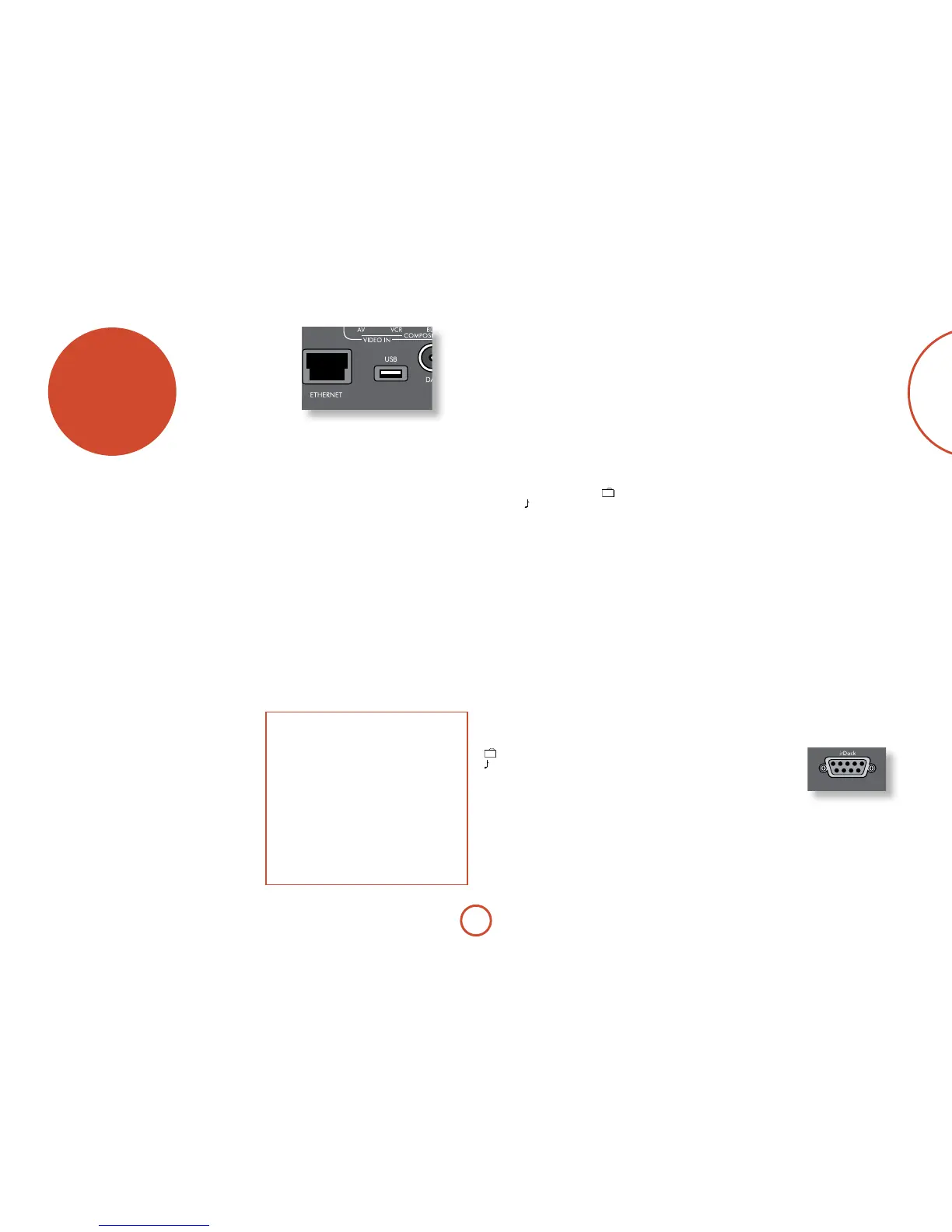E-45
English
network/usb
operation
e AVR400 is tted with a network audio client which
is capable of playing internet radio stations as well as
stored music on a network storage device such as a PC,
or from a USB ash drive.
For information on installing the AVR400 on your
network, see page E-17.
e AVR400 supports the following le formats:
<
MP3
<
WMA (Windows Media Audio)
<
WAV
<
FLAC (Free Lossless Audio CODEC)
<
MPEG-4 AAC (iTunes) with DRM10 support
Favourites
You can store internet radio stations in your ‘favourites’
folder for easy access later. Once playing, pressing
the FAV+ key adds the track to the ‘favourites’ folder.
Pressing FAV- removes the station from the ‘favourites’
folder (this key only has an eect if the station is in the
favourites folder).
Selecting the playback source
Selecting the network client will allow playback of
internet radio stations and stored music on a networked
storage device or USB memory device.
To select the network source the CR102 remote must
rst be in
AMP device mode (press
A
). en press
S
+
e
on the remote to select the Network source. You
can also cycle to it using the INPUT / INPUT+ keys on the
front panel.
e ‘home’ page has options for playing audio from a
USB device, Internet Radio or from your home network
using the ‘Music Player’ option. Navigate through these
items using the
B
,
C
,
D
and
E
keys. Folders that
may contain playable les have a symbol, playable
les have a symbol. Once you reach the track you
wish to play, press OK key.
Once playing, pressing
;
will pause the track (except
Internet Radio).
Pressing the
/
key skips forward one track. If the last
track is reached the key is ignored.
Pressing the
0
key skips back one track. If the rst track
is reached, the key is ignored.
Pressing the
r
key on the remote plays the tracks in
the current folder in a random order.
Pressing the
R
key on the remote repeats all the les
in the current folder. Pressing it again cancels the repeat
function.
USB playback
Insert a USB device into the socket on the AVR400 and
select the network client input. e USB device appears
in the list of folders that can be navigated. Highlight it
using the
B
and
C
keys and press
E
to navigate the
contents of the USB device. Navigate through folders
(using the
B
,
C
,
D
and
E
keys) to a music le
and press the OK key to play the le.
Internet radio stations
Although you can manually browse for an internet radio
station, the AVR400 uses the vTuner service to allow
easy selection of favourite internet radio stations and
podcasts. To set up this service for your AVR400, please
visit www.arcamradio.co.uk
ere, you will be asked to enter the Media Access
Controller (MAC) address which is the unique ID of
your AVR400. is MAC address can be found in the
network section of the setup menu.
Once you have entered the MAC address, you can then
browse stations and podcasts and set up groups of
favourite stations. When you next connect your AVR400
to the internet, these groups will appear in the ‘My
favourites’ folder.
Pressing the
INFO key will cycle what is shown on the
lower portion of the front panel display between:
<
Elapsed Time (default)
<
Processing mode
<
Album (if available)
<
Artist (if available)
<
File information (bitrate, type).
iPod
It is possible to connect an iPod to your AVR400 using
either the Arcam rLead or irDock accessories (please
contact your dealer).
Connect the 9-way plug into the socket marked ‘irDock’
and the audio leads to the VCR input (the iPod input
can be changed in the General Setup menu). If your
iPod has video output and you are using the irDock,
connect the composite and S-Video leads to the VCR
video inputs.
To select the iPod input,
press the
e
key on the
remote while in
AMP
Device Mode, or cycle
to it using the INPUT /
INPUT + keys on the front
panel. Find songs to play by navigating through Artists,
Albums etc. using the
B
,
C
,
D
and
E
keys.
NOTE
For playback from a network device, the network
device needs to running a universal plug and play
(uPnP) service, such as Windows Media Player 11.
is can be downloaded free of charge from
www.microsoft.com or installed via the Windows
update installer. Windows 7 and Vista™ have this
functionality built in. Windows Media Player
requires music library sharing/streaming to be
enabled in order to serve music to the AVR400.
Other free and paid-for uPnP services are available
for other computer operating systems. Some
network attached storage (NAS) systems include a
built-in version of a uPnP service.