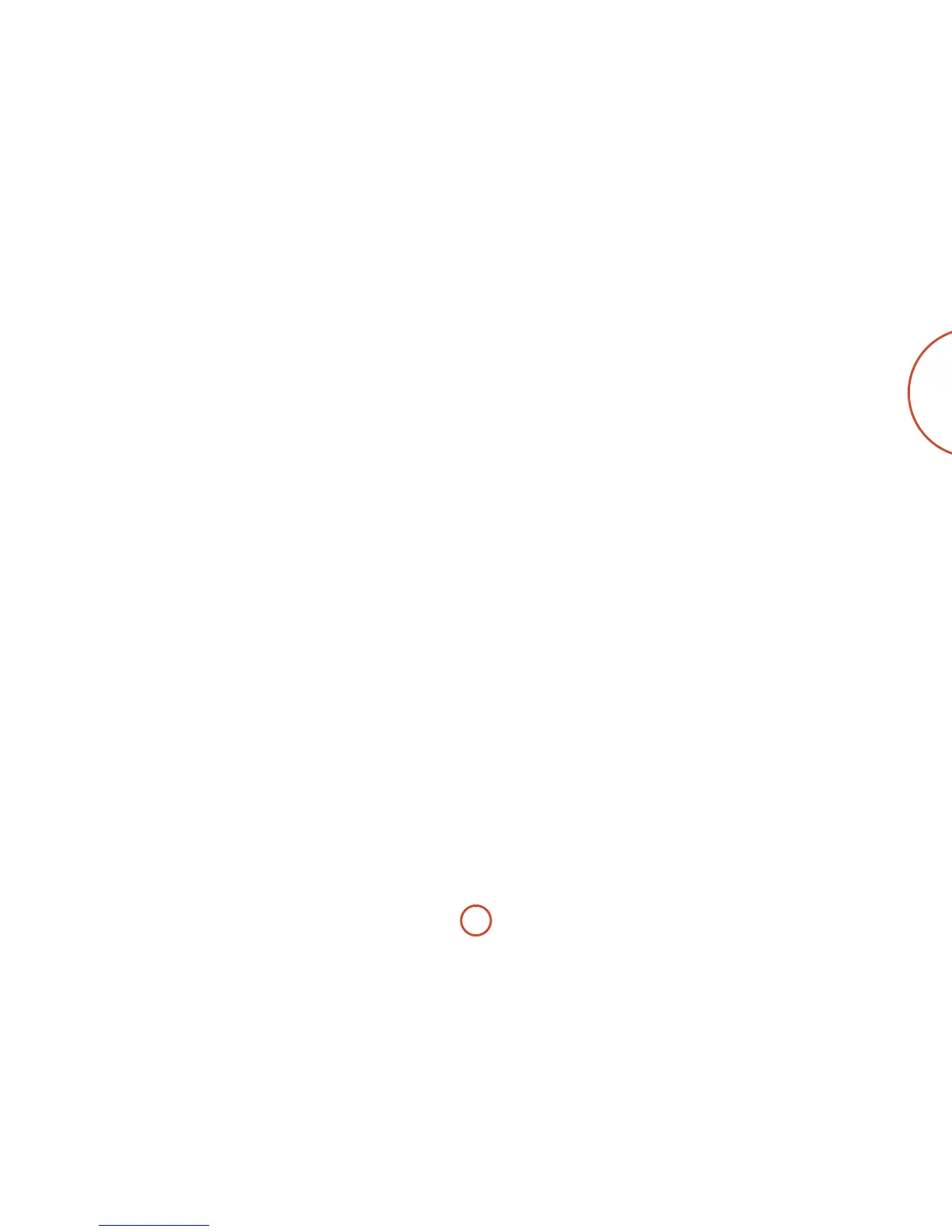E-49
English
Example: To deassign the Macro associated
with the
h
key
1. Press and hold
S
until the power LED blinks twice:
*
*
.
2. Press
9
9
5
.
3. Press
h
.
4. Press and hold
S
until the power LED blinks twice:
*
*
.
Volume punch-through
Volume punch-through means that, no matter which
Device Mode is selected, the CR102 controls the
AVR400 volume. You don’t need to press
A
on your
CR102; this feature is switched on by default.
ere are times, however, when you might want to
control a device’s volume directly when in a specic
Device Mode.
Example: To cancel volume punch-through
for a TV (AV mode)
1. Press
a
once.
2. Press and hold
S
until the power LED blinks twice:
*
*
.
3. Press
9
9
3
.
4. Press
-
. e power LED blinks four times.
Now, while in TV (AV) mode, you will be able to control
the volume or mute functions of your TV directly.
To completely cancel all volume punch-
through settings
1. Press and hold
S
until the power LED blinks twice:
*
*
.
2. Press
9
9
3
.
3. Press
+
. e power LED blinks four times
*
*
*
*
.
Now, whichever mode you’re in, you will have direct
access to that device’s volume or mute functions,
assuming they are available. You would need to switch to
AMP mode to alter the AVR400 volume.
Example: To restore default volume punch-
through settings to all Device Modes
1. Press and hold
S
until the power LED blinks twice:
* *
.
2. Press
9 9 3
.
3. Press
A
. e power key LED blinks twice:
*
*
.
Key Mover
Sometimes you might nd that a key you use a lot for
your system is in the ‘wrong’ place on the CR102 keypad
for your comfort. It’s quite easy to reassign a favourite
function to a more accessible key. It is even possible
to move a function from one Device Mode to another
Device Mode.
Example: To assign the
D
function to the
U
key in SAT mode
1. Press
z
.
2. Press and hold
S
until the power LED blinks twice:
*
*
.
3. Press
9
9
4
.
4. Press the key you want to move (e.g.
D
)
5. Press the key you want to move the key to (e.g.
U
).
Now, pressing either
D
or
U
while in SAT Device
Mode makes the CR102 transmit the
D
function.
To completely swap over the functionality of the two
keys to put the
U
functionality on the
D
key, repeat
the above process again, but swap over the
D
and
U
key presses in the example.
Note that the function that is copied over to the new key
is always the original function of the old key.
Restore a moved key
To restore a key to its previous function, repeat the
example above, pressing the key to be restored twice
(copy it back to itself).
Restore all moved keys for a Device Mode
To restore all keys in a Device Mode to their original
functional positions, repeat the example above, but press
the relevant Device Mode key (e.g.
A
) at points 1,4 and
5 in the example.
Creating Macros
You can program your CR102 to issue a sequence of
commands when you press a single key. Any sequence of
commands you regularly use can be reduced to a single
key press for your convenience.
For example, you might want to turn o your TV, VCR
and Satellite at the same time.
<
A key programmed with a Macro is available in all
modes; it will replace that key’s dierent functions
for all modes.
<
A Macro can consist of up to eight key presses.
Example: To assign a Macro to the
h
key
1. Press and hold
S
until the power LED blinks twice:
*
*
.
2. Press
9 9 5
.
3. Press
h
(the Macro will be assigned to this key).
4. Press
a
,
P
,
w
,
P
,
z
,
P
. (ese are the
Macro steps you wish to record.)
5. To store the Macro, press and hold
S
until the
power LED blinks twice:
*
*
.
Now, whenever you press
h
, the CR102 will toggle the
power to your TV, VCR and Satellite.
<
e important word here is ‘toggle’. For example, if
the TV and Satellite devices are currently on, but
the VCR is o, pressing
h
will switch o the TV
and Satellite and switch on the VCR (rather than
switching all three devices on or o).
<
When using Macros, remember that you may need
to change mode or use
S
, and that each key press
(including changing modes and pressing
S
) counts
as one of the Macro steps. You cannot use a Macro
key within another Macro.
<
If the amount of memory storage for a particular
Macro is exceeded, the power LED comes on for ve
seconds. You can, however, save the macro steps up
to that point by pressing
S
, or you can cancel the
Macro recording by pressing any other key.
<
e delay between key presses is recorded as part of
the Macro. A delay of up to 30 seconds is permitted.