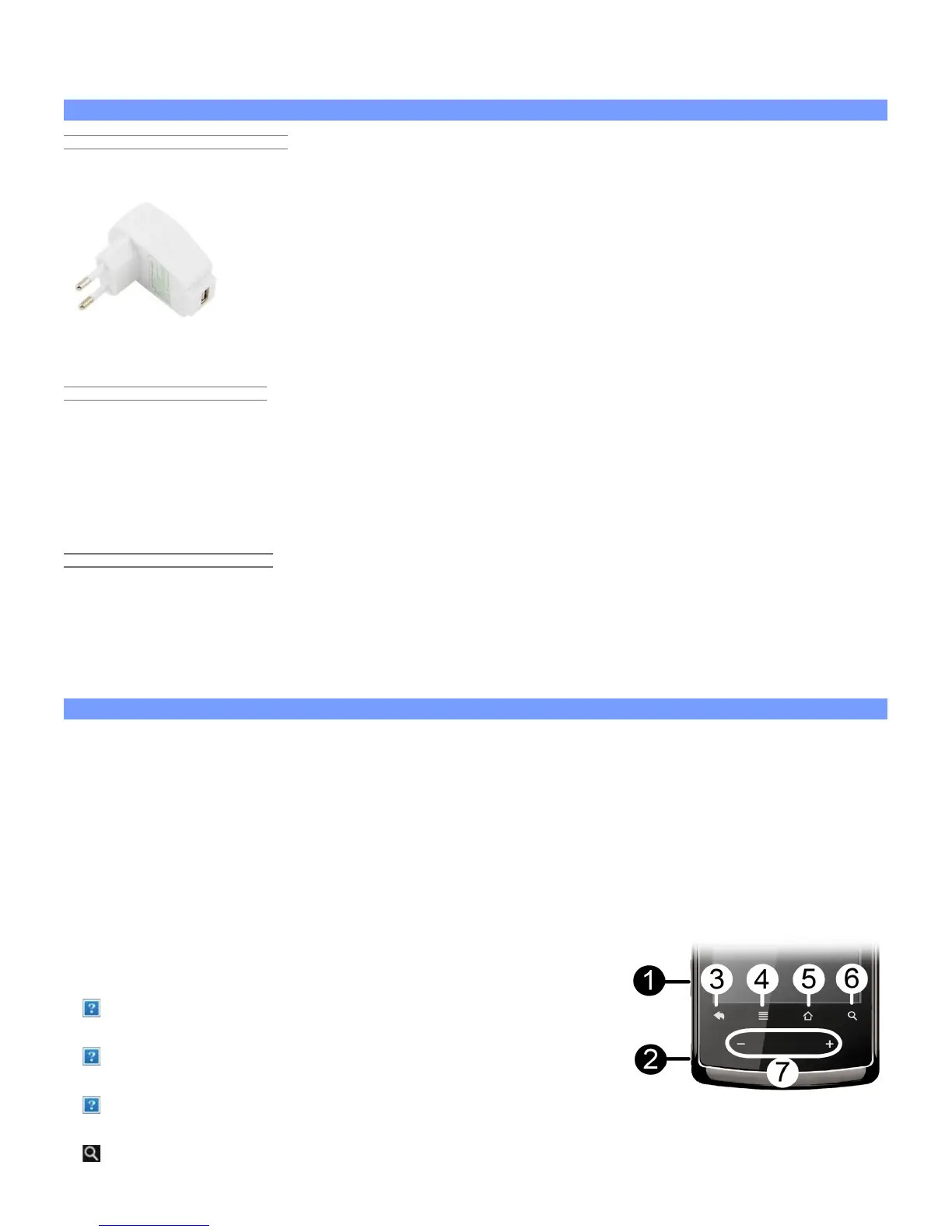Do not open it up. There are no user-serviceable parts inside. Opening will void your warranty.
1.2. First steps
1.2.1. CHARGING THE BATTERY
Before using your ARCHOS for the first time, completely charge its battery. Connect the supplied USB cable to
the ARCHOS and to a running computer or a USB power adapter (available in most
electronics stores). The ARCHOS will turn on and start charging. It will ask if you want to
"mount" the device or "Charge only." Select "Charge only." The battery icon in the upper
right corner of the screen will animate a green “filling” action and the power/charge
indicator light next to the USB connector will remain solid. Once the device is completely
charged, the indicator light will start blinking. When not plugged into a computer or
power adapter, the icon will display the percentage of battery power available.
1.2.2. THE STARTUP WIZARD
The first time you turn on the ARCHOS, the installation wizard will help you configure the main functions of your
ARCHOS: language, country, time, etc.
You can rerun the Startup Wizard anytime you want by going to Settings > Repair & formatting > Startup
wizard.
1.2.3. ONLINE REGISTRATION
1.2.4.
Do not forget to register your device the first time you use it. See About the device.
2. PRESENTATION
2.1. ARCHOS Description
1. Volume Buttons: to increase/decrease volume. (Some models will have a micro-SD card slot in place of the
volume controls).
2. On/Off
: Press and hold to turn your ARCHOS on/off. Press quickly to go into sleep mode. Press and hold to see
the available shutdown options.
- Airplane mode: cuts the WiFi and Bluetooth® connections.
- Power Off:
Deep sleep: Device goes into sleep mode. This saves battery power. Only the On/Off button (not alarm) can
wake it up.
Reboot: Restarts the device
Power off: Shuts off the device completely. No battery power is used.
3. Go Back: You can always go back to the previous screen by pressing
this button.
4. Menu list: By tapping on the menu icon, you can see the available
options for the current screen.
5. Home: Wherever you are in the interface, you can go back directly to
the central Home screen by tapping on this icon. Hold down to select and jump to a recent application.
6. Search: Brings up the quick search box which will search for key words within the specific application or on
