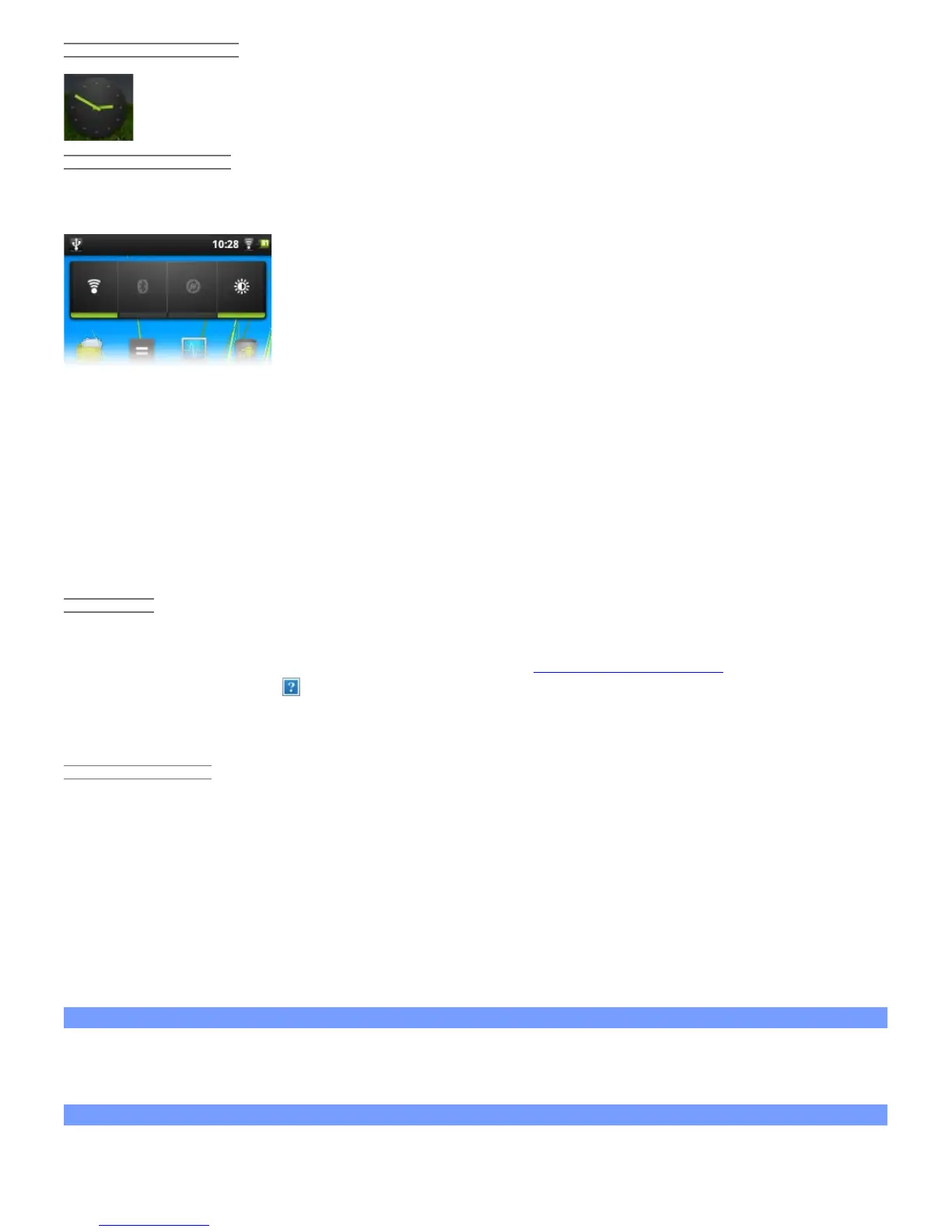ARCHOS 32 USER GUIDE
http://www.archos.com/manuals/A32_EN_v1.1.htm[06.02.2013 12:28:03]
18.3. ANALOGUE CLOCK
An alternative clock.
18.4. POWER CONTROL
This very useful widget allows you to easily shut on/off modules of the ARCHOS that take up power. You can
thus extend the usable battery charge of your device. From the left to right.
WiFi: Turn on/off the WiFi module.
Bluetooth: Turn on/off the Bluetooth® module (only the ARCHOS 32).
Sync: Shut off the synchronizing that often goes out to the web to synchronize application data.
Brightness: Allows three levels of screen brightness.
19. UPDATING THE DEVICE
The firmware is the operating system (OS) of your ARCHOS. It is periodically updated to bring new features,
improvements and bug fixes. There are two main ways to update your product’s firmware:
19.1. DIRECT
Update directly on the ARCHOS (WiFi connection needed). This is the easiest way to update the firmware. For
this to work, you only need a connection to a WiFi network. See Making a WiFi Connection. From the Home
screen, tap on the Menu icon , select Settings, and choose About device. Tap on the Firmware update button.
The ARCHOS will search on-line for a new firmware. If there is one available, it will start downloading, and it will
be installed automatically. Follow the on-screen instructions.
19.2. VIA COMPUTER
On your PC, go to www.archos.com/firmware. Search for the latest firmware available for your ARCHOS.
Compare the latest on-line version with the one installed on your ARCHOS (your ARCHOS firmware version
number appears in the About device settings screen). If the on-line version is more recent than yours (has a
higher number), follow the instructions to download it and copy it to your ARCHOS. Your Internet browser may
warn you that the contents of the firmware file could harm your computer. ARCHOS has taken precautions to
insure that this file will not harm your computer.
20. TROUBLESHOOTING
20.1. Resetting your ARCHOS
In the event that your ARCHOS freezes operation, you can force the device to shut down by holding the Power
button for 10 seconds. Resetting your ARCHOS will not erase any data from your device.
20.2. Touch screen problems
If the touch-screen is not responding properly try to go to the Touch screen calibration settings screen (Menu