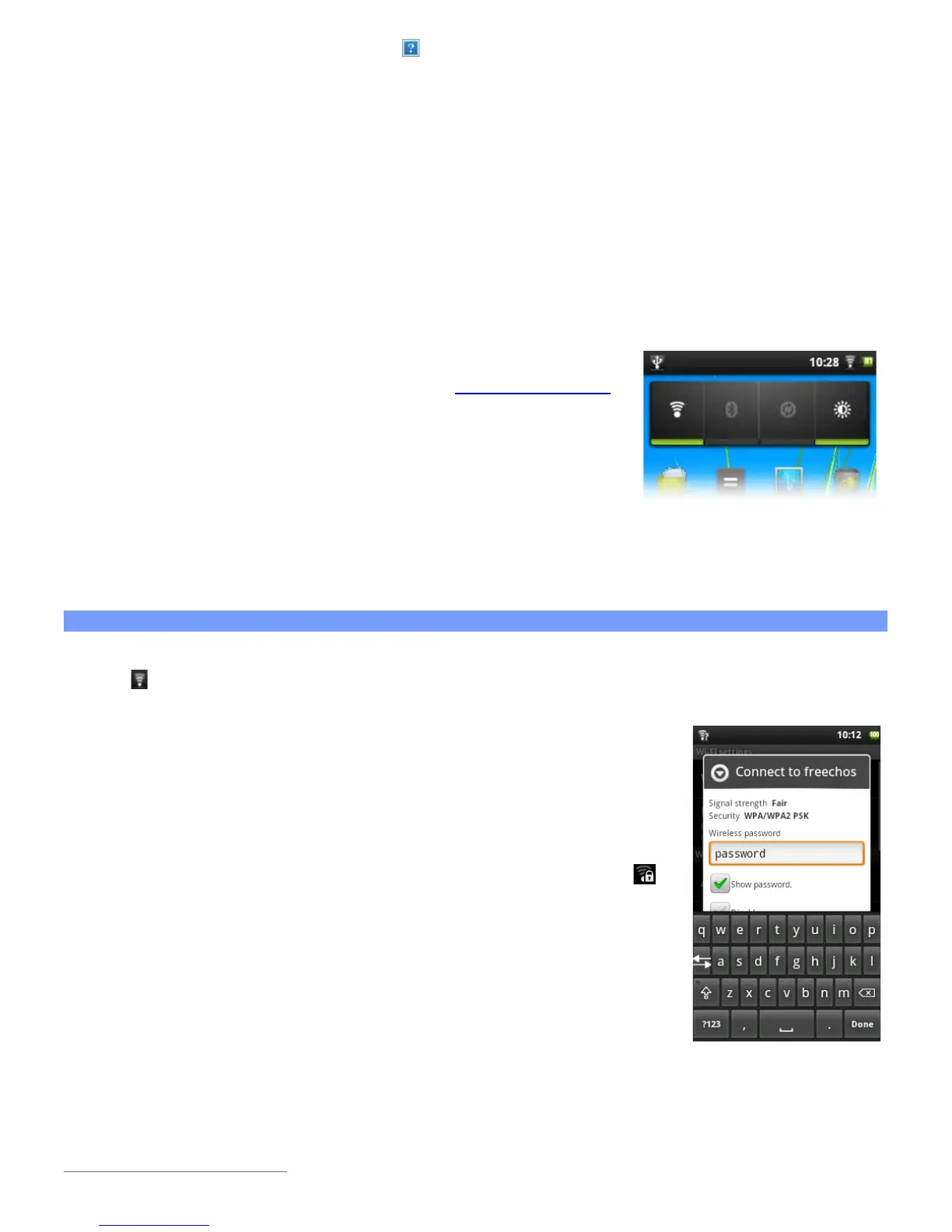ARCHOS 32 USER GUIDE
http://www.archos.com/manuals/A32_EN_v1.1.htm[06.02.2013 12:28:03]
Change the Wallpaper: Tap on the menu icon and then select Wallpapers.
Move an item to another part of the screen. Hold your finger on it until it enlarges, then drag it to the desired
location (make sure there is enough space), and release it.
Make an app shortcut: Open the Applications Tab and press and hold down on one of the applications. It will
enlarge and jump to the home screen. Slide it to an empty place on one of the five home screens and then let
go.
Make a shortcut or a bookmark: Hold your finger on the screen at an empty location and then choose from the
list.
Delete a screen item: Hold down on the item until it enlarges and then drag it to the Applications Tab which has
become a trash bin.
3. MAKING A WIFI CONNECTION
When you do not need the WiFi or Bluetooth® connections, remember to
deactivate them in order to save battery power. The Power control widget
found on the far left home screen allows you to turn the WiFi on and off
(WiFi, Bluetooth®*, Sync, Brightness) as needed. To configure a WiFi
connection, you need to be in a WiFi zone that will allow you to connect to it.
Every time the ARCHOS is in range of a network that you have already
configured once, it will attempt to make a connection (so long as the WiFi
setting is enabled).
*The ARCHOS 28 is not equipped with Bluetooth®.
3.1. Enabling WiFi
Before launching an Internet application such as the web browser, check to see if you already have a connection.
The icon in the top right of the screen is on when your device is connected to a WiFi network. If not
connected, you first need to activate the WiFi and configure a WiFi network.
1. Go to the Home screen, tap on the Menu icon and then select Settings.
2. In the Settings screen, select Wireless & network settings.
3. If the WiFi is off, tap on the Wi-Fi line to turn it on. Then select Wi-Fi settings. The
ARCHOS will scan automatically for available WiFi networks and show all the wireless
networks in range of your device. The list is refreshed continuously.
4. Tap on the network you want to connect to. Networks shown with the icon are
secured connections (requires a password). If it is a secured network, tap the
password field to make the keyboard* appear, enter the required network
information** and then tap on Connect. Your ARCHOS will now attempt to establish
a connection to that WiFi access point with the network parameters you entered.
*Turn the device sideways to go to landscape view in order to have bigger keys to
type on.
** For free access WiFi points, there is no need to enter any special information. For secured networks, you will
need either a key (a series of numbers and/or letters) of the type WEP, WPA, or WPA2, or you will need to have
a WiFi access point that uses the WiFi protection standard WPS (WiFi Protected Setup). Check with the person
who manages the WiFi network to obtain the exact connection parameters required.