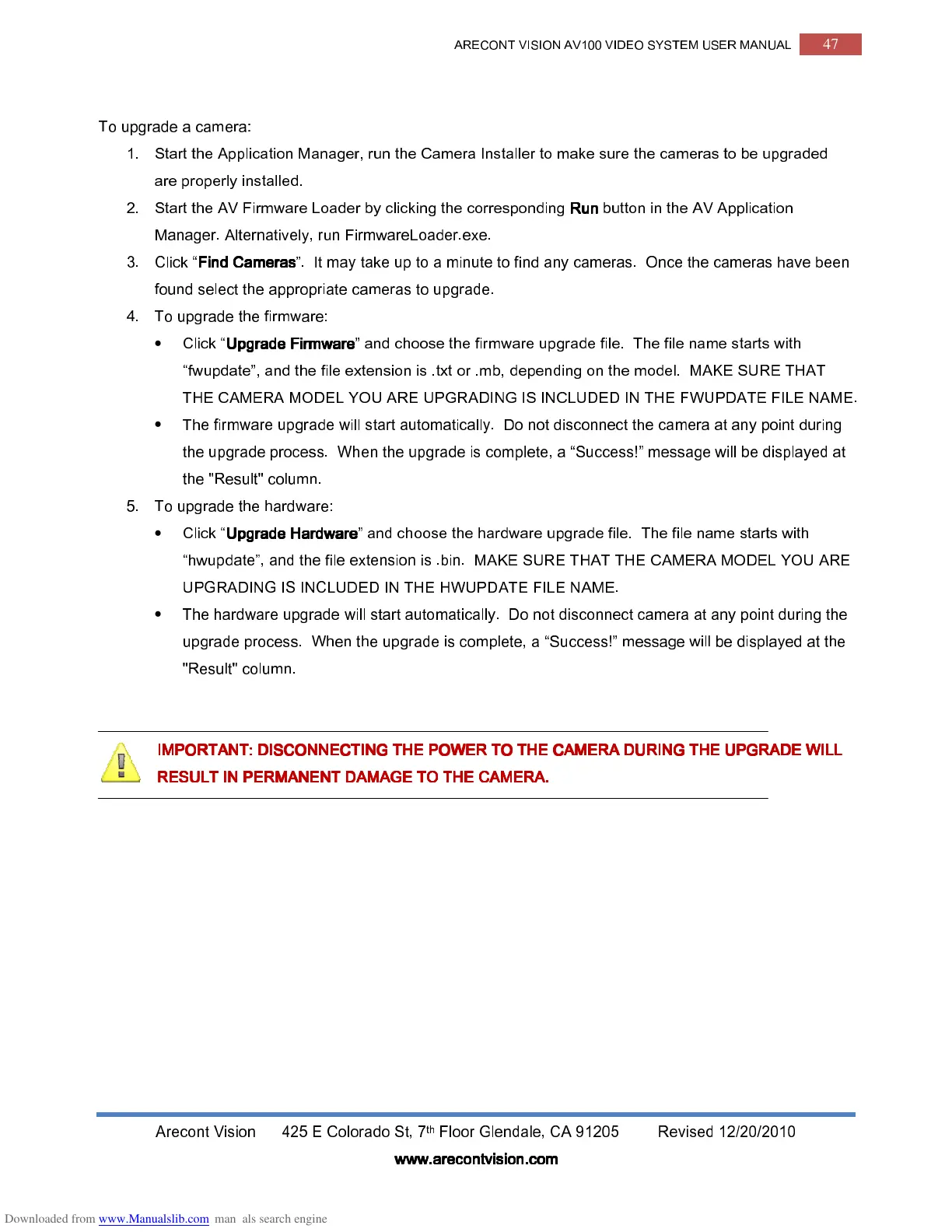Arecont Vision
To upgrade a camera:
1.
Start the Application Manager, run
are properly installed.
2.
Start the AV Firmware Loader by clicking the corresponding
Manager. Alternatively, run FirmwareLoader.exe.
3.
Click “
Find Cameras
Find CamerasFind Cameras
Find Cameras
found select the appropriate cameras to upgrade.
4.
To upgrade the firmware:
•
Click “
Upgrade Firmware
Upgrade FirmwareUpgrade Firmware
Upgrade Firmware
“fwupdate”,
THE CAMERA MODEL YOU ARE UPGRADING IS INCLUDED IN THE FWUPDATE FILE NAME.
•
The firmware upgrade will start automatically. Do not disconnect the
the upgrade process. When th
the "Result" column.
5.
To upgrade the hardware:
•
Click “
Upgrade Hardware
Upgrade HardwareUpgrade Hardware
Upgrade Hardware
“hwupdate”, and the file extension is .bin. MAKE SURE
UPGRADING IS INCLUDED IN THE HWUPDATE FILE NAME.
•
The hardware upgrade will start automatically. Do not disconnect
upgrade process. When the upgrade is complete, a “Success!” message will be dis
"Result" column.
IMPORTANT: DISCONNECTING THE POWER TO THE CAMERA DURING THE UPGRADE WILL
IMPORTANT: DISCONNECTING THE POWER TO THE CAMERA DURING THE UPGRADE WILL IMPORTANT: DISCONNECTING THE POWER TO THE CAMERA DURING THE UPGRADE WILL
IMPORTANT: DISCONNECTING THE POWER TO THE CAMERA DURING THE UPGRADE WILL
RESULT IN PERMANENT DAMAGE TO THE CAMERA.
RESULT IN PERMANENT DAMAGE TO THE CAMERA.RESULT IN PERMANENT DAMAGE TO THE CAMERA.
RESULT IN PERMANENT DAMAGE TO THE CAMERA.
ARECONT VISION AV100 VIDEO SYSTEM
th
Floor Glendale, CA 91205
www.arecontvision.com
www.arecontvision.comwww.arecontvision.com
www.arecontvision.com
Start the Application Manager, run
the Camera
Installer to make sure the cameras to be upgraded
Start the AV Firmware Loader by clicking the corresponding
Run
RunRun
Run
button in the AV Application
Manager. Alternatively, run FirmwareLoader.exe.
minute to find any cameras. Once the cameras have been
found select the appropriate cameras to upgrade.
and choose the firmware upgrade file. The file name starts with
is .txt or .mb, depending on the model
THE CAMERA MODEL YOU ARE UPGRADING IS INCLUDED IN THE FWUPDATE FILE NAME.
The firmware upgrade will start automatically. Do not disconnect the
camera
the upgrade process. When th
e upgrade is complete, a “Success!”
message will be displayed
Upgrade Hardware
Upgrade HardwareUpgrade Hardware
Upgrade Hardware
”
and choose the hardware upgrade file. The file name starts with
“hwupdate”, and the file extension is .bin. MAKE SURE
THAT THE CAMERA MODEL YOU ARE
UPGRADING IS INCLUDED IN THE HWUPDATE FILE NAME.
The hardware upgrade will start automatically. Do not disconnect
camera
upgrade process. When the upgrade is complete, a “Success!” message will be dis
IMPORTANT: DISCONNECTING THE POWER TO THE CAMERA DURING THE UPGRADE WILL
IMPORTANT: DISCONNECTING THE POWER TO THE CAMERA DURING THE UPGRADE WILL IMPORTANT: DISCONNECTING THE POWER TO THE CAMERA DURING THE UPGRADE WILL
IMPORTANT: DISCONNECTING THE POWER TO THE CAMERA DURING THE UPGRADE WILL
RESULT IN PERMANENT DAMAGE TO THE CAMERA.
RESULT IN PERMANENT DAMAGE TO THE CAMERA.RESULT IN PERMANENT DAMAGE TO THE CAMERA.
RESULT IN PERMANENT DAMAGE TO THE CAMERA.
47
12/20/2010
Installer to make sure the cameras to be upgraded
button in the AV Application
minute to find any cameras. Once the cameras have been
and choose the firmware upgrade file. The file name starts with
THE CAMERA MODEL YOU ARE UPGRADING IS INCLUDED IN THE FWUPDATE FILE NAME.
at any point during
message will be displayed
at
and choose the hardware upgrade file. The file name starts with
THAT THE CAMERA MODEL YOU ARE
upgrade process. When the upgrade is complete, a “Success!” message will be dis
played at the
IMPORTANT: DISCONNECTING THE POWER TO THE CAMERA DURING THE UPGRADE WILL
IMPORTANT: DISCONNECTING THE POWER TO THE CAMERA DURING THE UPGRADE WILL IMPORTANT: DISCONNECTING THE POWER TO THE CAMERA DURING THE UPGRADE WILL
IMPORTANT: DISCONNECTING THE POWER TO THE CAMERA DURING THE UPGRADE WILL
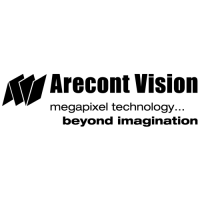