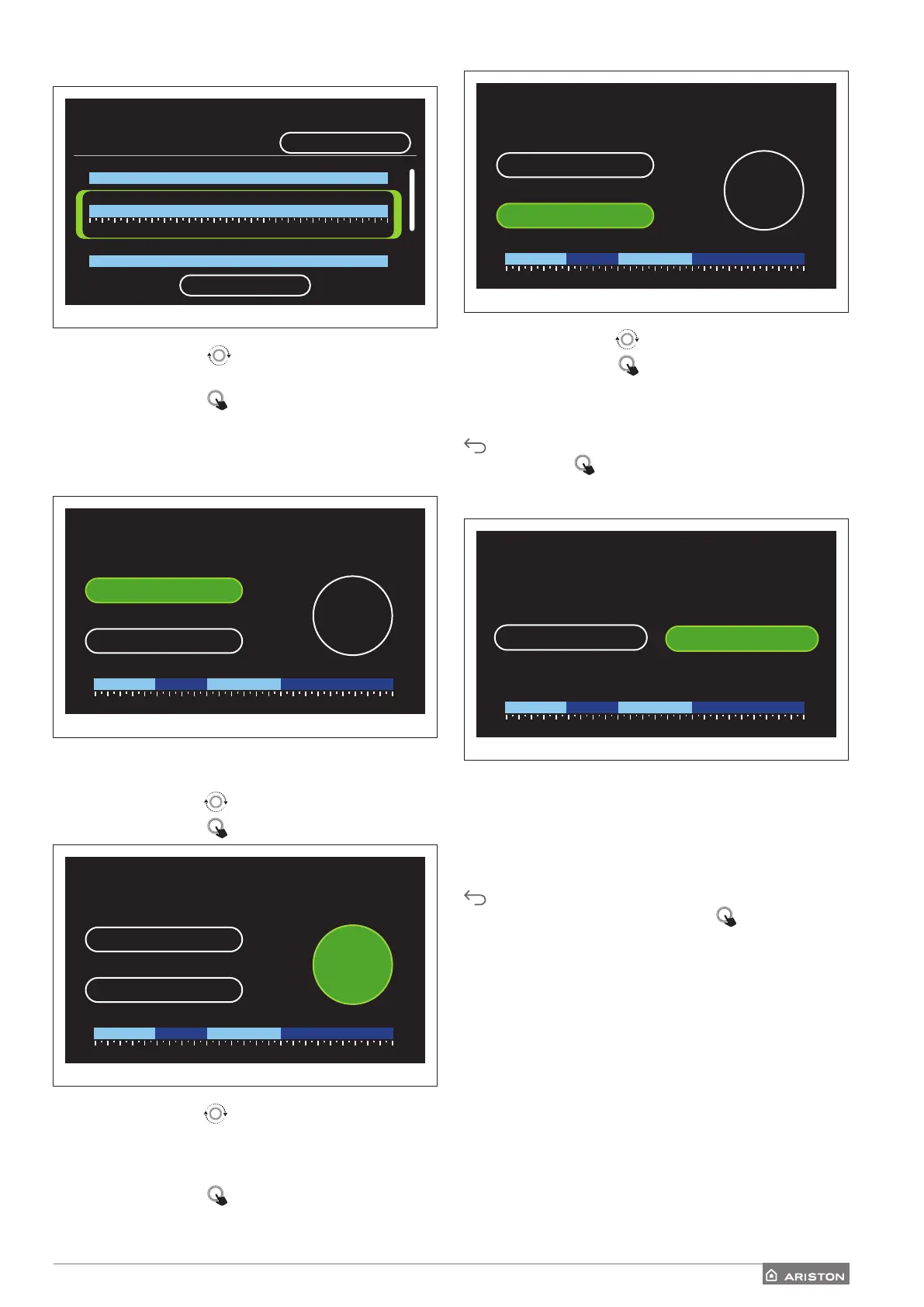User menu
17 / EN
Selecting the day of the week
DHW
Scenario
Free
55°
55°
0 2 4 6 8 10 12 16 20 14 18 22 24
Sunday
Monday
Tuesday
55°
Save
Fig. 35
– Turn the selector
to scroll the days of the week. A
preview of the current time schedule will be displayed.
– Press the selector
to select the day.
– In this way you can define the time slot for the selected
day.
Defining the time slot
DHW
Scenario Free Sunday
Start 09:00
35°
,0
End 15:00
35,0° 55,0° 35,0° 55,0°
0 2 4 6 8 10 12 16 20 14 18 22 24
Fig. 36
Once the day of the week has been selected, the time slot
scheduling page opens up.
– Turn the selector
to change the “Start” time.
– Press the selector
to confirm.
DHW
Scenario Free Sunday
Start 09:00
35°
,0
End 15:00
35,0° 55,0° 35,0° 55,0°
0 2 4 6 8 10 12 16 20 14 18 22 24
Fig. 37
– Turn the selector
to change the temperature of the
corresponding time slot. You can select the set-point
temperature by choosing between two values:
comfort or reduced.
– Press the selector
to confirm.
DHW
Scenario Free Sunday
Start 09:00
35°
,0
End 15:00
35,0° 55,0° 35,0° 55,0°
0 2 4 6 8 10 12 16 20 14 18 22 24
Fig. 38
– Turn the selector
to change the “End” time.
– Press the selector
to confirm.
Up to 4 daily comfort time slots can be selected.
To return to one of the previous items, press the “Back” button
.
Press the selector to go to the next page.
Adding a time slot
DHW
Scenario Free Sunday
Add period
Continue
35,0° 55,0° 35,0° 55,0°
0 2 4 6 8 10 12 16 20 14 18 22 24
Fig. 39
In this page you can add a slot to the daily time schedule.
“Add period” can be used to return to the page where you
can define the desired time slot. “Continue” can be used to
select the days of the week in which to copy the defined daily
schedule.
To return to one of the previous items, press the “Back” button
.
Select “Continue” and press the selector to go to the next
page.
