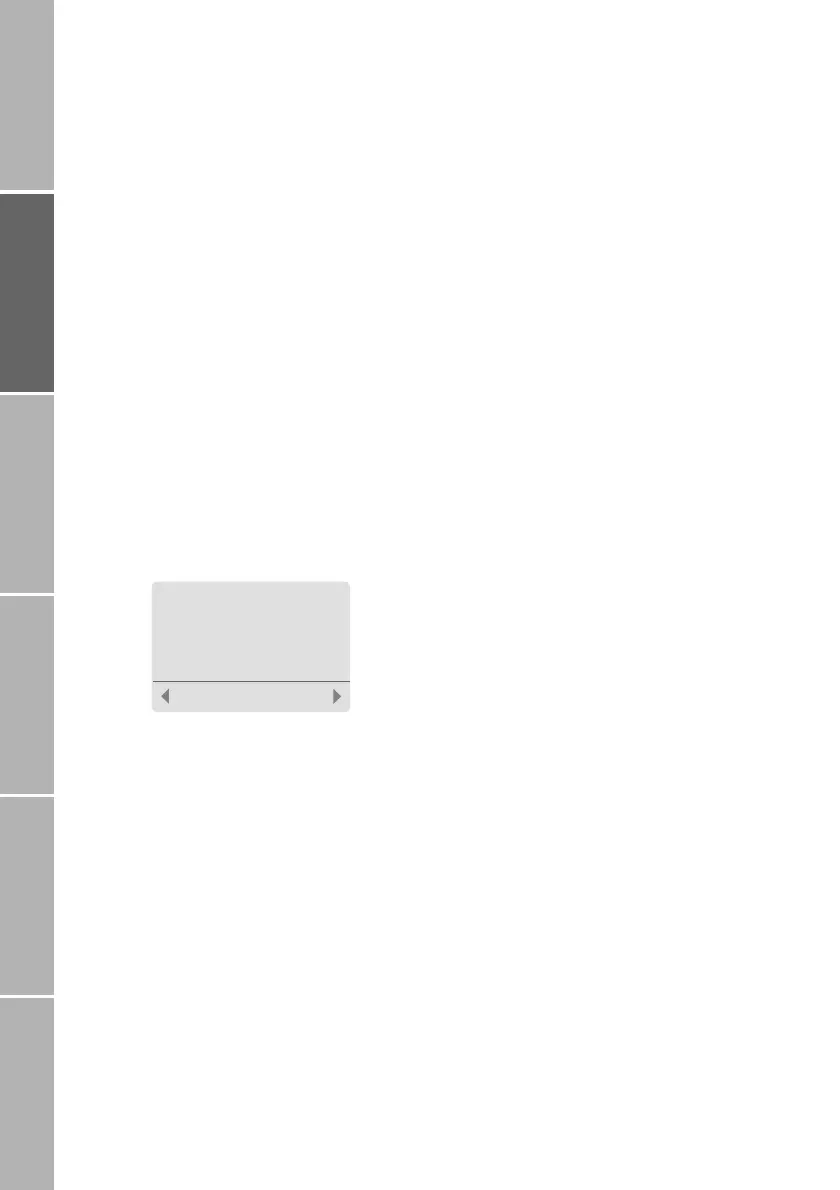12
Getting startedPhone number listsDuring a callDiversionSMS/BroadcastSecurity settings
}Make a phonebook entry
To make a new phonebook entry starting
from idle mode:
Enter the number to be stored
Press
Save
The phonebook editor is displayed
Note:
The first entry in the phonebook has always
to be made as described above.
or:
Press
Names
The phonebook is displayed
Press
Options
Select Add new
Enter the phone number
Press
Next
Enter the name to be assigned to the
number
How to enter letters, see ’Charac-
ter and digit input in text editor
mode’ on page 58
Press
Save
The number is saved in the phone-
book
Tip:
Store numbers with the international prefix
(+) and country code so that they can be
used while roaming.
Assign a short dialling number
After you have saved a phone number and
name in the phonebook, the mobile phone
assigns the entry to a short dialling number
from 2 up to a maximum of 255, depending
on the SIM card. Short dialling number 1 is
automatically assigned to the voice mailbox
number (see page 20). The maximum num-
ber of phonebook entries is determined by
your SIM card.
To change the assignment of a short dialling
number to a displayed phonebook entry:
Press
Options
Select Short Dialling
The currently assigned
short dialling number is displayed
Accept the number or enter a different
number
Press
Save
Note:
Phonebook entries assigned to a number
from 2 to 9 can be dialled with ’one touch
dialling’, if activated (see page 40).
Assign entry to a caller group
Furthermore you may (but need not) assign
the entry to a special ’caller group’ to which
you can also assign a special ringing tone
(see page 45).
You can assign a phonebook entry to one of
the following caller groups:
–VIP
– Business
–Private
– Family
– Others
To assign a phonebook entry to a caller
group:
Select Options > Caller Group
The list of caller groups is displayed
Scroll to the desired caller group
Press Select
Paul|
Insert Name:
.
Save
!$
