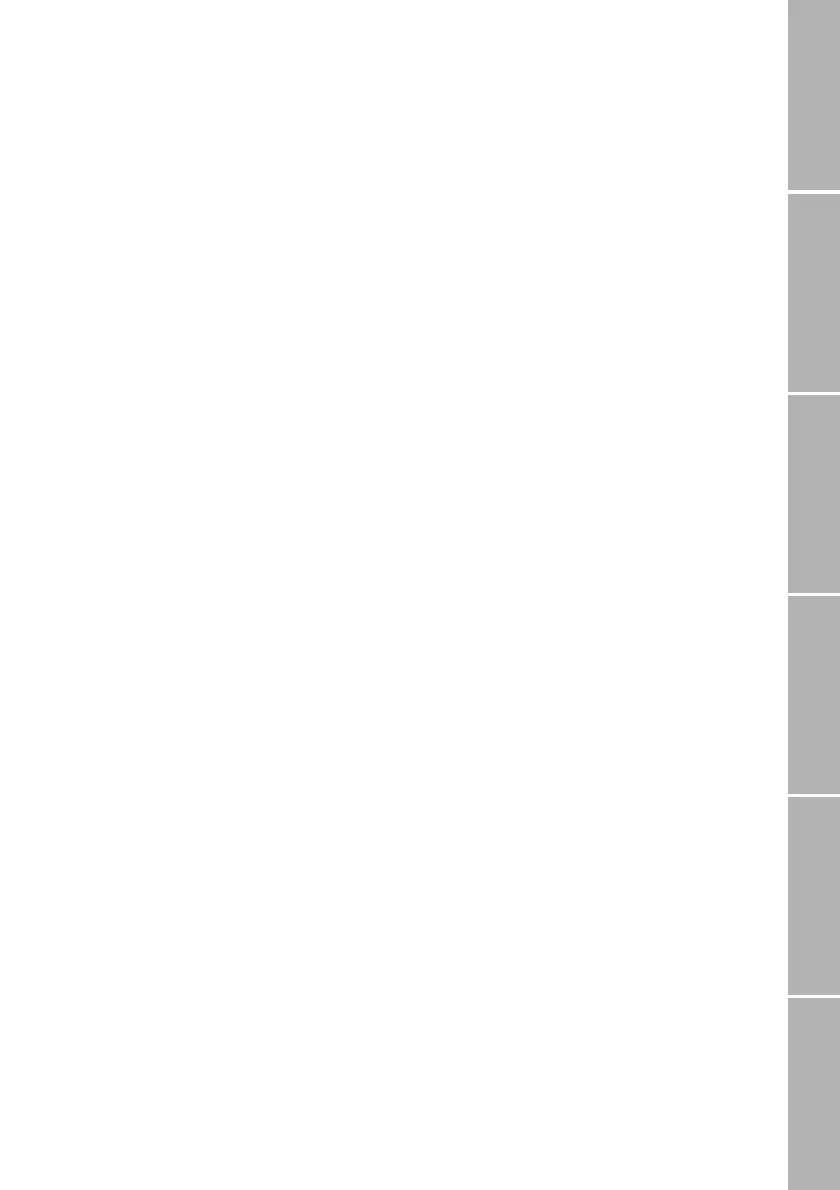13
Phone/Call settingsNetworkSound & AlertStatistics/InfoGPS facilitiesAppendix
}Replace a phonebook entry
In case you are about to add a phonebook
entry, but the phonebook memory of your
SIM card is full, you are alerted to this and re-
quested to enter the phonebook in order to
select an existing entry which will be re-
placed by the new one. Phonebook entries
stored by your service provider may possibly
not be replaced.
To replace an existing entry:
Scroll to the entry to be replaced
Press
Replace
If you don’t want to replace an entry:
Press !
The new entry will not be added to
the list
}Dial from the phonebook
Dial from the list
Press Names
The phonebook is displayed
Select the name to be called
or:
Press the key with the first letter of the
name to be dialled as often as indicated by
its position on the key
e.g. three times
5
; the first
name in the list beginning with ’L’
is displayed
If necessary scroll up or down the list until
the desired name is highlighted
Press
,
Dial short dialling numbers
In idle mode:
Enter the short dialling number assigned to
the phonebook entry (e.g.
25
)
Press
&
The assigned phonebook entry is
displayed
Press
,
One touch dialling
Phonebook entries assigned to a number
from 2 to 9 can be dialled at the press of a
single key if ’one touch dialling’ is activated
In idle mode:
Press
2 to 9 for 2 seconds
The assigned name is displayed,
the number is dialled automatically
Note:
One touch dial key 1 is automatically as-
signed to your voicemail number after you
have activated it (see page 20).
}Check phonebook entries
You can see the complete entry including the
phone number and short dialling number if
assigned.
To check the data of a phonebook entry:
Press
Names
The phonebook is displayed
Select the phonebook entry
Press
Options
Select Details
All data of the entry is displayed
You may check free capacity for phonebook
entries as described on page 49.
}Send phonebook entry as SMS
You can send a number from the phonebook
together with the corresponding name to an
SMS recipient:
Press
Names
The phonebook is displayed
Select the phonebook entry to be sent
Press
Options
Select Send As SMS
The SMS editor is displayed (see
page 23) with the phonebook
entry to be sent
