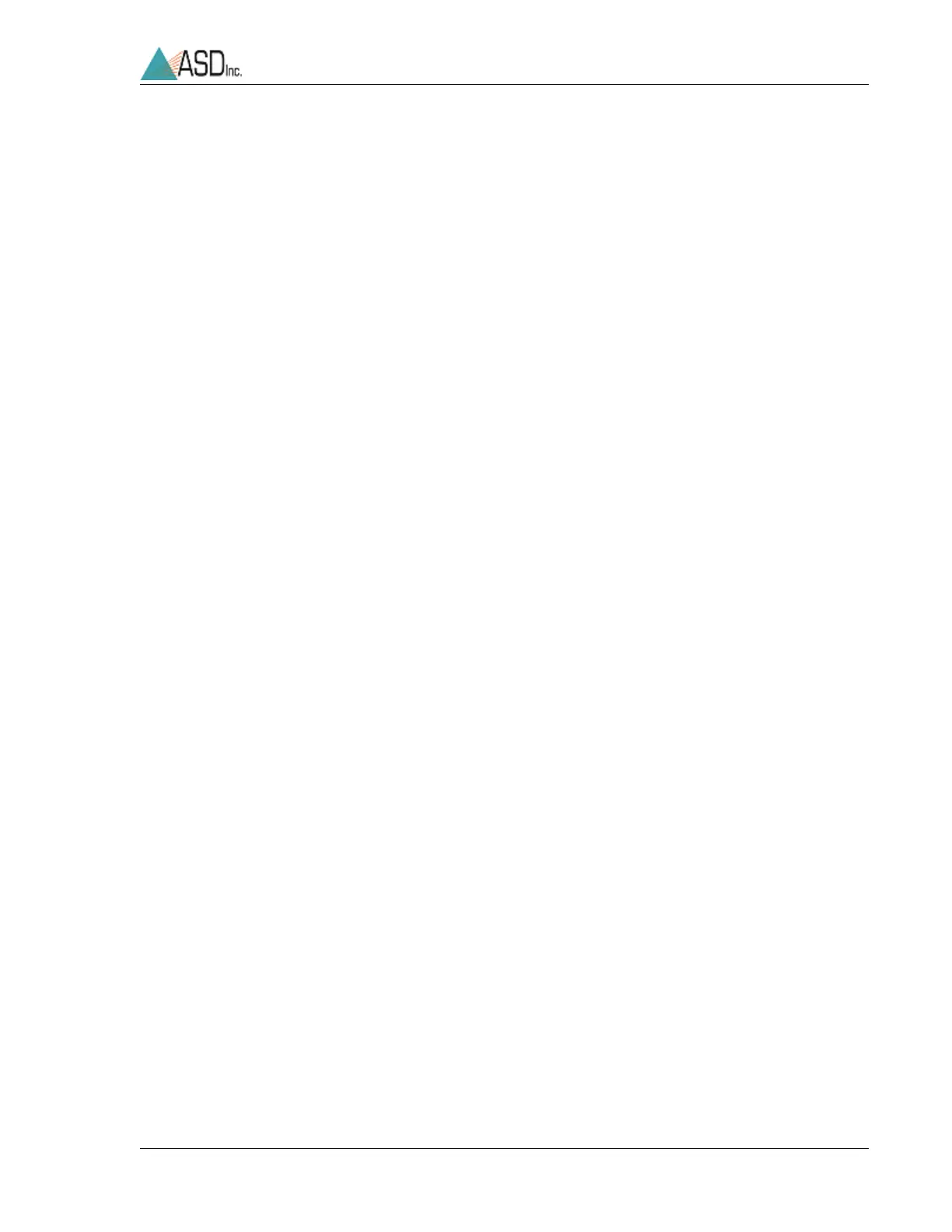ASD Document 600540 Rev. J 76 FieldSpec® 3 User Manual
www.asdi.com Appendix A Troubleshooting
The computer's Ethernet adapter or wireless adapter must have a unique
IP address in the same range as the spectrometer, such as
10.1.1.x
where
x is a unique number. The subnet mask must also be the same as the
spectrometer. such as
255.255.255.0
.
• Check to make sure the wireless adapter is connected to the spectrometer.
(For Windows XP)
» Select Start->Network Connections.
» Right click on the wireless adapter.
» Select View Available Wireless Networks.
» Make sure the ASD spectrometer shows up in the list of wireless
networks. If the spectrometer is not connected,
» Select the spectrometer.
» Select the Connect button.
» If you are using encryption, then make sure you are using the same
WEP key in the wireless adapter as the ASD spectrometer.
» Power cycle the spectrometer.