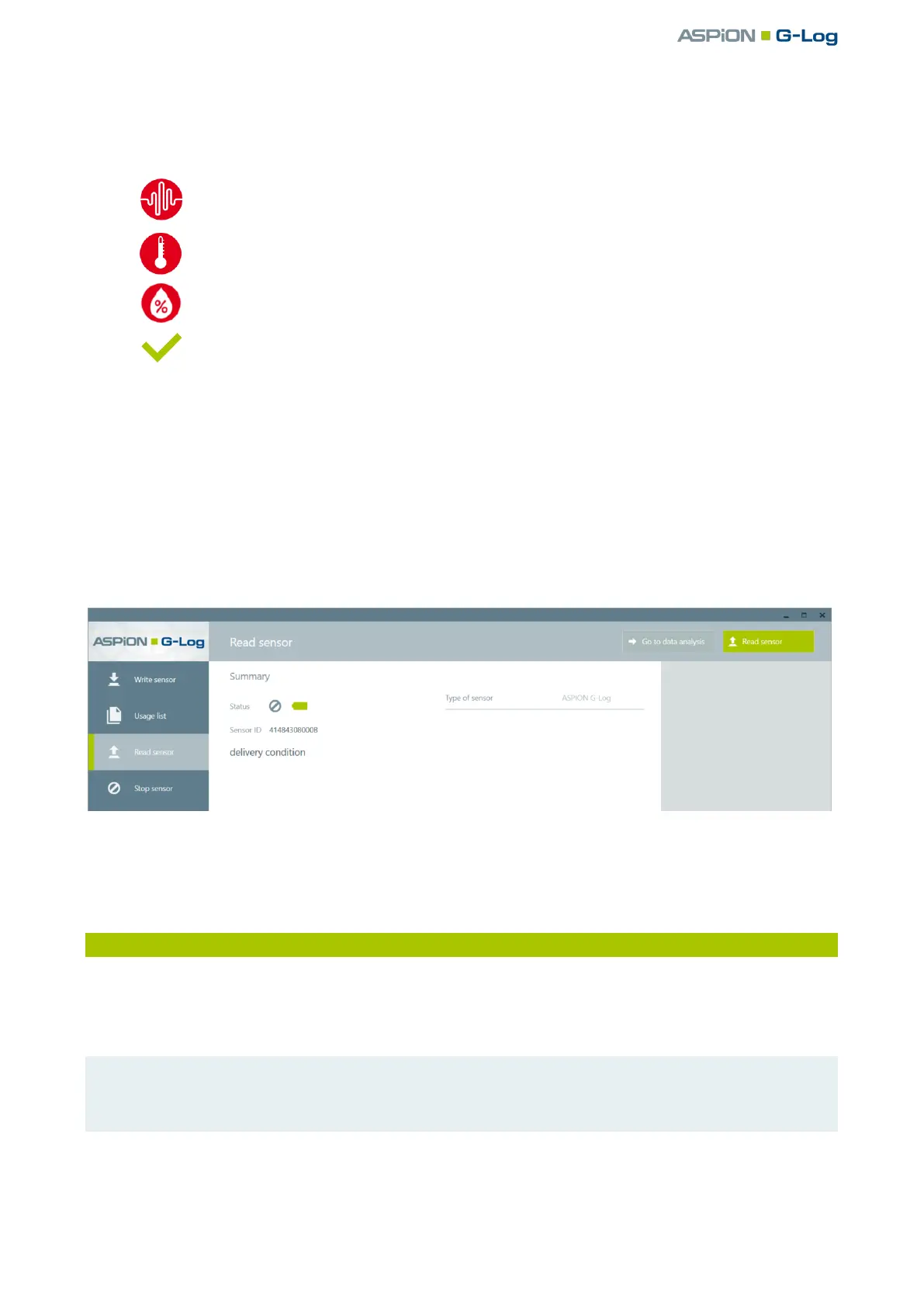ASPION G-Log Manager – PC software / Stopping the sensor
User manual – Version 3.2/11-19 Copyright © ASPION GmbH Page 31
The overview presents all important information recorded on the sensor at a glance. The following
symbols indicate whether and what kind of events occurred:
Existing temperature events
Overview of the currently used profile and all sensor settings.
With the Go to data analysis button or the Data analysis function, you go to the events, see ASPION G-
Log Manager – PC software, chapter 10, “Data analysis“.
Further results after the data has been read out
A sensor is activated, but no events are recorded.
A sensor is stopped and has recorded events.
A sensor is not activated in delivered condition and no events are recorded.
Errors and problem solving
Possible error messages, causes and hints for problem solving:
see ASPION G-Log Manager – PC software, chapter 11, "Errors and problem solving".
9. Stopping the sensor
To stop the recording of events on a sensor, select the Stop sensor function in the left area. Click on the
Stop sensor button. Follow the instructions of the program. Place the sensor you want to stop on the card
reader with the label facing up.
Please note: recorded events will remain on the sensor after it was stopped. You can read out a stopped
sensor at any time. With the Write sensor function, you can newly operate a stopped sensor again. The
memory of the sensor will then be reset.