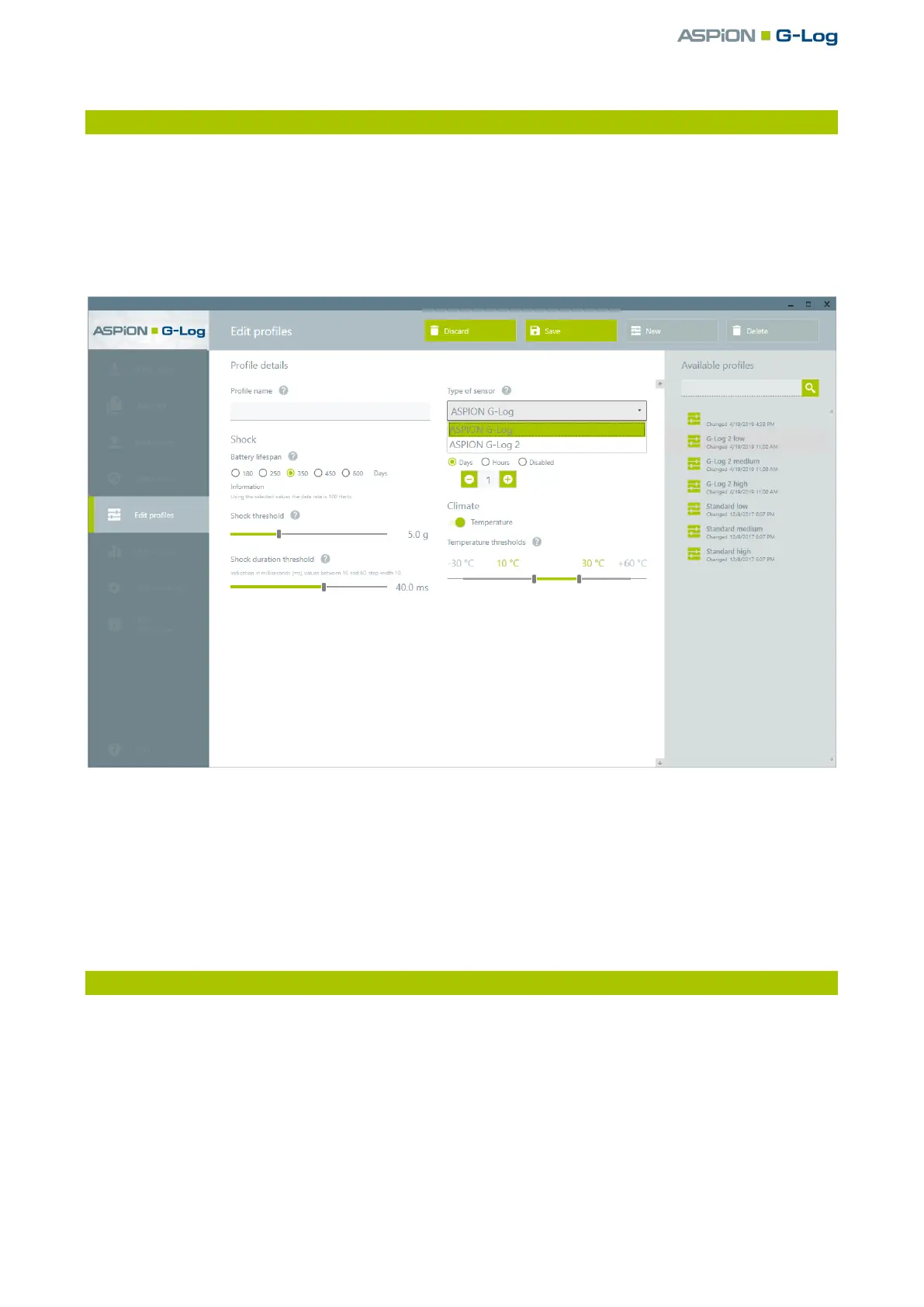ASPION G-Log Manager – PC software / Creating and editing profiles
User manual – Version 3.2/11-19 Copyright © ASPION GmbH Page 22
6. Creating and editing profiles
Depending on your transported goods, you can create, edit and manage different profiles. Since the setting
options between ASPION G-Log (incl. Waterproof) and ASPION G-Log 2 are very different, they are
described separately in the following chapters.
Select the Edit profiles function in the left area. The first entry in the list area is automatically selected
and displayed.
Click New to create a new profile.
Option: If you work with both sensor types and have saved this setting in the global settings (→ see
ASPION G-Log Manager, chapter 3, "Important: Set sensor type(s)"), select the sensor type via the
selection menu. The content changes depending on the selected sensor type.
Make the appropriate settings as described below and save the profile by clicking the Save button.
6.1 Profile settings for ASPION G-Log
You will receive three default profiles with the ASPION G-Log (incl. Waterproof) to make orientation easier:
"Standard low", "Standard medium" and "Standard high". With the settings, you can define the battery
lifespan and threshold values for which an event is recorded if the values are above or below this defined
threshold.
