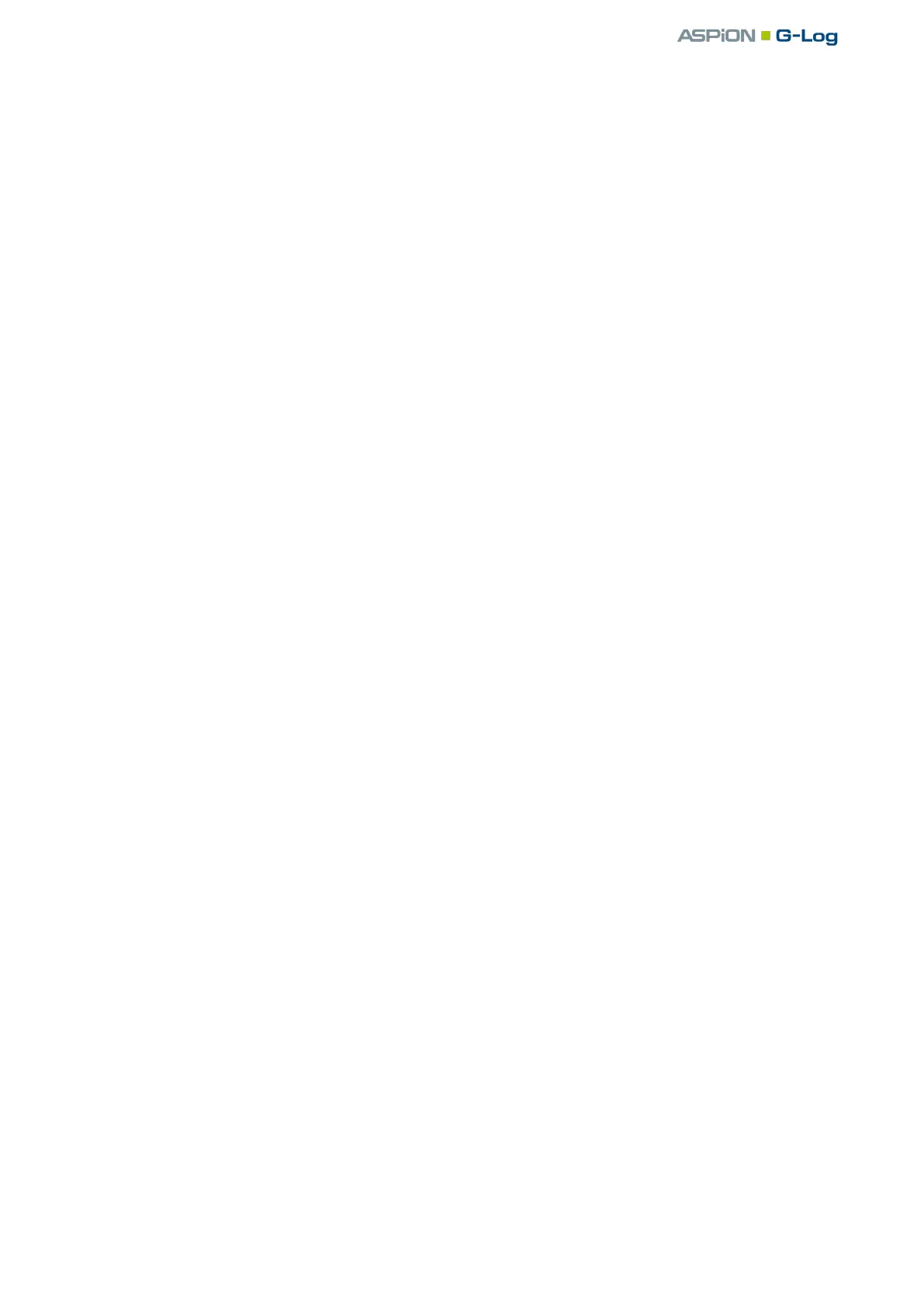ASPION G-Log Premium / Master program installation and settings
User manual – Version 3.2/11-19 Copyright © ASPION GmbH Page 50
a) Exporting a recording
Default export directory: here you define the directory which is automatically suggested as export
directory when exporting a data analysis from ASPION G-Log Manager Premium. If you do not enter a
value, the directory of the last export is used.
Default export file format: here you define the file name which is automatically suggested as file name
when exporting a data analysis from ASPION G-Log Manager Premium. The following variables are
supported:
{N}: Usage name
{S}: Time when the recording was started (JJJJ-MM-TT_HH-MM)
You can combine a prefix and suffix with variables. If you do not enter any values, the program
automatically enters "{N}_{S}“ as file name. Please make sure not to use empty spaces, umlauts or
special characters in the variables.
Example:
Data analysis_Shipment123_2018-02-29_10-30_Service
Prefix Data analysis
Variables: {N} = Shipment123 Name of usage when writing the sensor
{S} = 2018-02-29_10-30 Date and time when recording was started
Suffix _Service
Default export file format: here you define the file format which is automatically suggested as default
format when exporting a data analysis from ASPION G-Log Manager Premium. Select from
PDF document (.pdf)
Excel document (.xlsx)
ASPION G-Log document (.glog)
Preview file path shows you an example of your selected settings including prefix and suffix.
b) Exporting multiple recordings and archiving
Formats exported with multiselect: here you define the file formats which are automatically created
when exporting multiple recordings from ASPION G-Log Manager Premium. If you do not specify
anything here, users select the desired export format from multiselect themselves.
Additionally archive exported files as ZIP file: if you export multiple data analyses, you can define that
these data analyses are automatically archived. Activate the "Additionally archive exported files as ZIP
file" option and enter the archive directory. The data analyses are then stored as ZIP-compressed files
with the desired export formats in the specified archive directory.