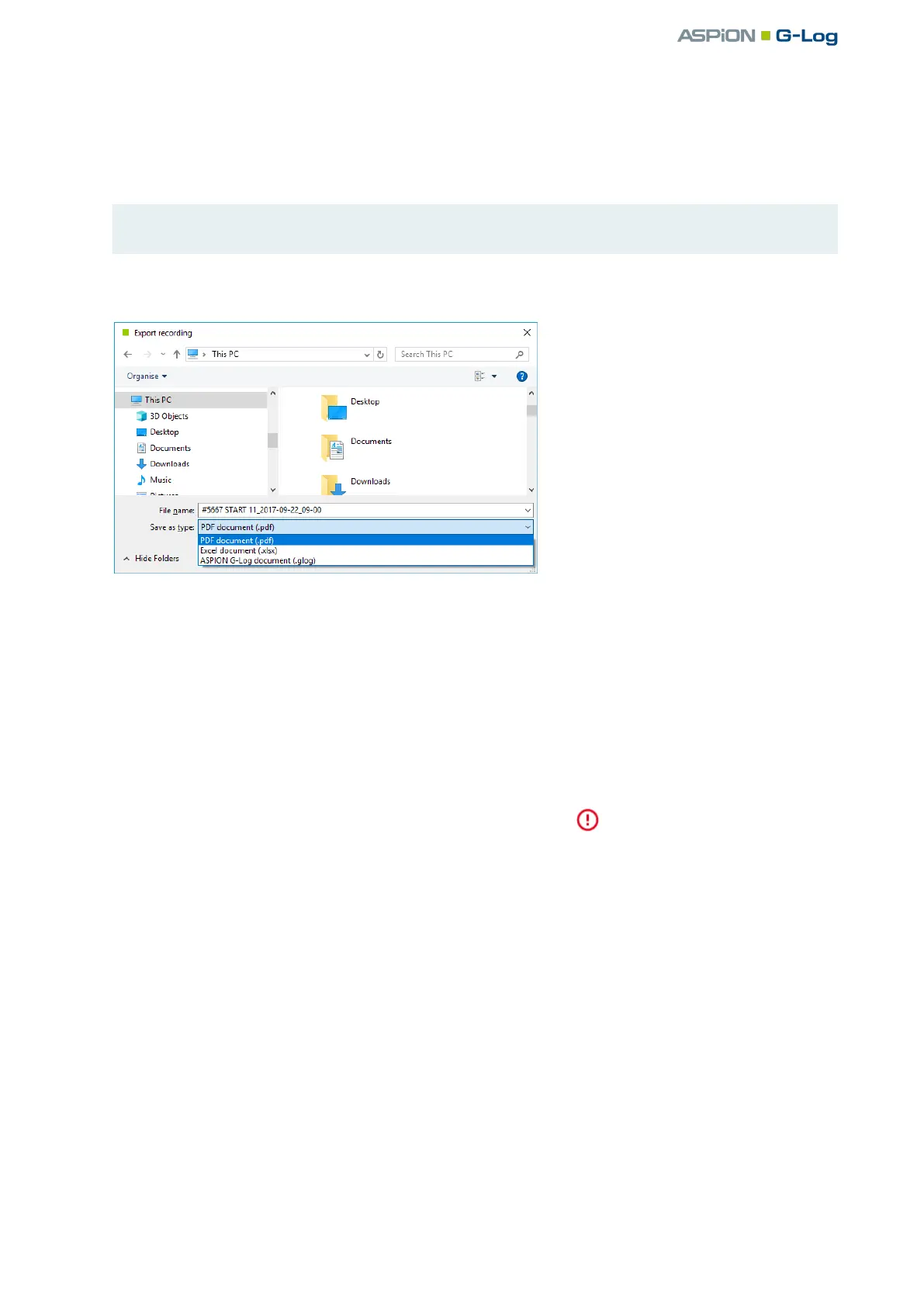ASPION G-Log Manager – PC software / Data analysis
User manual – Version 3.2/11-19 Copyright © ASPION GmbH Page 33
With the Export button, you export the currently active analysis:
as PDF report with all analyzed content and graphics
as Excel file with all analyzed content in several Excel sheets
Please note: All date content both in the PDF and in the Excel file relate to the currently defined time
zone.
as proprietary G-Log file format
Select the desired format before saving the file.
With the Import button, you can import analyses saved in the proprietary G-Log format.
Example for the usage of the proprietary G-Log format:
A service technician reads out a sensor with an ASPION G-Log Manager once the transported good has
arrived and exports the analyzed data in the proprietary G-Log format. Now he or she sends the file to a
colleague in the main office via e-mail. This colleague imports the analysis in his or her ASPION G-Log
Manager version.
By doing so, he or she will see the same analysis view as the service technician on site. He or she can
then also create a PDF report, for example, to forward it to a service provider.
The list view displays all available recordings of analyzed data. The symbol indicates whether events
are available. If you have many events, you will quickly receive a result by searching the analysis via the
search field.
You can select a number of analyses at once by ticking the checkbox next to each analysis. You delete
all selected analyses with the Delete button. You export all selected analyses in the desired format with
the Export button.