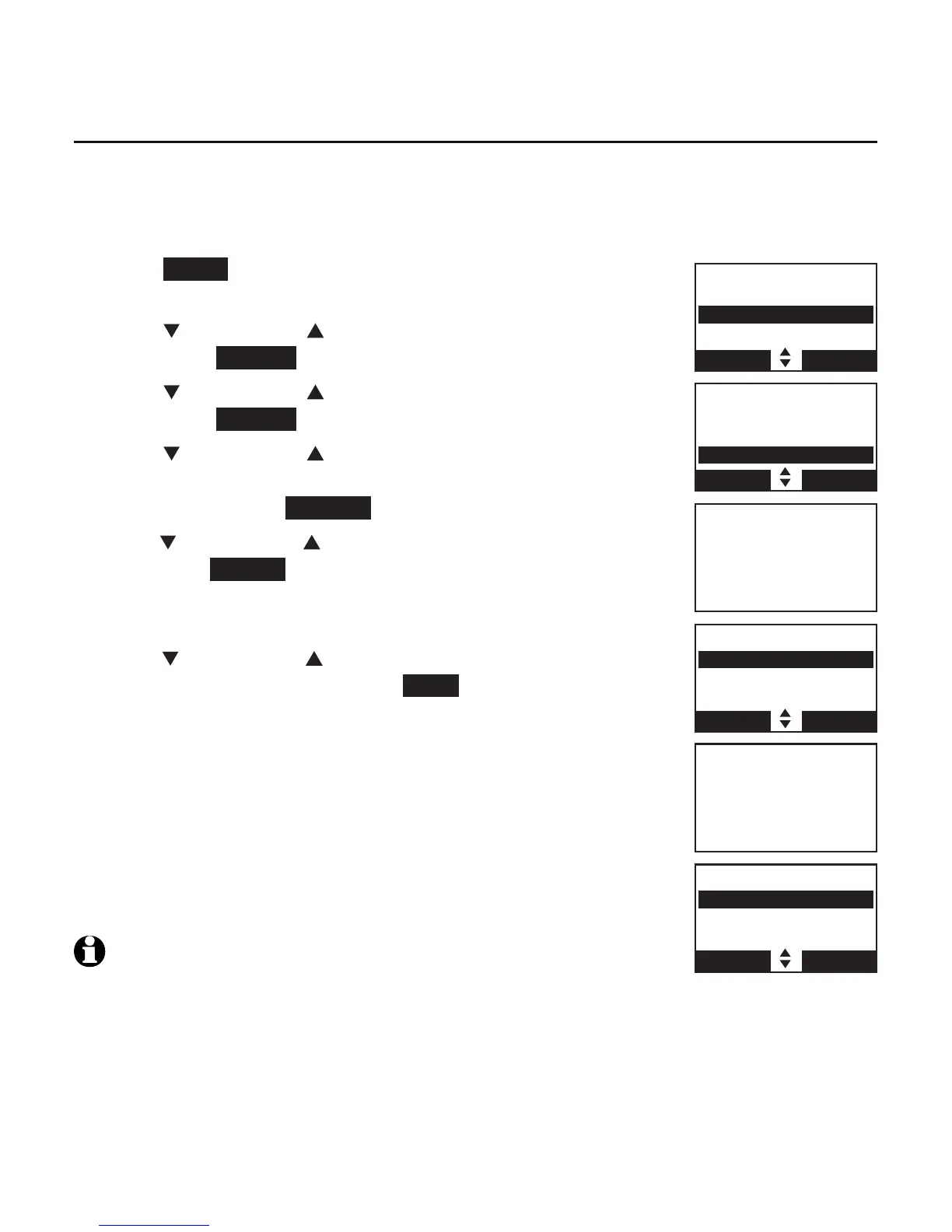Bluetooth
27
Bluetooth setup
Replace an active device
If you already have 2 active devices on the device list and you want to
activate a different device, you must deactivate one of the 2 active devices.
To replace an active device:
Press MENU on the telephone base when it is not
in use.
Press CALLER ID or DIRECTORY to highlight Bluetooth,
then press SELECT .
Press CALLER ID or DIRECTORY to highlight Device list,
then press SELECT .
Press CALLER ID or DIRECTORY to highlight the
device you want to activate without a D1: or D2:
prefix, then press OPTION .
Press
CALLER ID or DIRECTORY
to highlight Connect,
then press SELECT
.
The screen displays Only BT devices in
slot 1 or 2 can be ready for connection and then a list of
devices for deactivation.
Press
CALLER ID or DIRECTORY
to highlight the device
to be deactivated, then press NEXT . The screen displays
Cell Phone A is deactivated and you hear a
confirmation tone. The screen then displays
Connecting Cell Phone B to the base...
Depending on your cell phone settings, you may need
to press a key on your cell phone to confirm the
connection. When the new device is successfully
activated and connected, the screen displays
Device connected. You hear a confirmation tone.
NOTE: When adding, removing, or replacing a Bluetooth device on
the active devices list, all connected devices are temporarily
disconnected until the procedure is complete. It may take up to 2
minutes to reconnect.
1.
2.
3.
4.
5.
6.
7.
BLUETOOTH
Add device
Device list
Download dir
BACK SELECT
DEVICE LIST
D1:Cell Phone A
D2:Headset A
Cell Phone B
BACK OPTION
DEACTIVATE
D1:Cell Phone A
D2:Headset A
BACK NEXT
Connecting
Cell Phone B
to the base...
DEVICE LIST
D1:Cell Phone B
D2:Headset A
Cell Phone A
BACK OPTION
Only BT devices
in slot 1 or 2
can be ready
for connection
