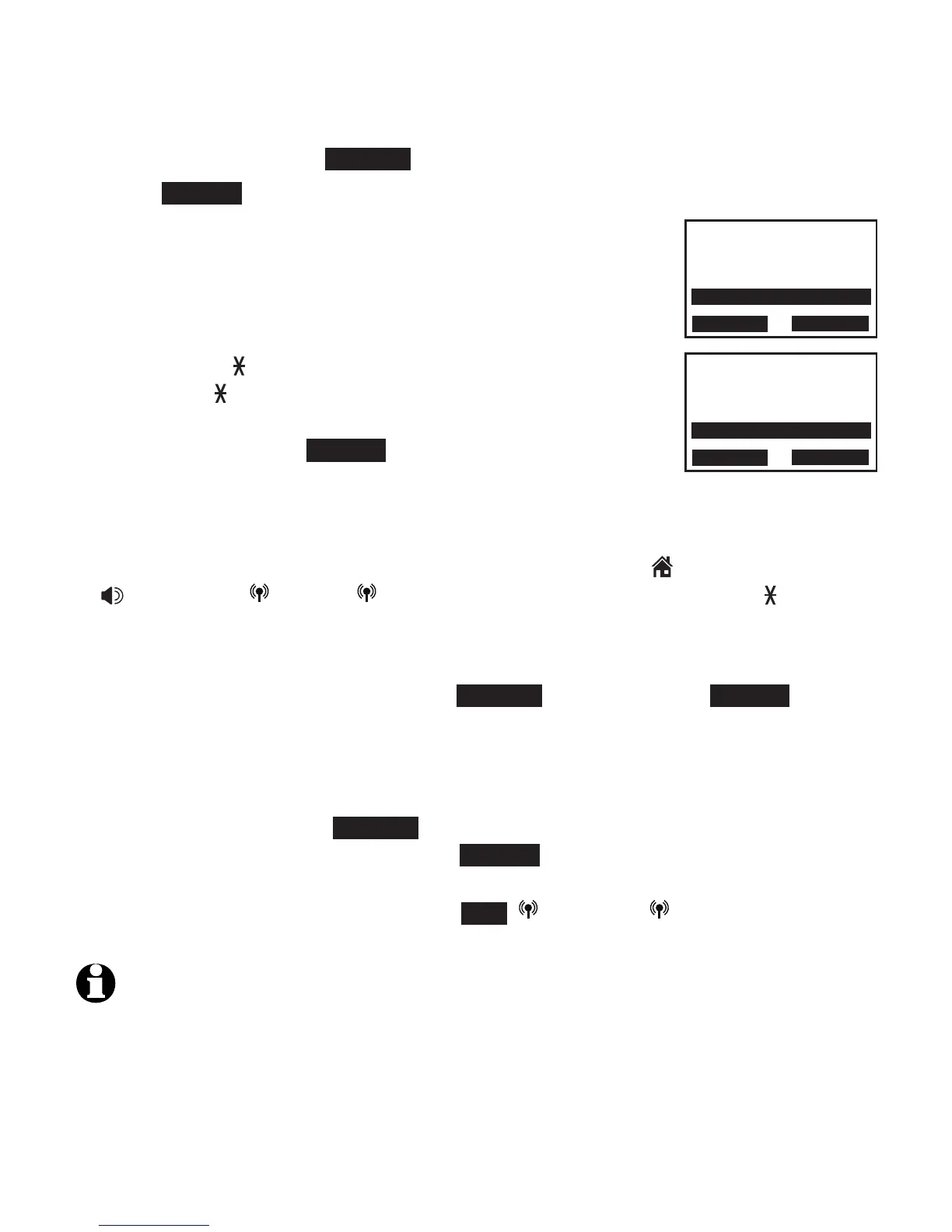Multiple handset use
72
Call transfer using intercom
Using the telephone base:
1. During the call, press OPTION.
2. Press SELECT to choose Intercom.
If you have one handset, the handset shows
Calling HANDSET.
If you have more than one handset, the handset
shows INTERCOM TO: Use the dialing keys to
enter a specific handset number (1-9 for handsets
1-9, TONE followed by 0-2 for handsets 10-12,
or TONE followed by
#
for all handsets), or press
qCALLER ID or pDIRECTORY to scroll to the desired
device and press SELECT.
The call is automatically put on hold. Your handset
screen shows Calling HANDSET X or Calling all, The destination handset(s)
rings and displays BASE 0 is calling.
3. To answer the call on any destination handset, press HOME/FLASH,
/SPEA�ERSPEA�ER, CELL 1, CELL 2 or any dialing key (0-9, TONE ). Both
the handset and the telephone base now show Intercom.
4. From this intercom call, you have the following options:
You can transfer the call. Press OPTION and then press SELECT to
select Transfer on the telephone base. The telephone base shows
Call transferred. The destination handset automatically connects to the
outside call.
You can let the handset join you on the outside call in a three-way
conversation. Press OPTION. Press qCALLER ID or pDIRECTORY to
highlight Share call, then press SELECT.
You can end the intercom call and continue the outside call on the
telephone base. Press CANCEL, END, CELL 1 or CELL 2 on the
telephone base. The destination handset shows Intercom ended.
NOTES:
To cancel the transfer call and return to the external call before the intercom call is answered,
press CANCEL on the telephone base.
If the other handset does not answer the intercom call within 100 seconds, or if the other
handset is in the directory or caller ID log, or is out of range, the initiating device shows
No answer. Try again. and returns to the outside call.
•
•
•
•
•
•
•
Answering sys
Directory
Caller ID log
Intercom
p
q
SELECT
BACK
INTERCOM TO:
HANDSET 1
HANDSET 2
All
p
q
SELECT
BACK
