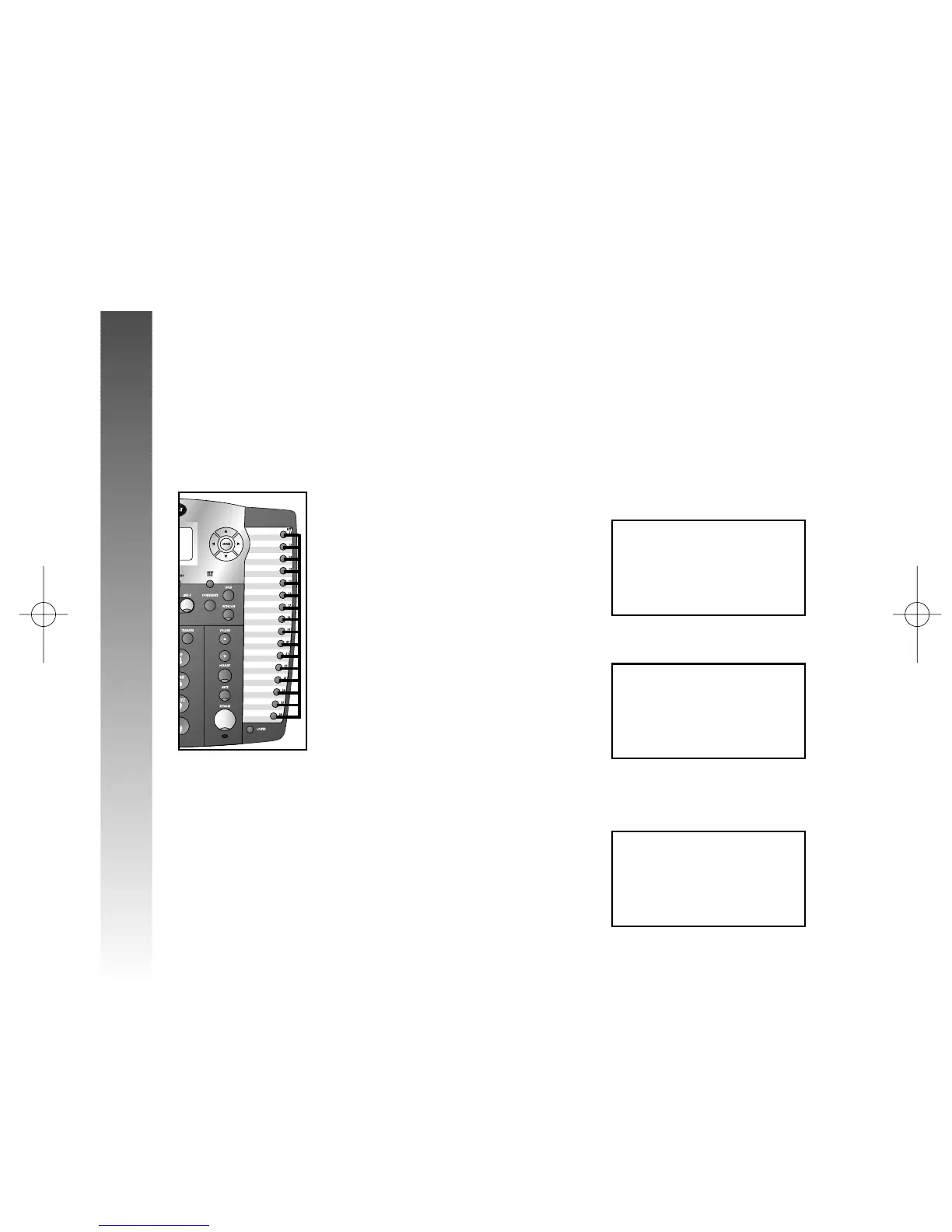Make an Intercom Conference Call
A system phone on a two-way conversation on an outside
line can invite a third party at an intercom extension
into the conversation. Follow the directions under
“Conference Calls” on page 51, making sure to establish
the non-intercom call first.
¥
NOTE: You cannot put an intercom conference call
on hold.
Room Monitor
You can activate the speaker of another phone to monitor
sounds in that room. The Auto-Mute feature must be
turned off at the phone you want to monitor. (See “Turn
Auto-Mute On or Off” on page 28 for instructions.)
1 Press I. The screen displays:
2 Press E. The screen displays:
3 Press the EXT button for the telephone you
want to monitor. The screen display is similar to:
The party at the extension being monitored will hear
the intercom ring as with any page call, signaling that the
speakerphone has been activated.
12:08HPMHHH12/26
EXTH11
PAGEH15
12:08HPMHHH12/26
EXTH11
Paging
PAGE
12:08HPMHHH12/26
EXTH11
INTERCOMHTO_
PAGEHHHHHHHHHHHx
74
INTERCOM OPERATION
INTERCOM OPERATION
l
l
l
n
nn
nn
l
l
l
j
j
j
