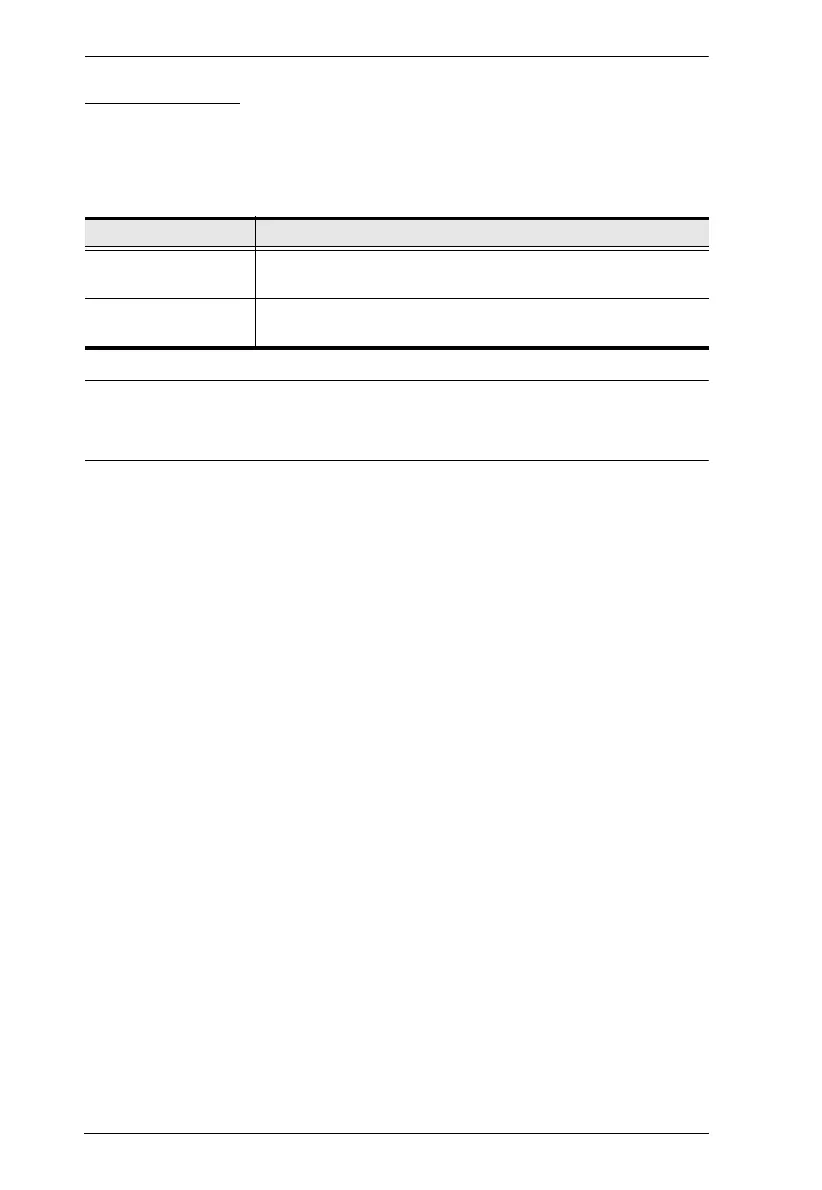CS1732B / CS1734B User Manual
22
Auto Scanning
Auto Scan automatically switches among all the active KVM Ports that are
accessible to the currently logged on User at regular intervals, so that he can
monitor their activity automatically. See the following table below for details:
Note: The n stands for the number of seconds that the CS1732B / CS1734B
should dwell on a port before moving on to the next. Replace the n with
a number between 1 and 255 when entering this hotkey combination.
Setting the Scan Interval:
The amount of time Auto Scan dwells on each port can also be set with the Scan
Duration setting of the OSD F6 SET function (see F6: SET, page 31).
Invoking Auto Scan:
To start Auto Scanning, key in the following Hotkey combination:
1. Invoke HSM (see page 19)
2. Press [A]. After you press A, you automatically exit HSM, and enter Auto
Scan Mode.
While Auto Scan Mode is in effect, ordinary keyboard and mouse
functions are suspended – only Auto Scan Mode compliant keystrokes
can be input. You must exit Auto Scan Mode in order to regain normal
control of the console.
3. To exit Auto Scan Mode press [Esc] or [Spacebar]. Auto Scanning stops
when you exit Auto Scan Mode.
Hotkey Action
[Num Lock] + [-] [A]
[Enter]
Starts Auto Scan. The KVM focus cycles from port to port at 5
second intervals.
[Num Lock] + [-] [A] [n]
[Enter]
Starts Auto Scan. The KVM focus cycles from port to port at n
second intervals.
