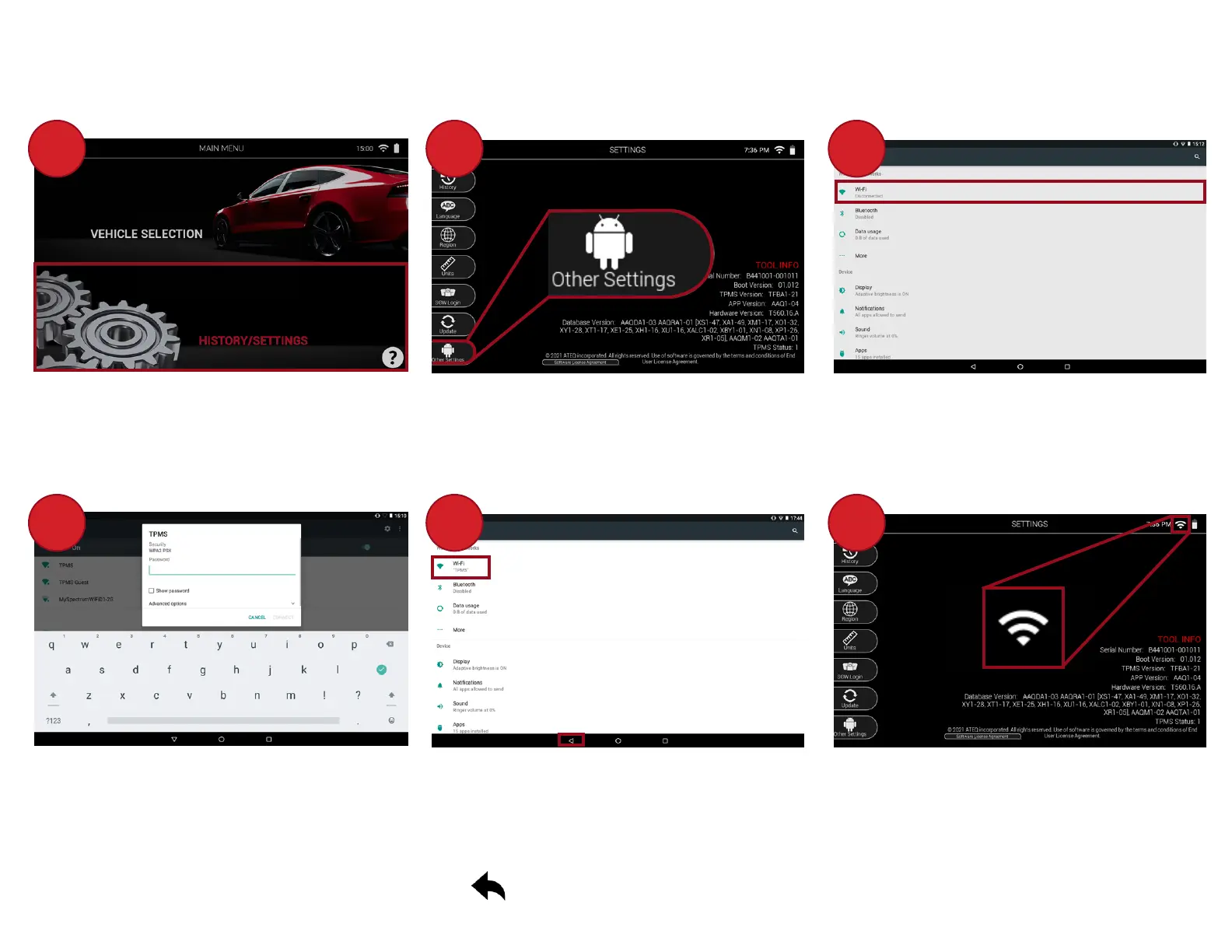Pg. 6
3. CONNECTING THE TOOL TO WIFI
1 2 3
Fromthemainmenuofthetool,
select“History/Sengs”
Then,whenintheSengsmenu,
select“OtherSengs”attheboom
ofthescreen.
Thiswilltakeyoutothetool’s
addionalsengs.Fromhere,select
WiFiatthetopofthescreen.
4 5 6
SelectyourpreferredWiFinetwork,
andenterthepassword.Once
nished,select“CONNECT”.
Onceconnected,yourWiFinetwork
namewillbedisplayed.Toreturnto
thetool,pressthebacktriangleicon
attheboomofthescreen,orpress
thebuononthetoolitself.
Backonthetool,youwillseethe
WiFiiconatthetopofthescreen
hasbeenupdated,indicangyour
toolisnowconnectedtoWiFi.