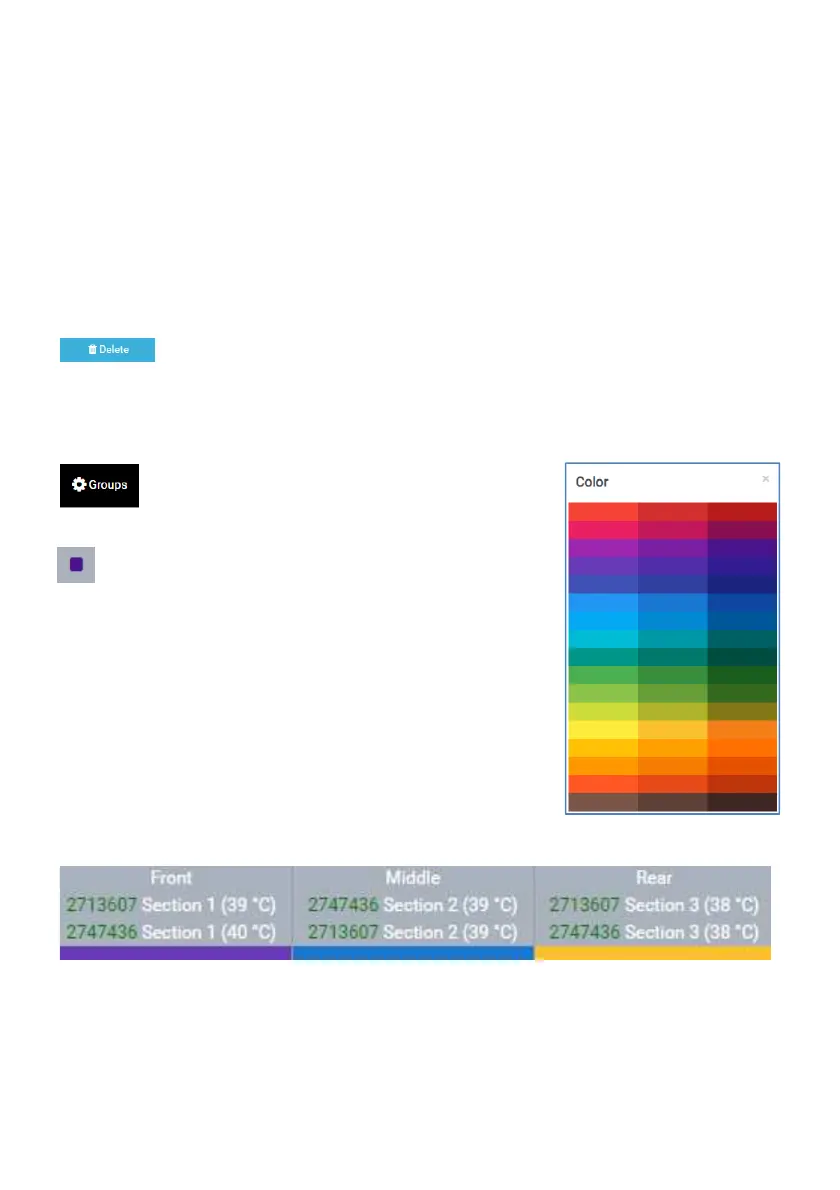36
The color values can be adjusted with the sliders. Alterna
tively, it is also possible to enter
the numerical values directly into the fields (0 - 255).
Please note:
A color must have the value 255, since you only specify the percentage ratio of the
individual colors to each other. The intensity of the LED color y
later in the diagram by the (vertical) position of the programming point.
5.2.3. Deleting a created color
Select a color you created and click Delete. Select "Yes" to confirm. The
color is now deleted.
5.3. Function of the "Groups" tab
It is possible to change the color of the graphs
(lines) of the individual groups in the diagram.
Click on the gray square to the right of the color
name.
A color palette appears from which you can choose any
color. After selection, the small square is displayed in this
color. When you switch to the diagram, the programming
points of the respective LED color are now displayed in the
selected color.
You can assign the sections of one or more Straton
fixtures to the groups as you wish,
add new groups or delete existing groups.
tively, it is also possible to enter
A color must have the value 255, since you only specify the percentage ratio of the
later in the diagram by the (vertical) position of the programming point.
Select a color you created and click Delete. Select "Yes" to confirm. The
fixtures to the groups as you wish,