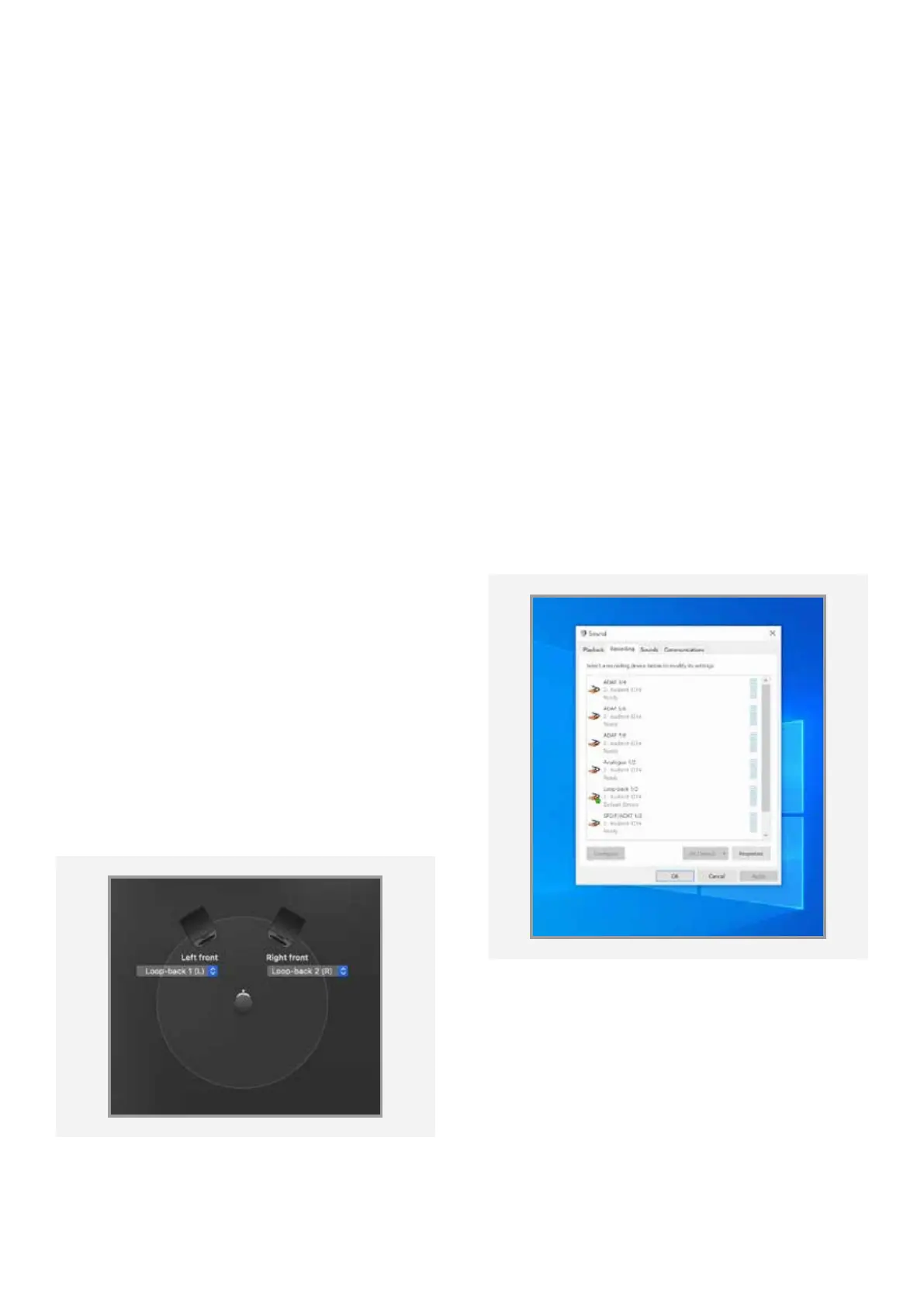25
Click ‘Apply’. Now all audio will be sent to the
Loop-back channels instead of the Main
Outputs and will therefore be ready to be
sent to any other applications.
Windows
On Windows you can simply change your
output channel by going to the ‘Sound’
settings found in the ‘Control Panel’. Go to the
‘Playback’ device list and select ‘Loop-back
1+2’ as your Output Device.
Again, for details on how to do this, check the
manual or documentation for your software.
However, for applications that don’t give you
this option you can simply adjust the system
settings.
MacOS
To adjust your output channels, you’ll need to
go to the Audio MIDI setup utility. This can be
found by going to:
Finder > Applications > Utilities > Audio
MIDI Setup
You should now see a list of audio devices
currently connected to the Mac. Select the iD4,
go to the ‘Output’ panel and click “Configure
Speakers”. Now set the Outputs to Loop-back
1 and Loop-back 2.