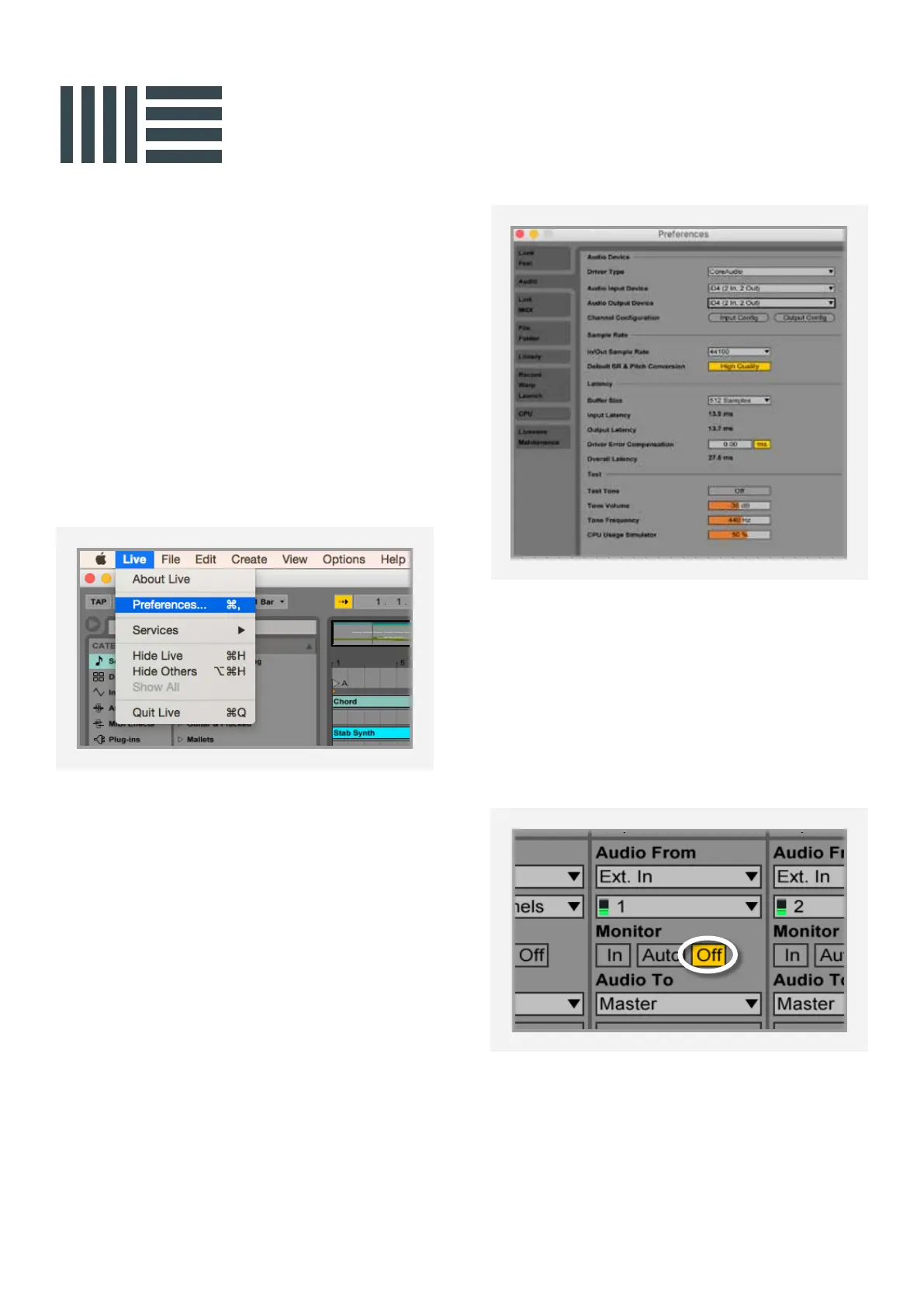30
If you are monitoring your inputs using the
Monitor Mix knob, then you can keep the
buer size reasonably high to reduce the
strain on your computer. In this case, you also
need to make sure that input monitoring is
turned o on the track in Ableton.
For more information about setting up audio
I/O refer to your Ableton Live user manuals &
documentation.
Operation with Ableton Live
If using Windows, ensure that you have
followed the installation instructions found on
page 10.
With iD4 plugged into your computer, launch
Ableton Live and head straight to:
Live > Preferences > Audio
In the Audio tab make sure that iD4 is assigned
as the playback device. you can also select
the appropriate sample rate for your project,
as well as the buer size.
If using Windows, ensure to set the Latency
and Buer Size in the iD System Tray before
changing it in Ableton.
Ableton Live Setup