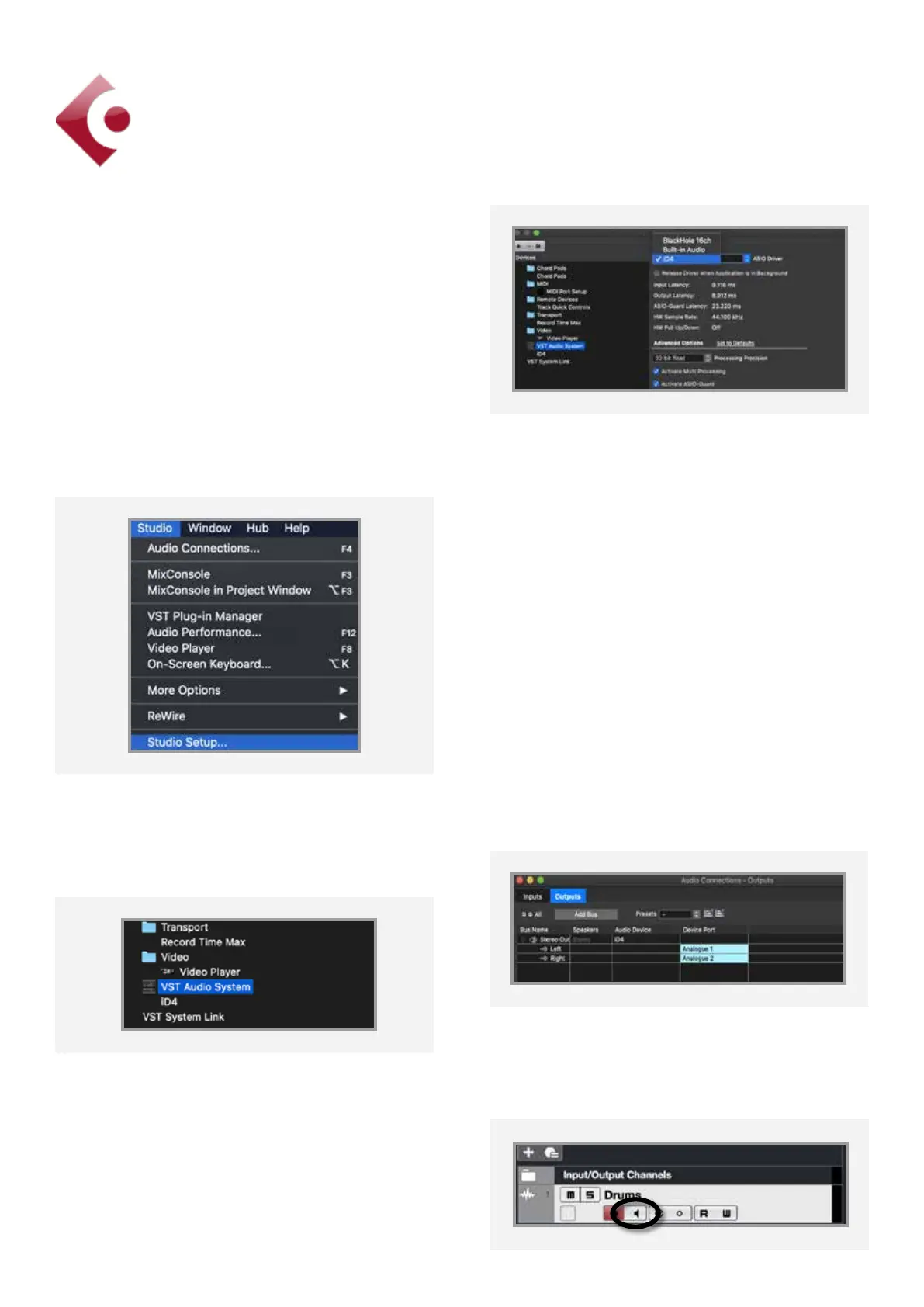29
Close the VST device setup panel and navigate
to the Audio connections panel:
Close the VST device setup panel and
navigate to the VST connections panel:
Devices > VST Connections (F4)
Here you can ensure that all buses have been
created in Cubase / Nuendo and therefore
all ports are addressable in your session. Add
new buses and assign them
to the necessary I/O if required.
If using the iD4 Monitor Mix knob to monitor
your inputs, ensure that input monitoring is
turned o on the track.
Operation with Cubase / Nuendo
If using Windows, ensure that you have
followed the installation instructions found on
page 10.
With the iD4 plugged into your computer,
launch Cubase or Nuendo and once a session
is open, go to
Studio > Studio Setup
Select VST Audio System in the devices menu.
Then select the Audient iD4 from the
dropdown menu. You will be asked if this is
okay, select “Switch”
Cubase/Nuendo Setup