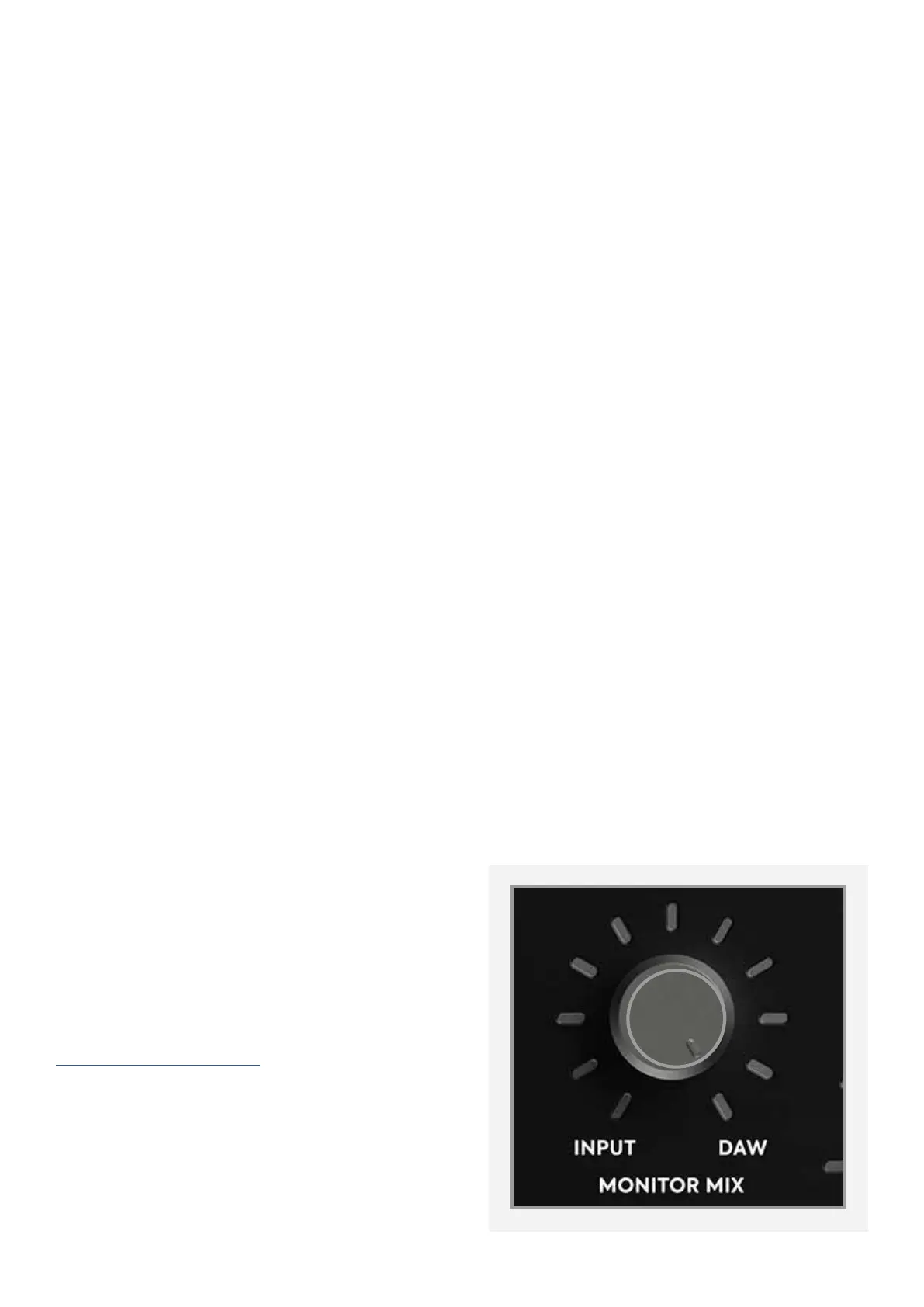31
“When I connect to my computer,
I cannot play any audio out from iD4”
Firstly, double check that the USB cable
connecting iD4 to your computer is
functional and attached at both ends. Then
make sure that iD4 is set as the active playback
device in your DAW and computer:
System Preferences > Sound >
Output Tab > Audient iD4 (macOS)
Control Panel > Hardware and Sound >
Sound > Manage Audio Devices > Audient
iD4 (Windows)
Finally, check that the Monitor Mix knob is set
to DAW and not all the way to Input.
Troubleshooting
“The unit will not power on”
Double check that the USB cable is plugged
in firmly. If it still won’t power on, try using a
dierent USB port on your computer and
possibly a dierent USB cable. If you are using
a USB hub, try plugging iD4 directly into the
computer.
“I get clicks and pops on DAW playback”
This is most likely to do with setting the
buer size too low for your computer. This
can be caused by running very large projects
with a lot of plugins and virtual instruments.
Experiment with higher buer sizes. Typically
you want small buer sizes for tracking or
recording software synths to keep the latency
low. However when mixing it is fine to set a
slightly higher buer size as latency is not so
much of a problem.
It is also possible for driver conflicts to cause
clicks and pops. For further details go to:
support.audient.com
Troubleshooting & FAQ