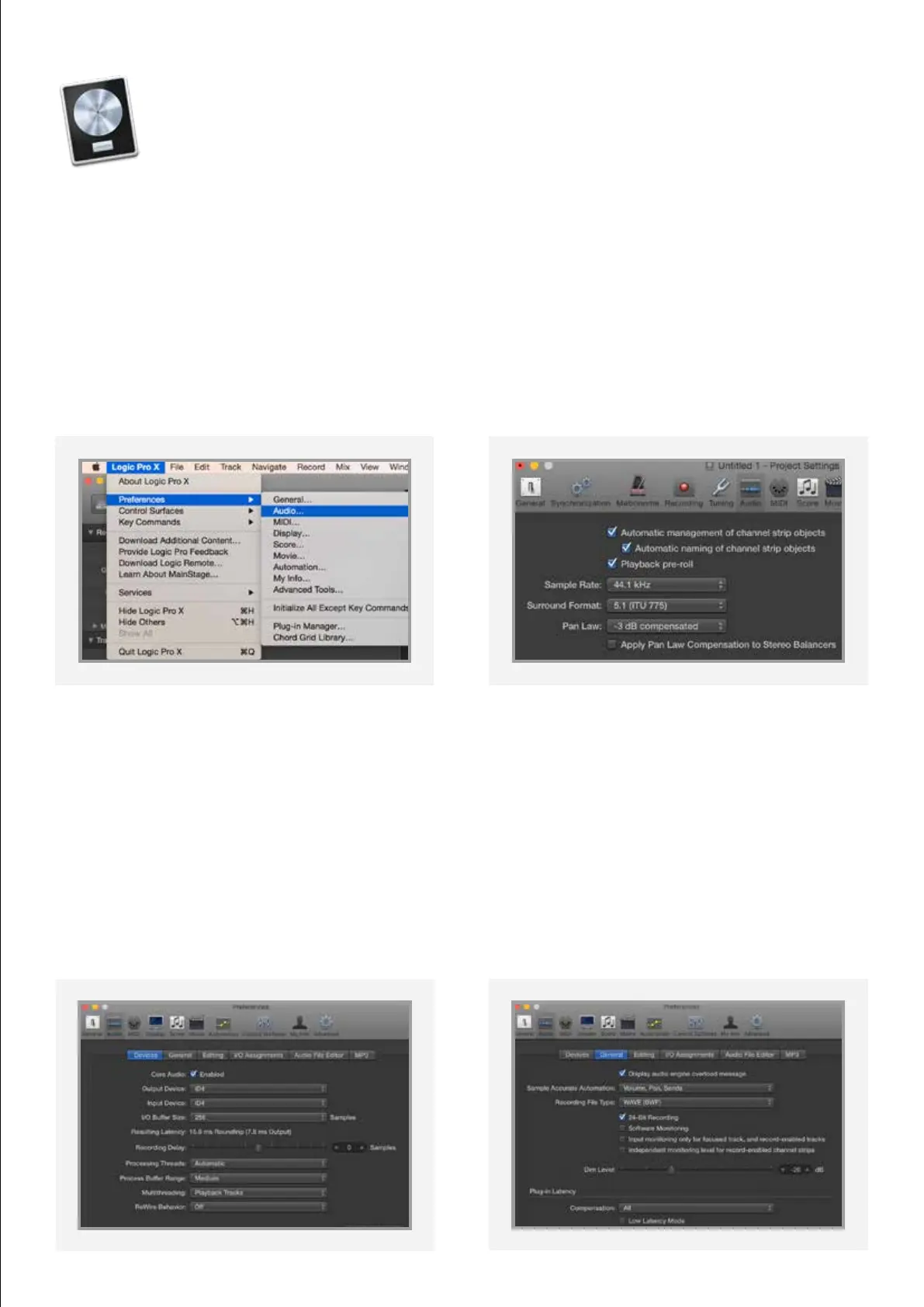27
Operation with Logic Pro
With iD4 plugged into your Mac, launch Logic
Pro and ensure that iD4 is selected as your
Input and Output Device:
Logic Pro > Preferences > Audio
Once iD4 is selected as your device, set the
appropriate buer size for your session. If you
are using the Monitor Mix knob to monitor
your inputs, you can set the buer size
reasonably high to reduce the strain on your
computer. If you are experiencing issues with
playback stability or “overload” errors coming
up, try increasing the buer size.
If you are opening an existing session, iD4’s
sample rate will automatically change to
match the project. If you are starting a new
session, be sure to select the appropriate
sample rate found in:
File > Project Settings > Audio
If you are monitoring your input signal on iD4,
disable Logic’s software monitoring to avoid
hearing duplicate signals as this can be very
o-putting.
Logic Pro > Preferences > Audio > General >
Software Monitoring
Logic Pro Setup