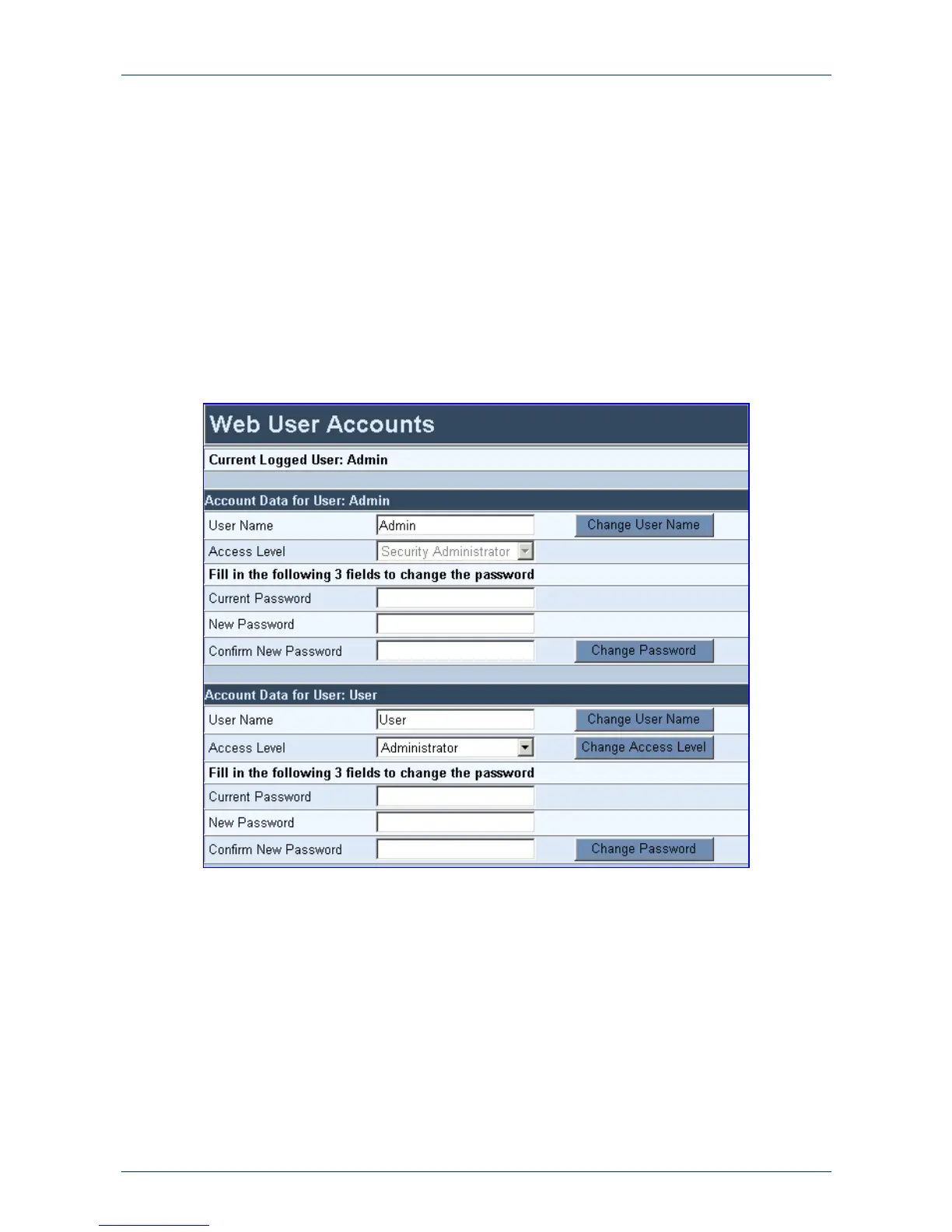Fast Track Guide 4. Changing the Mediant 1000 Username and Password
Version 5.0 27 October 2006
4 Changing the Mediant 1000 Username and
Password
To prevent unauthorized access to the Embedded Web Server, two user accounts are available:
a primary and secondary. For detailed information on the user account mechanism, refer to the
Mediant 1000 User’s Manual.
It is recommended that you change the default username and password of the account you use
to initially access the Embedded Web Server.
¾ To change the username and password, take these 3 steps:
1. Open the ‘Web User Accounts’ screen (Advanced Configuration menu > Security
Settings
> Web User Accounts option); the ‘Web User Accounts’ screen is displayed.
Figure 4-1: 'Web User Accounts' Screen
2. To change the username of an account, enter the new username in the field ‘User Name’,
and then click
Change User Name; the new username is applied immediately and the ‘Enter
Network Password’ screen appears (shown in Figure
3-2 on page 15). Enter the updated
username in the ‘Enter Network Password’ screen. Note that the username can be a
maximum of 19 case-sensitive characters.
3. To change the password of an account, perform the following:
a. In the ‘Current Password’ field, enter the current password.
b. In the ‘New Password’ and ‘Confirm New Password’ fields, enter the new password.
Note that the password can be a maximum of 19 case-sensitive characters.
c. Click Change Password; the new password is applied immediately and the ‘Enter
Network Password’ screen appears (shown in Figure
3-2 on page 15). Enter the
updated password in the ‘Enter Network Password’ screen. Note that the password can
be a maximum of 19 case-sensitive characters.
