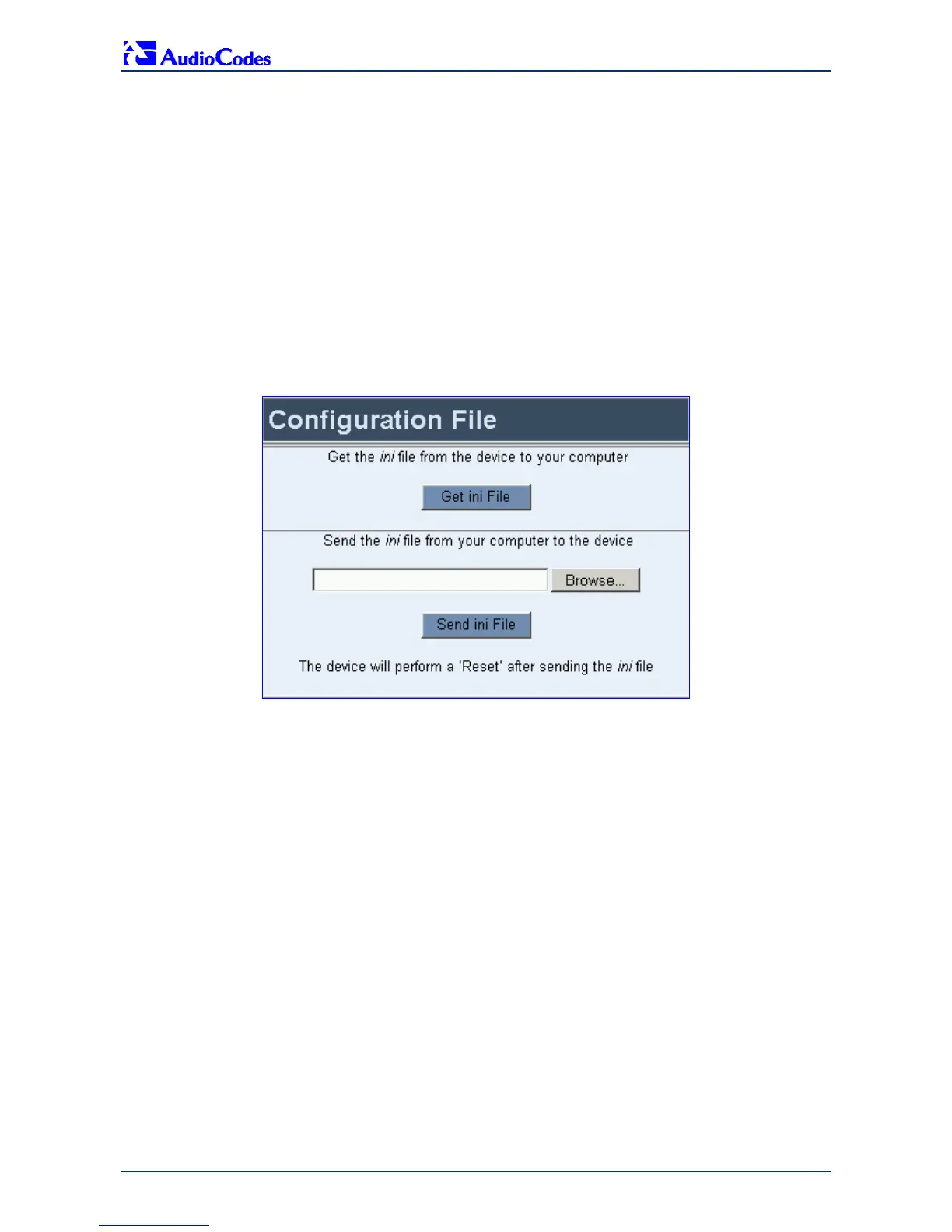Mediant 1000 Analog & Digital
Fast Track Guide 28 Document #: LTRT-83501
5 Restoring and Backing Up the Mediant 1000
Configuration
The ‘Configuration File’ screen (shown in Figure 5-1), enables you to restore (load a new ini file to
the gateway), or back up (make a copy of the VoIP gateway
ini file and store it in a directory on
your PC) the current gateway configuration. For a description of the
ini file, refer to Table 7-1 on
page 34.
Back up your configuration if you want to protect your VoIP gateway configuration. The backup
ini
file includes only those parameters that were modified and contain other than default values.
Restore your configuration if the VoIP gateway has been replaced or has lost its configuration.
You can restore the VoIP gateway configuration from a previous backup or from a newly created
ini file. To restore the VoIP gateway configuration from a previous backup you must have a
backup of the VoIP gateway configuration stored on your PC.
Figure 5-1: 'Configuration File' Screen
¾ To back up the ini file, take these 5 steps:
1. Open the ‘Configuration File’ screen (Advanced Configuration menu > Configuration
File
); the ‘Configuration File’ screen is displayed.
2. Click the Get ini File button; the ‘File Download’ window opens.
3. Click the Save button; the ‘Save As’ window opens.
4. Navigate to the folder where you want to save the ini file.
5. Click the Save button; the VoIP gateway copies the ini file to the folder you selected.
¾ To restore the ini file, take these 5 steps:
1. Open the ‘Configuration File’ screen (Advanced Configuration menu > Configuration
File
); the ‘Configuration File’ screen is displayed.
2. Click the Browse button.
3. Navigate to the folder that contains the ini file you want to load.
4. Select the file, and then click the Open button; the name and path of the file appear in the
field beside the
Browse button.
5. Click the Send ini File button, and then at the prompt, click OK; the gateway is automatically
reset (from the
cmp version stored on the flash memory).
