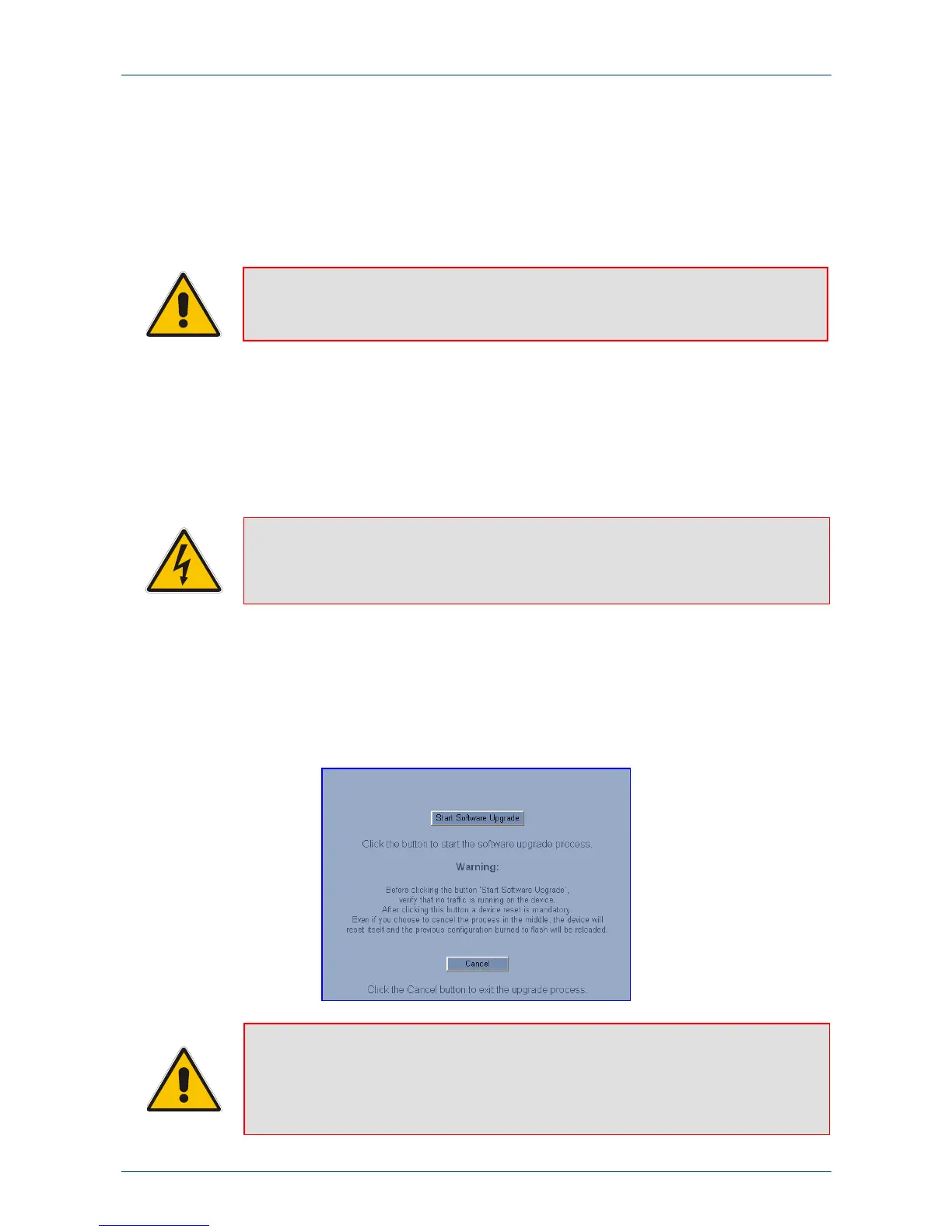Fast Track Guide 7. Upgrading the Mediant 1000
Version 5.0 31 October 2006
7 Upgrading the Mediant 1000
The ‘Software Update’ menu enables you to upgrade the Mediant 1000 software by loading a
new
cmp file along with the ini and a suite of auxiliary files, or to update the existing auxiliary files.
The ‘Software Update’ menu comprises two submenus:
Software Upgrade Wizard (refer to Section 7.1 below).
Load Auxiliary Files (refer to Section 7.2 on page 34).
Note: When upgrading the Mediant 1000 software you must load the new cmp file with
all other related configuration files.
7.1 Software Upgrade Wizard
The Software Upgrade Wizard guides you through the process of software upgrade: selecting
files and loading them to the gateway. The wizard also enables you to upgrade software while
maintaining the existing configuration. Using the wizard obligates you to load a
cmp file. You can
also use the wizard to load the
ini and auxiliary files (e.g., Call Progress Tones), but this option
cannot be pursued without loading the
cmp file. For the ini and each auxiliary file type, you can
choose to reload an existing file, load a new file, or not load a file at all.
Warning: The Software Upgrade Wizard requires the Mediant 1000 to be reset at the
end of the process, disrupting any of its traffic. To avoid disruption, disable all
traffic on the device before initiating the wizard using the Graceful Option
(refer to the Mediant 1000 User's Manual).
¾ To use the Software Upgrade Wizard, take these 7 steps:
1. Stop all traffic on the Mediant 1000 (refer to the note above).
2. Open the ‘Software Upgrade Wizard’ (Software Update menu > Software Upgrade
Wizard
); the ‘Start Software Upgrade’ screen appears.
Figure 7-1: 'Start Software Upgrade' Screen
Note: At this point, the process can be canceled with no consequence to the Mediant
1000 (click the Cancel button). If you continue the process (by clicking the
Start Software Upgrade button), the process must be followed through and
completed with a Mediant 1000 reset at the end. If you click the Cancel button
in any of the subsequent screens, the Mediant 1000 is automatically reset with
the configuration that was previously burned in flash memory.
