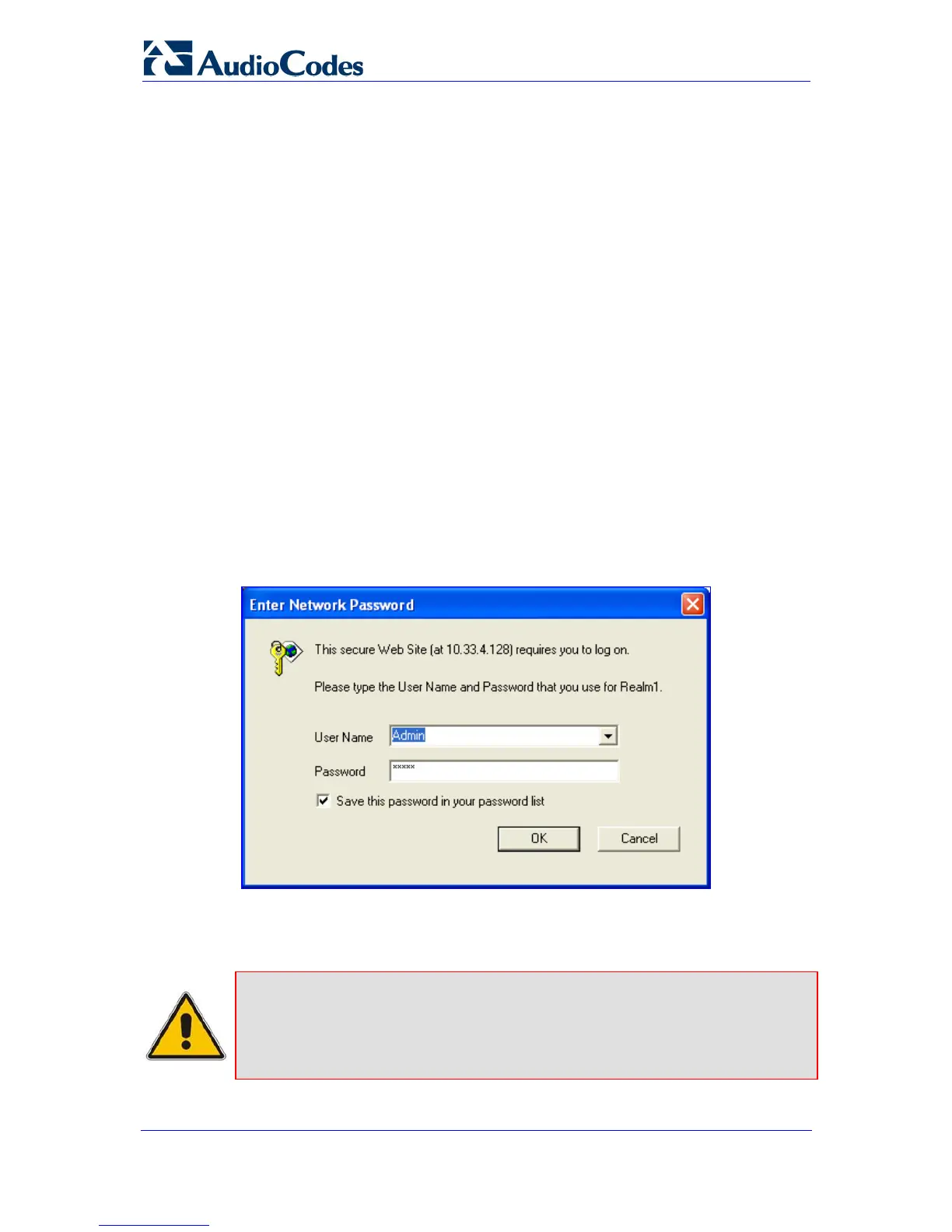Installation Manual 30 Document #: LTRT-59809
MediaPack Series
3.1.1 Assigning an IP Address Using HTTP
You can assign an IP address to the device using the device's HTTP-based embedded
Web server.
¾ To assign an IP address using HTTP, take these 7 steps:
1. Disconnect the device from the network and reconnect it to a PC using one of the
following methods:
• Using a hub or switch between the PC and the device: Connect the network
interface on your PC to a port on a network hub / switch, using a standard
Ethernet cable. Connect the device to another port on the same network hub /
switch, using another standard Ethernet cable.
• Direct connection between the PC and the device: Connect the network
interface on your PC directly to the device, using an Ethernet crossover cable.
2. Change your PC’s IP address and subnet mask to correspond with the device's factory
default IP address and subnet mask (for default IP addresses, refer to 'Assigning an IP
Address' on page 29).
3. Acce
ss the device's Web interface:
a. Open a standard Web browser application and in the Uniform Resource Locator
(URL) field, enter the device's default IP address (e.g., http://10.1.10.10); the Web
interface's 'Enter Network Password' dialog box appears, as shown in the figure
below:
Figure 3-1: Enter Network Password Screen
b. Enter the device's default login, case-sensitive user name ('Admin') and password
('Admin'), and then click OK; the Web interface is accessed, displaying the Web
interface's 'Home' page.
Note: To prevent unauthorized access to the device, it's recommended that after
you initially access the Web interface to change the default login user name
and password (refer to Changing the Login User Name and Password on
page 40).
