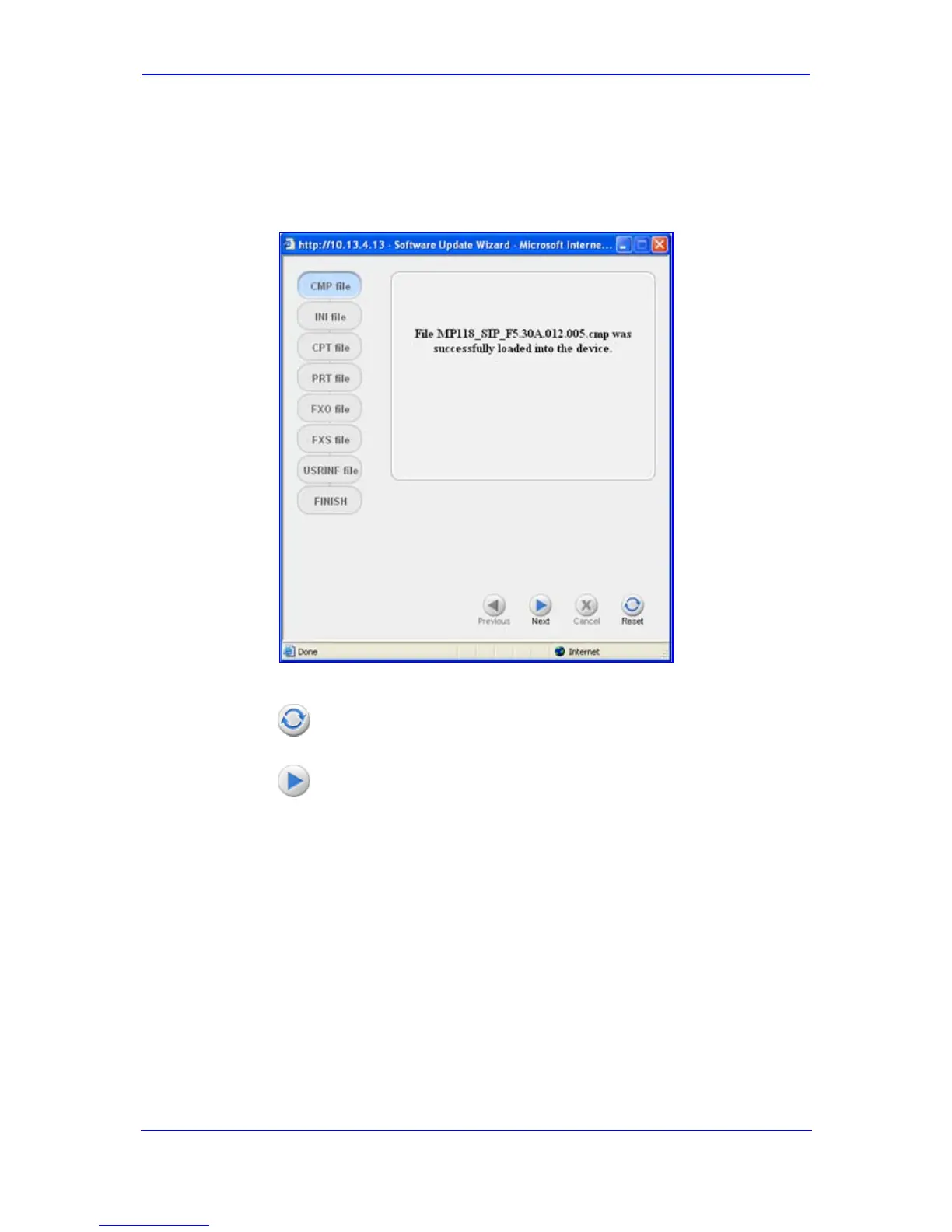Version 5.6 45 November 2008
Installation Manual 3. Configuring the Device
4. Click the Browse button, navigate to the cmp file, and then click Send File; the cmp
file is loaded to the device and you're notified as to a successful loading, as shown
below.
Figure 3-11: CMP Successfully Loaded Wizard Page
5. Click one of the following buttons:
•
Reset; the device resets with the newly loaded cmp, utilizing the current
configuration and auxiliary files.
•
Next; the 'Load an ini File' wizard page opens.
Note that as you progress by clicking Next, the relevant file name corresponding to the
applicable wizard page is highlighted in the pane on the left.
6. In the 'Load an ini File' page, you can choose to either:
• Click Browse, navigate to the ini file, and then click Send File; the ini file is
loaded to the device and you're notified as to a successful loading.
• Use the ini file currently used by the device, by not selecting an ini file and by
ensuring that the 'Use existing configuration' check box is marked (default).
• Return the device's configuration settings to factory defaults, by not selecting an
ini file and by clearing the 'Use existing configuration' check box.
