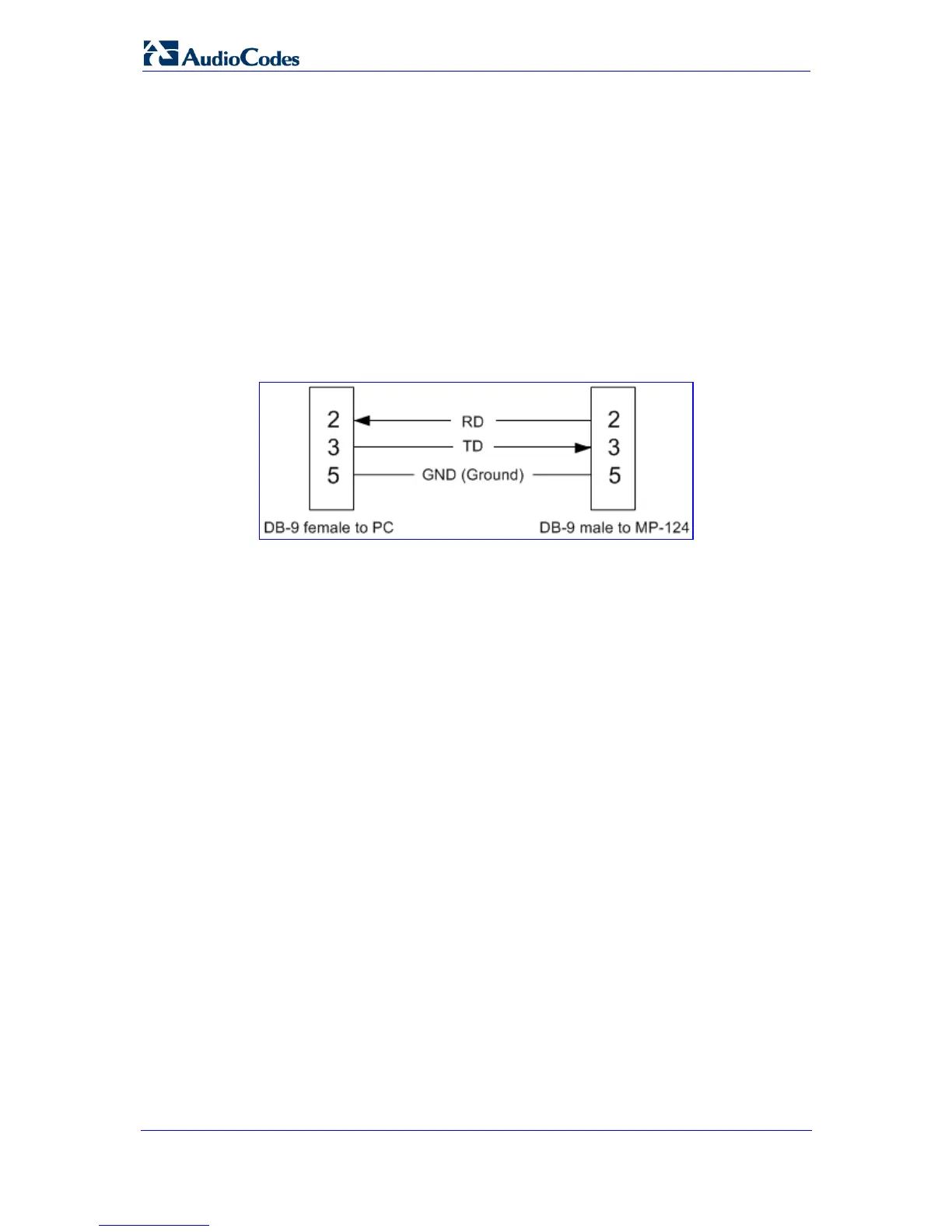Installation Manual 32 Document #: LTRT-59811
MediaPack Series
2.2.4.4 Connecting MP-124 RS-232 Port to a PC
Follow the procedure below to connect the MP-124 serial (RS-232) interface to a PC using
a standard, straight-through cable with DB-9 connectors on either end.
¾ To connect MP-124 to a PC:
1. Connect the DB-9 connector (refer to the figure below for connector pinouts) on one
end of the cable to the MP-124 RS-232 port (labeled RS-232).
2. Connect the DB-9 connector (refer to the figure below for connector pinouts) at the
other end of the cable to either the COM1 or COM2 RS-232 communication port on
your PC.
Figure 2-22: MP-124 RS-232 Connector Pinouts
For information on establishing a serial communications link with the MP-124, refer to
‘Assigning an IP Address Using the CLI’ on page 41.
