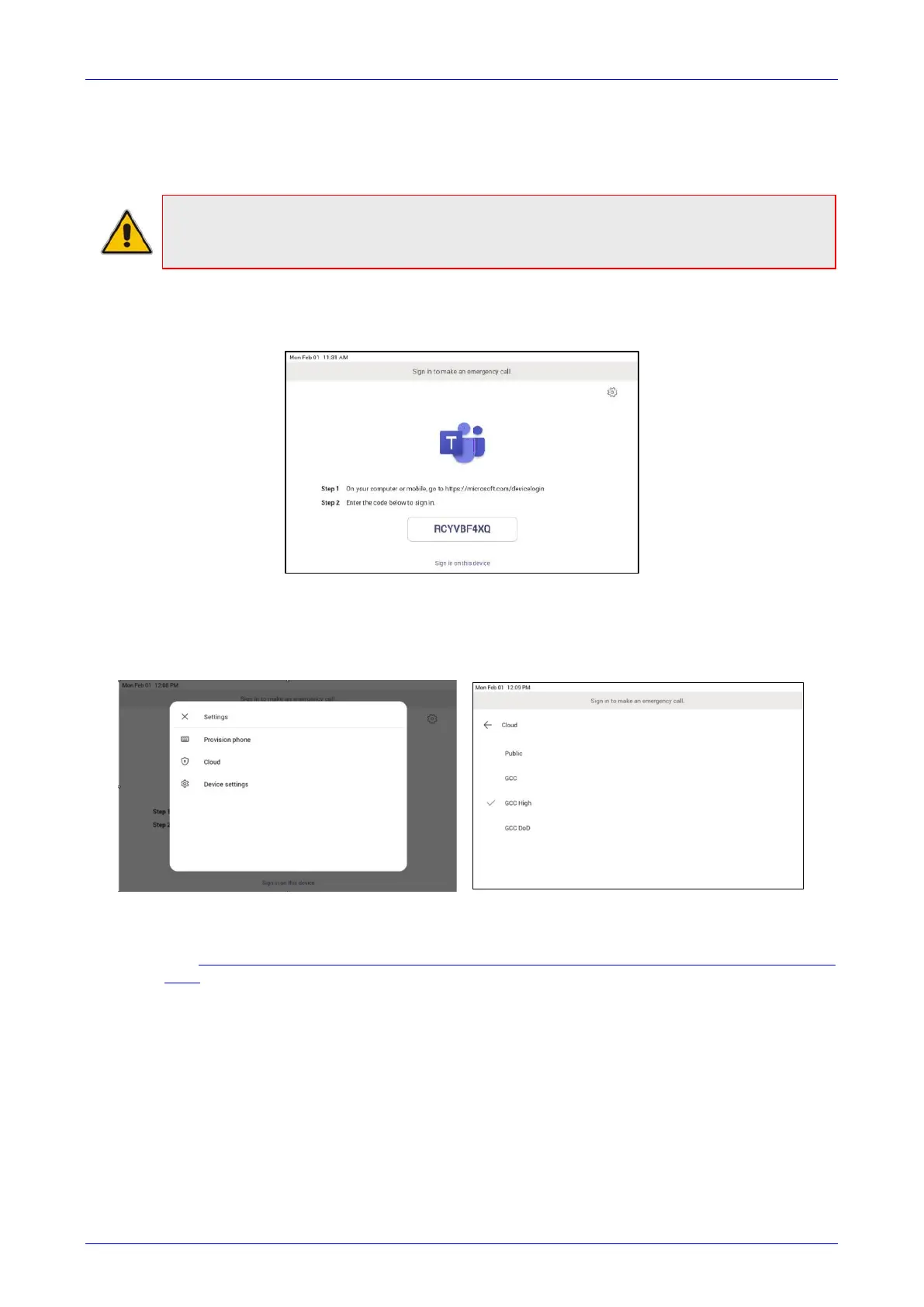User's & Administrator's Manual 3. Signing in
Version 1.18 21 RXV81 MTR on Android Video Collaboration Bar
3 Signing in
Note: See the RXV81 Standalone Video Collaboration Bar Deployment Guide shipped with
the product or available from AudioCodes for detailed information on how to sign in to the
device.
Users are provided by default with the option to sign in from any browser or smartphone with a
prominent device code. If you choose to sign in from the device, you can enter your username
and password on-screen via the device keyboard.
3.1 Multi-Cloud Sign-in
For authentication into specialized clouds, the network administrator can choose the Settings
gear on the sign-in page to see the options that are applicable to their tenant.
3.1.1 Remote Provisioning and Sign in from Teams Admin Center
See Remote provisioning and sign in for Teams Android devices - Microsoft Teams | Microsoft
Docs for more information.
IT admins can remotely provision and sign in to a Teams device.
To provision a device remotely, the network administrator needs to upload the MAC IDs of the
devices being provisioned and create a verification code. The entire process can be completed
remotely from the Teams admin center.
Step 1: Add a device MAC address
Provision the device by imprinting a MAC address on it.
1. Sign in to the Teams admin center.
2. Expand Devices.
3. Select Provision new device from the Actions tab.
