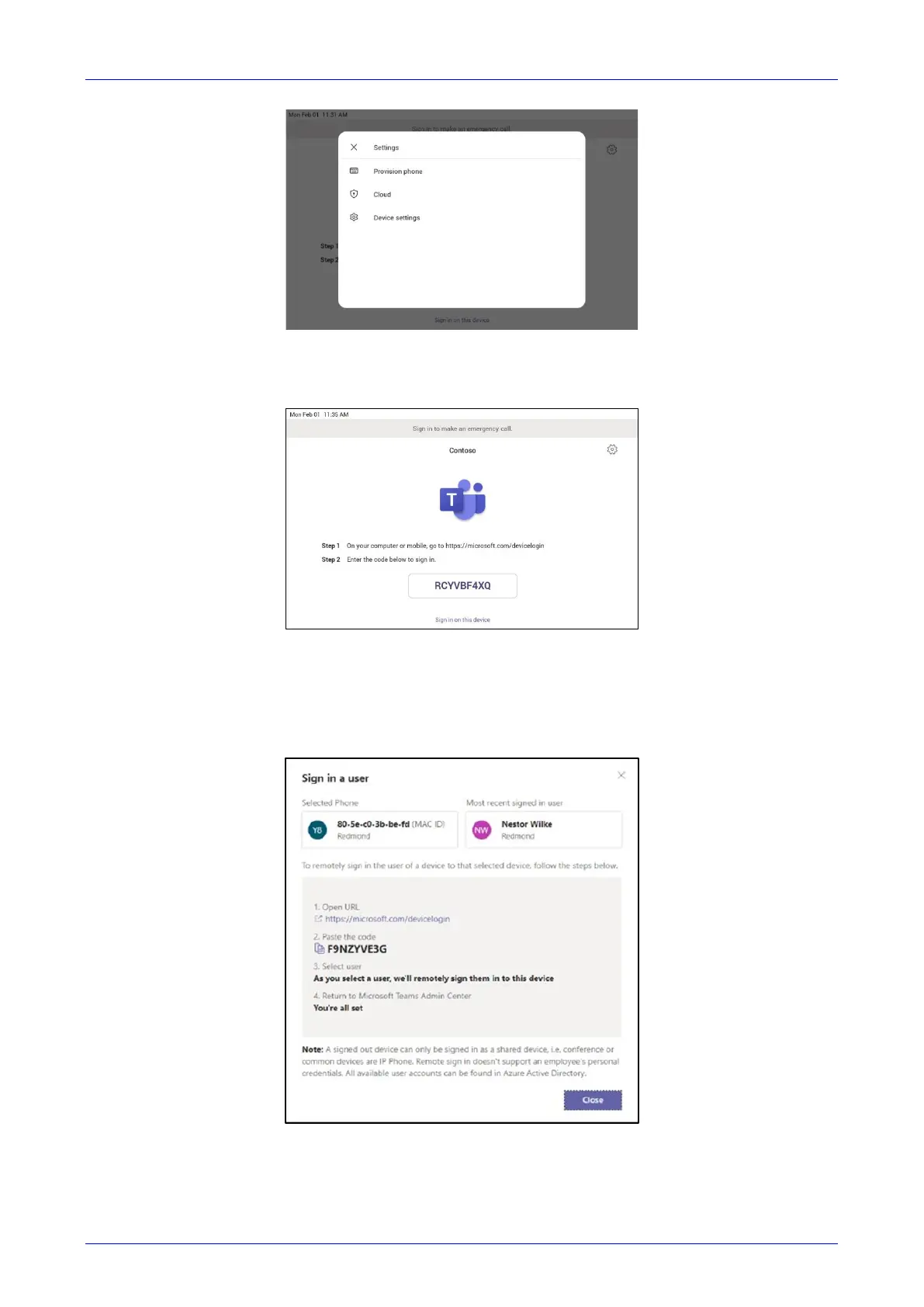User's & Administrator's Manual 3. Signing in
Version 1.18 23 RXV81 MTR on Android Video Collaboration Bar
The technician is then expected to enter the device-specific Verification code that was provided in
the Teams admin center on the phone’s user interface. Once the device is provisioned
successfully, the tenant name will be available on the sign in page.
Step 4: Sign in remotely
The provisioned device appears in the Awaiting sign in tab. Initiate the remote sign-in process by
selecting the individual device.
1. Select a device from the Awaiting sign in tab.
2. Follow the instructions in Sign in a user, and then select Close.
The tenant admin is expected to complete authentication on the device from any browser or
smartphone.
