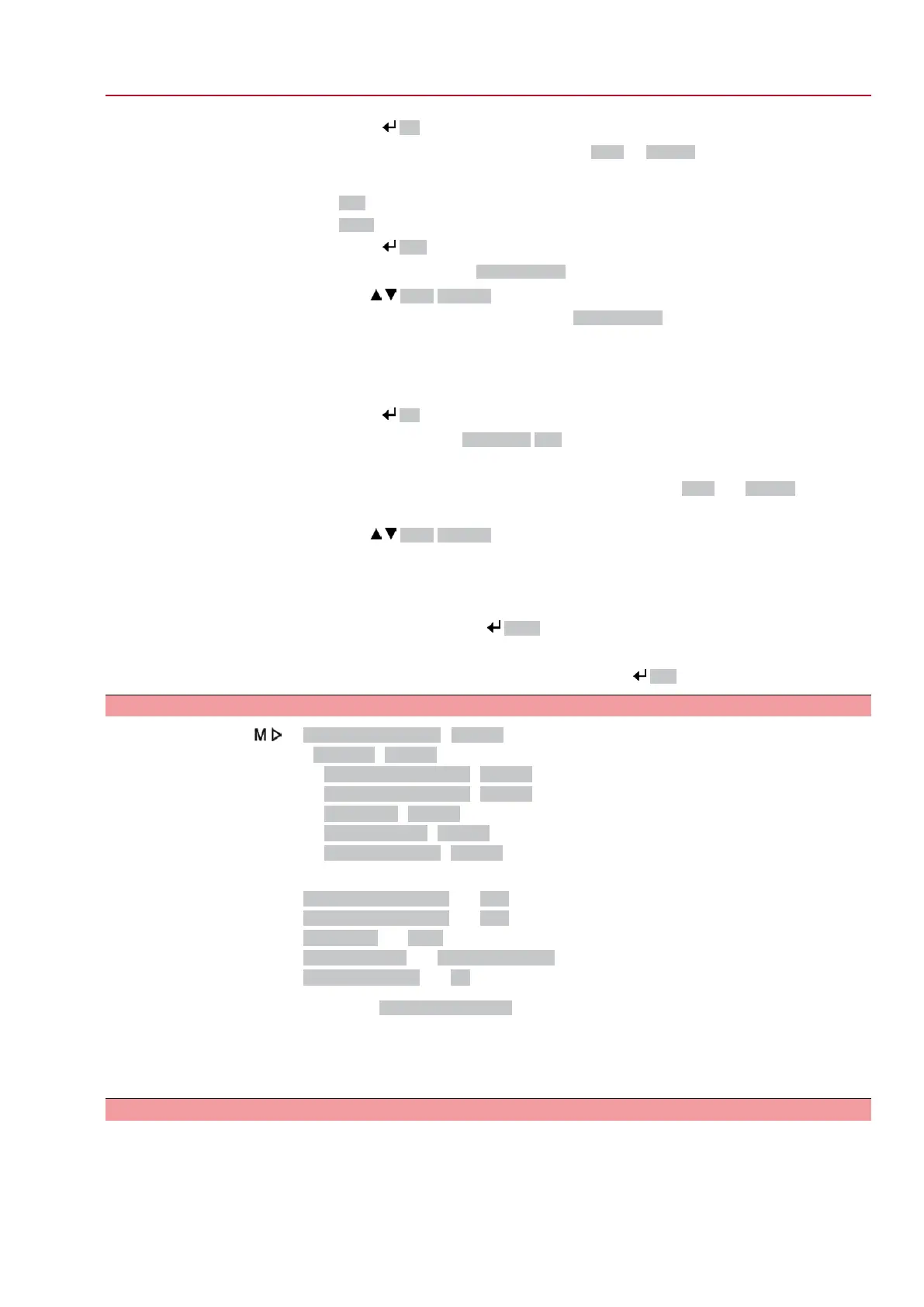5.
Press Ok.
➥
Display indicates the current setting: Limit or Torque
➥
The bottom row of the display indicates either:
-
Edit → continue with step 6
-
Save → continue with step 10
6.
Press Edit.
➥
Display indicates: ▶ Specialist (4)
User login
7.
Use Up ▲ Down ▼ to select user:
Information: Required user level: Specialist (4) or higher
➥
The symbols have the following meaning:
-
black triangle: ▶ = current setting
-
white triangle: ▷ = selection (not saved yet)
8.
Press Ok.
➥
Display indicates: Password 0***
9.
Enter password (→ enter password).
➥
The screen indicates the pre-set type of seating (▶Limit or ▶Torque) by means
of a black triangle ▶.
Change settings
10.
Use Up ▲ Down ▼ to select new setting.
➥
The symbols have the following meaning:
-
black triangle: ▶ = current setting
-
white triangle: ▷ = selection (not saved yet)
11.
Confirm selection via Save.
➥
The setting for the type of seating is complete.
12.
Back to step 4 (CLOSED or OPEN): Press Esc .
9.3. Fieldbus address (slave address), baud rate, parity and monitoring time: set
Customer settings M0041
Modbus M0341
MD1 slave address M0247
MD2 slave address M0409
Baud rate M0343
Parity/stop bit M0782
Monitoring time M0781
Default values:
MD1 slave address = 247
MD2 slave address = 247
Baud rate = Auto
Parity/stop bit = Even, 1 stop bit
Monitoring time = 15 seconds
Information
Parameter MD2 slave address is only available if AUMA redundancy I (option) is
available.
For further settings and information e.g. on redundancy, refer to Manual (Device
integration).
9.4. Switch compartment: open
The switch compartment must be opened to perform the following settings.
53
SQ 05.2 – SQ 14.2 / SQR 05.2 – SQR 14.2 Control unit - electromechanical
AC 01.2 Intrusive Modbus RTU Commissioning (basic settings)
