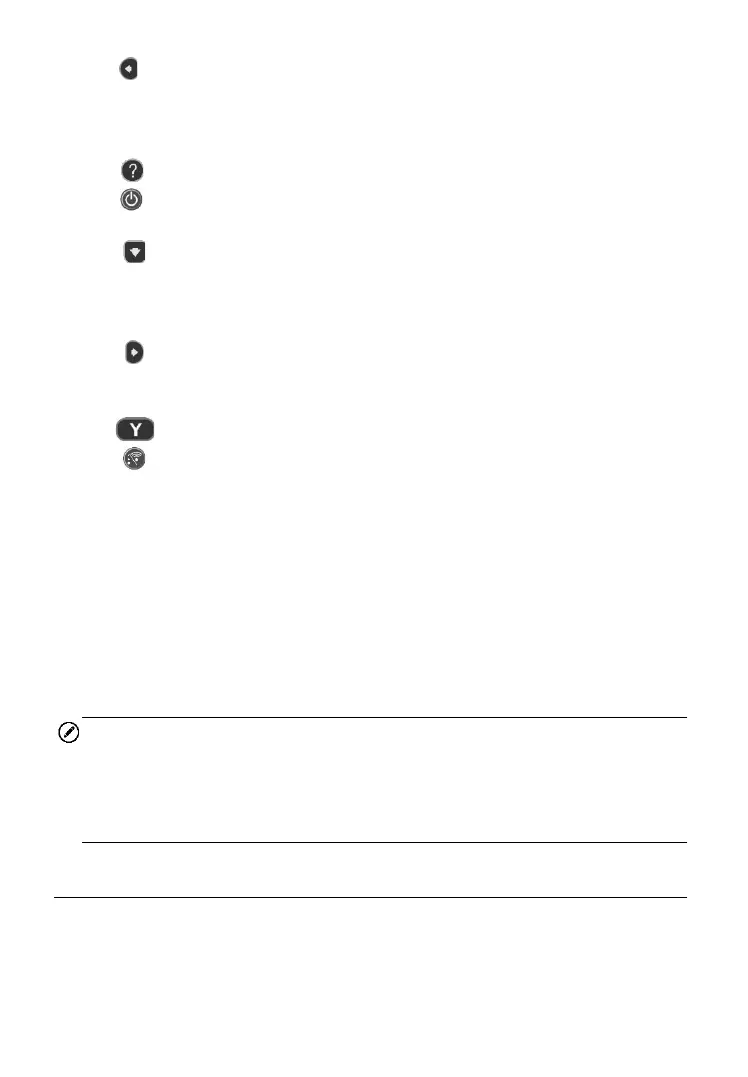6
6) LEFT SCROLL BUTTON – when scrolling through a screen of data
or text, moves to previous character and views additional information
on previous screens if recorded data content covers more than one
screen.
7) HELP BUTTON – provides help information.
8) POWER BUTTON – long press this button to turn on/off the tool; or,
short press the button to return to Home screen.
9) DOWN SCROLL BUTTON – moves down through menu and
submenu items in menu mode. When more than one set of data are
retrieved, use this button to move down to next screens for additional
data. It is also used to view next trouble code when viewing DTCs.
10) RIGHT SCROLL BUTTON – when scrolling through a screen of
data or text, moves to next character and view additional information
on next screens if recorded data content covers more than one screen.
11) Y BUTTON – confirms a selection (or action) from a menu.
12) FUNCTION BUTTON/TEST BUTTON – corresponds with “buttons”
onscreen for executing commands, or commences a TPMS Test in
sensor activation mode.
13) USB PORT – connects the TPMS tool to PC for software update, data
printing or battery charging.
14) POWER PORT – connects the TPMS tool to the mains with the charger
supplied for battery charging.
15) SD CARD SLOT – holds SD card.
16) OBD II CONNECTOR – connects the TPMS tool to the vehicle’s Data
Link Connector (DLC).
NOTE
Figures and illustrations, product’s characteristics and functions, and
included accessories in this User Manual are provided for reference only
and may differ from actual product. Product design and specifications may
be changed without notice.
Specifications
1) Display: TFT color display (320 x 240 dpi)
2) Power: 3.7 V Li-polymer battery
3) Operating Temperature: 0°C to 50°C (32°F to 122°F)
