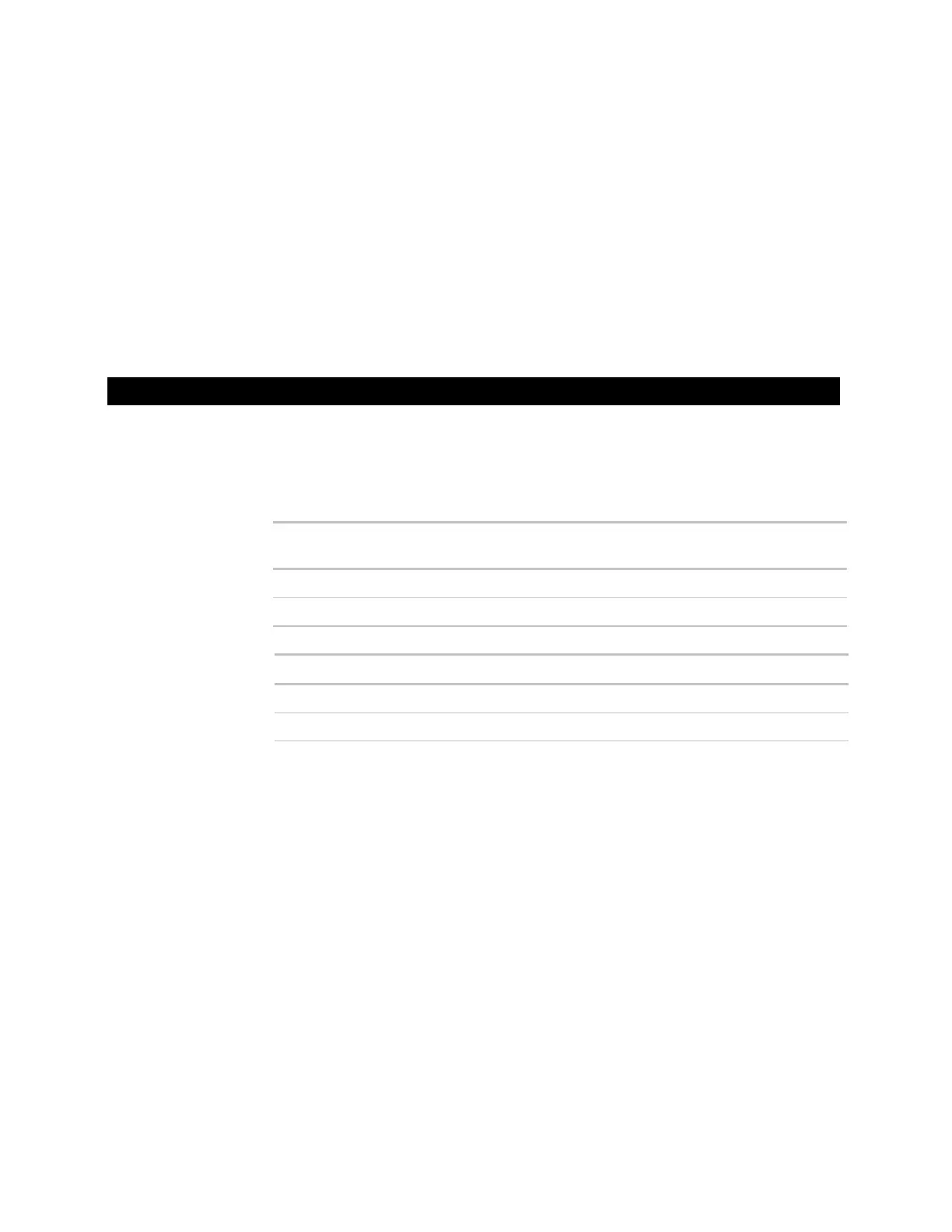36
12 Click Download Selected Items.
NOTE If the download fails, the Room Controller appears in the Failures box. Since
this indicates a system problem, do not clear the failure. Locate and resolve the
problem, then retry the download. To retry, select the controller in the
Failures box,
then repeat steps 4 and 5 above.
13 After the download is complete, set DIP switch 8 to On.
14 Cycle the Room Controller's power off, then on again.
1 Remove power from the Room Controller.
2 Set DIP switches 5 and 6 as needed.
To have the Room Controller's
default screen show...
Time On
Temp Off
To show temperatures as...
Fahrenheit Off
Celsius On
3 Apply power to the Room Controller.
NOTE The Fahrenheit/Celsius setting affects only the display. The control program uses
the units that were set up in the control program.
To set up a stand-alone RC642D Room Controller
To set display
options
