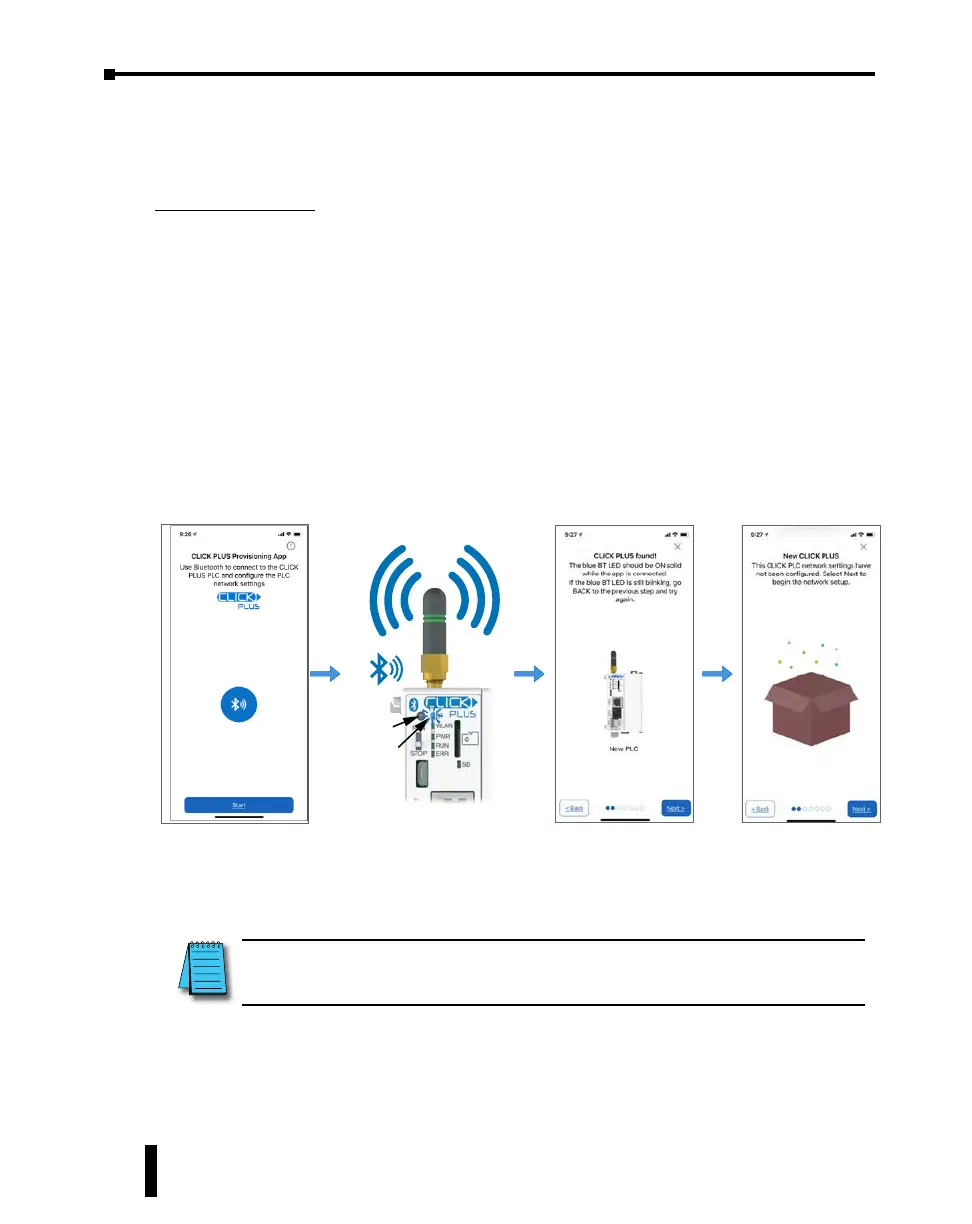Step 7: Establish PC to PLC Communications, (cont’d)
Provisioning your Wireless CLICK PLUS PLC via Bluetooth, (cont’d)
Find the New CPU
Connect to the CPU, as follows:
1. Open the CLICK PLUS Provisioning App.
2. Tap Start in the App.
3. Press the pairing button on the CLICK PLUS CPU for 1 second. The BT (Bluetooth)
LED will start flashing. If the PLC is factory new, or you have Reset Factory Defaults, the
BT LED will flash for 30 seconds after power up.
4. The App will find the CLICK PLUS PLC that is in Provisioning mode. The blue BT LED
will be ON solid when the App is connected to the PLC. Tap Next in the App to continue.
5. If the App detects that the PLC is factory new and the network settings have not been
configured, it will prompt you to Tap Next to begin the provisioning process.
Pairing
Button
BT LED
Flashing
NOTE: If you nd that you need to change the settings in order to connect to the network. The PLC
can be placed in pairing mode and the provisions app can be used to make needed changes.
CLICK PLUS PLC Hardware User Manual, 1st Edition, Rev. K – C2-USER-M
1-22
Chapter 1: Getting Started