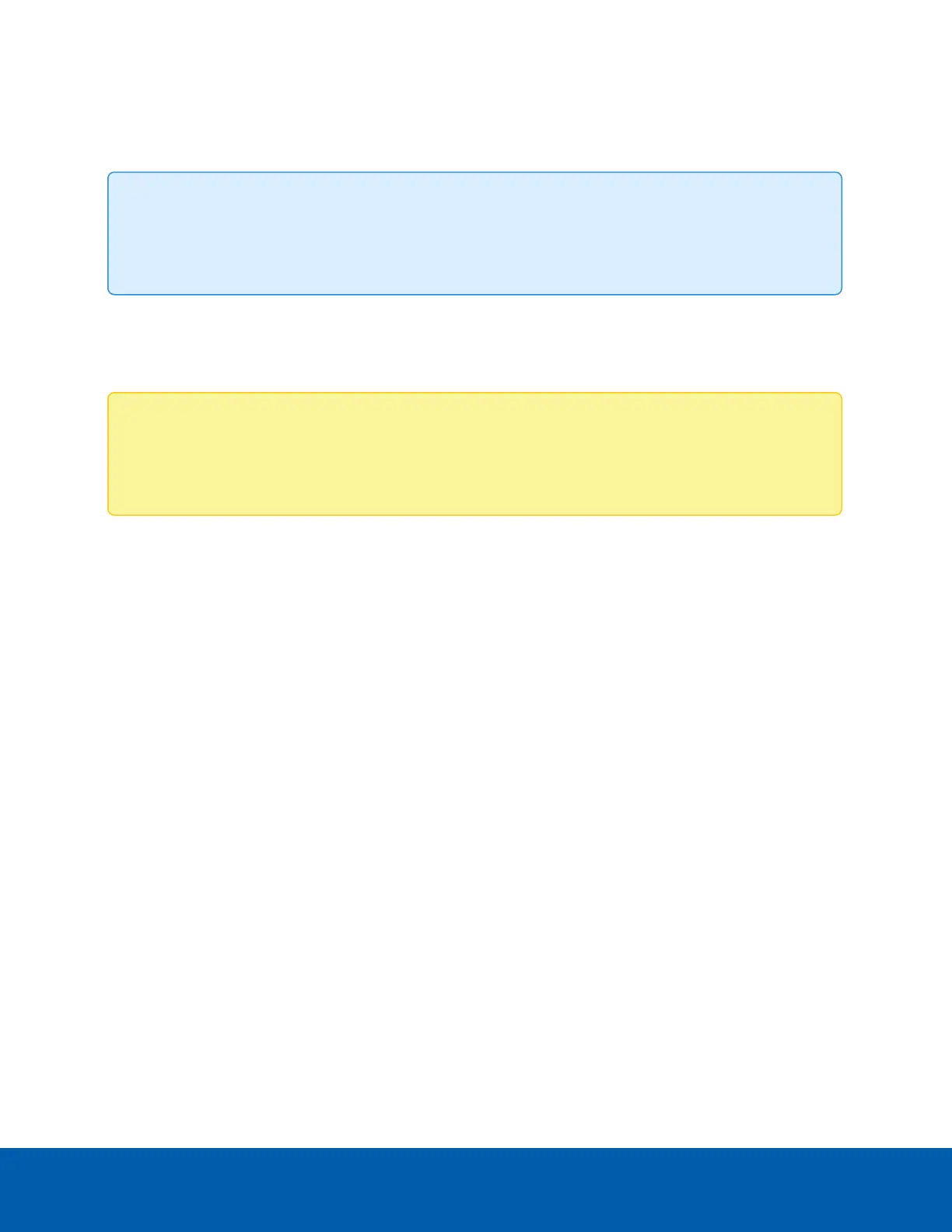l
AvigilonCloud Services (ACS) v3.0 or later: when adding a camera you will be asked to create a new
user for cameras in the factory default state. For more information, see the AvigilonCloudServices
UserGuide.
Tip: If you are connecting your Avigilon camera to a 3rd party VMS, you will need to set up the first
user through the camera's Web Interface, USB Wifi Adapter, or Camera Configuration Tool before
you connect to the 3rd party VMS.
Assigning an IP Address
The device automatically obtains an IP address when it is connected to a network.
Note: If the device cannot obtain an IP address from a DHCP server, it will use Zero Configuration
Networking (Zeroconf) to choose an IP address. When set using Zeroconf, the IP address is in the
169.254.0.0/16 subnet.
The IP address settings can be changed using one of the following methods:
l
Device's web browser interface: http://<cameraIPaddress>/.
l
Network Video Management software application (for example, the Avigilon Control Center™
software).
l
ARP/Ping method. For more information, see SettingtheIPAddressUsingtheARP/PingMethodon
page26.
Accessing the Live VideoStream
Live video stream can be viewed using one of the following methods:
l
Web browser interface: http://<cameraIPaddress>/.
l
Network Video Management software application (for example, the Avigilon Control Center™
software).
For More Information
Additional information about setting up and using the device is available in the following guides:
l
AvigilonControlCenterClientUserGuide
l
WebInterfaceUserGuide—AvigilonHighDefinitionH4andH5IPCameras
l
WebInterfaceUserGuide—AvigilonHighDefinitionH4andH5IPCameras
l
AvigilonCameraConfigurationToolUserGuide
l
DesigningaSitewithAvigilonVideoAnalytics
Assigning an IP Address 17
